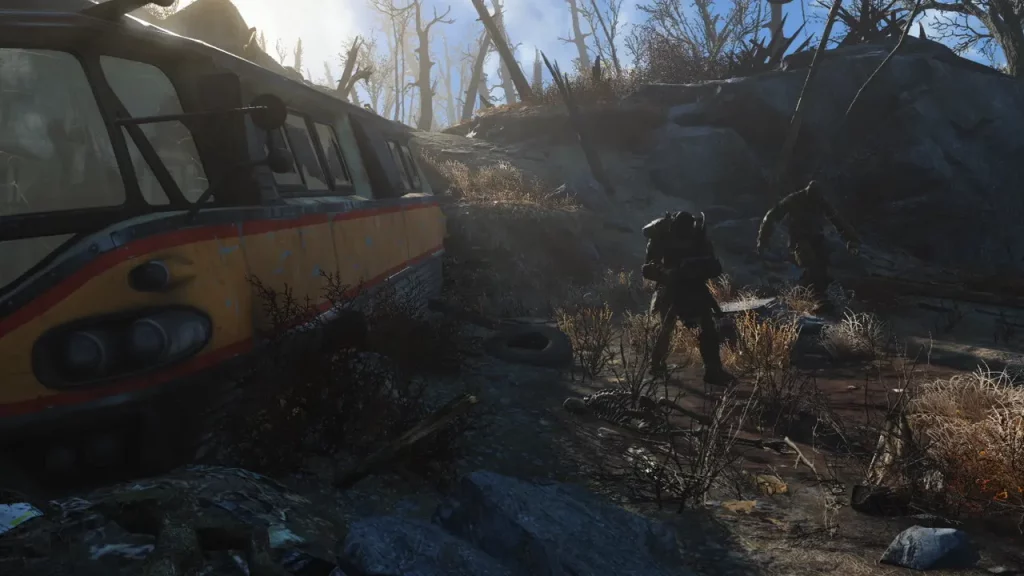While Fallout 4 players were waiting to celebrate the update that would fix a few existing problems, they would have never imagined how drastic and dreadful it could be in some measures. With the release of the next-gen update, fully functioning and helpful mods like the Fallout 4 Script Extender are now broken, and the only thing that players can think of is to revert to the Fallout 4 update.
Downgrading the update is surely a helpful way to work around this issue as players wait for the mods to be updated to get on par with the recent game updates. Those who have auto updates disabled would certainly have cause for celebration, considering that they managed to stop Fallout 4 from updating. Nevertheless, now that Bethesda has bequeathed this problem to us, reverting back to the old version is the only logical solution, and this guide will show you how to do it.
How to Downgrade Fallout 4 Update
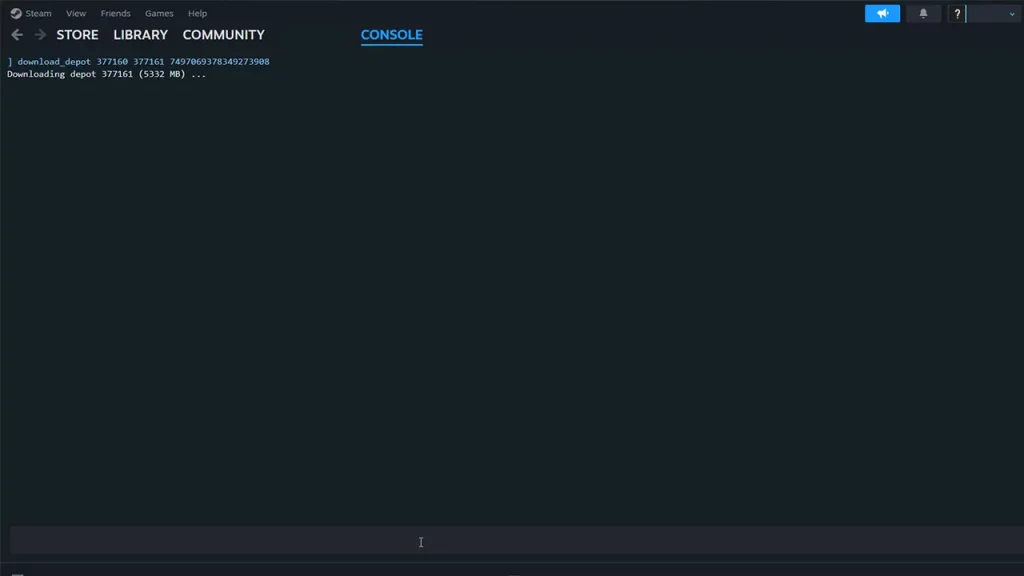
The workaround was suggested by u/SnooMarzipans253 on Reddit. Firstly, you will have to head to your browser and then paste in this link steam://open/console to open the Steam Console. Now, you need to paste the following commands separately and download each part of them to roll back the Fallout 4 update.
- download_depot 377160 377161 7497069378349273908 – Fallout Content a
- download_depot 377160 377163 5819088023757897745 – Fallout Content b
- download_depot 377160 377162 5847529232406005096 – Fallout .exe
- download_depot 377160 377164 2178106366609958945 – Fallout English
- Once you are done with all the downloads, follow this path to find the new depot folders – C:\Program Files (x86)\Steam\steamapps\content.
- Now, create a completely new folder which you will use to execute the game with all the new files intact. After the folder is created, come back to the depot folder locations that we just mentioned.
- Copy the contents of every depot folder and then paste them in your new Fallout folder replacing as you go, till it starts looking like the old version.
- Now, simply delete everything there is in your current Fallout 4 installation folder and replace it with the contents of the new folder.
- If you are not using any Creation Club mod, there is another thing you can do instead of deleting everything. Simply replace the contents of the depot folders in the current Fallout 4 installation Folder and then head to the Data Folder and remove every file that starts with CC. This may help you avoid accidentally deleting some of your mods in the process.
- You will now be able to install the latest Fallout 4 Script Extender and run the game through it.
Additionally, if you had obtained DLC Packs for the game, you would want to download them via Steam Console. Here are the necessary commands you are looking for to revert the DLCs to the old Fallout 4 update:
- download_depot 377160 435870 1691678129192680960 – Automatron
- download_depot 377160 435871 5106118861901111234 – Automatron English
- download_depot 377160 435880 1255562923187931216 – Wasteland Workshop
- download_depot 377160 435881 1207717296920736193 – Far Harbor
- download_depot 377160 435882 8482181819175811242 – Far Harbor English
- download_depot 377160 480630 5527412439359349504 – Contraptions Workshop
- download_depot 377160 480631 6588493486198824788 – Vault-Tec Workshop
- download_depot 377160 393885 5000262035721758737 – Vault-Tec Workshop English
- download_depot 377160 490650 4873048792354485093 – Nuka World
- download_depot 377160 393895 7677765994120765493 – Nuka World English
You can find other Texture Pack commands and Language commands in the Reddit link mentioned earlier. Do check it out if you are interested in exploring more of what the game has to offer with the mods intact.
That should help you revert Fallout 4 update and enjoy the game with mods till they are back on track with one another. If you found this guide helpful, do check out our other Fallout 4 guides in our dedicated section at Gamer Tweak.