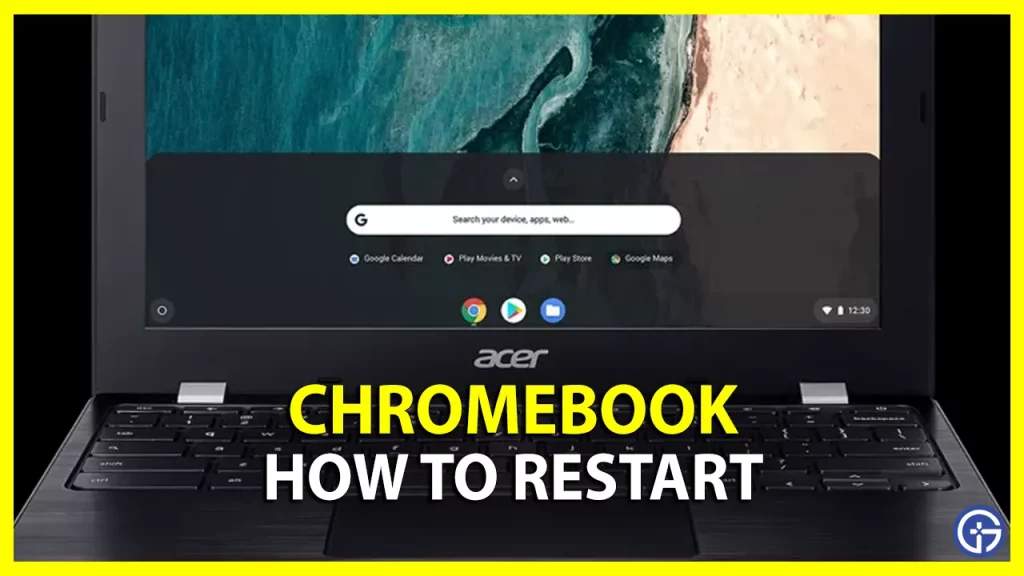Finding out how to restart a Chromebook can be a solution for anyone experiencing problems with the device. Do you miss that wonderful performance from the first days of a new computer? Naturally, all devices are subject to some type of “loss of performance”. But why does this happen? There are several factors for this: high RAM memory consumption, little storage space, new system updates, and even Hardware aging. In this guide, you will learn how to reboot your Chromebook in different ways below.
How to Restart a Chromebook
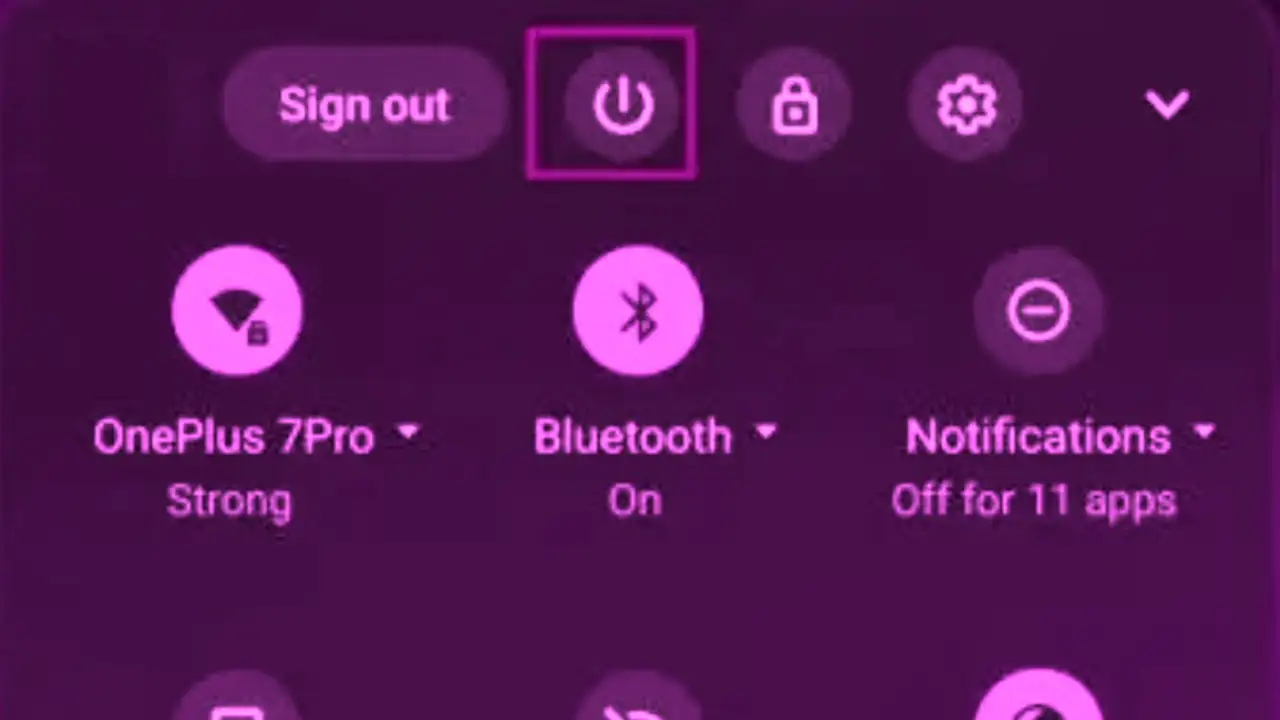
The simple meaning of restarting a Chromebook means turning off the device and turning it on back again. The justification for this is that ChromeOS can quickly shut down and boot up again. And you can find several methods to restart your Chromebook, here are a few of them below.
1. Hard Restart Chromebook
- First, click on the clock at the bottom right corner of the screen.
- A new Quick Settings panel will open.
- Click on Shut Down (icon) and then wait for 20-40 seconds for the Chromebook to power off.
- After that, on the keyboard press and hold the Refresh key and Power key simultaneously.
- Finally, when your Chromebook boots up, release the Refresh key and Power key to hard reset the notebook.
2. Restart Chromebook using Quick Settings
- First of all, on the Taskbar, click on the Clock which is located in the bottom right corner.
- It will open the Quick Settings menu.
- After that, click on the Power button option.
- Now your Chromebook will be shut down immediately.
- Finally, press the Power button on the side of your notebook and it will turn on back again. Note that the location of the power button differs on every Google Chromebook laptop.
3. Restart Chromebook using the physical Power Button
- There is a physical power button on every Chromebook. So, all you need to do is just press and hold the power button for a few seconds.
- You will come across a pop-up window, here select the “Shut Down” option.
- This will turn off the Chromebook completely.
- Finally, press the Power button again and this will restart the notebook again.
And that is everything you need to know about how to restart Chromebook. In the meantime, do not forget to check out our other Tech-related Guides, only on our website Gamer Tweak.