One question that sometimes crosses players’ minds, is how much money they’ve spent on Roblox. As there is a vast range of cosmetics available on this platform, things may get expensive. And keeping track of the Transaction history is also important if you buy items too often. Apart from that, this feature also helps parents to check if their child is not overspending their pocket money. With that said, let’s check out how you can check your Purchase History on Roblox PC and Mobile easily.
Steps to Check How Much Have You Spent on Roblox (Purchase History)
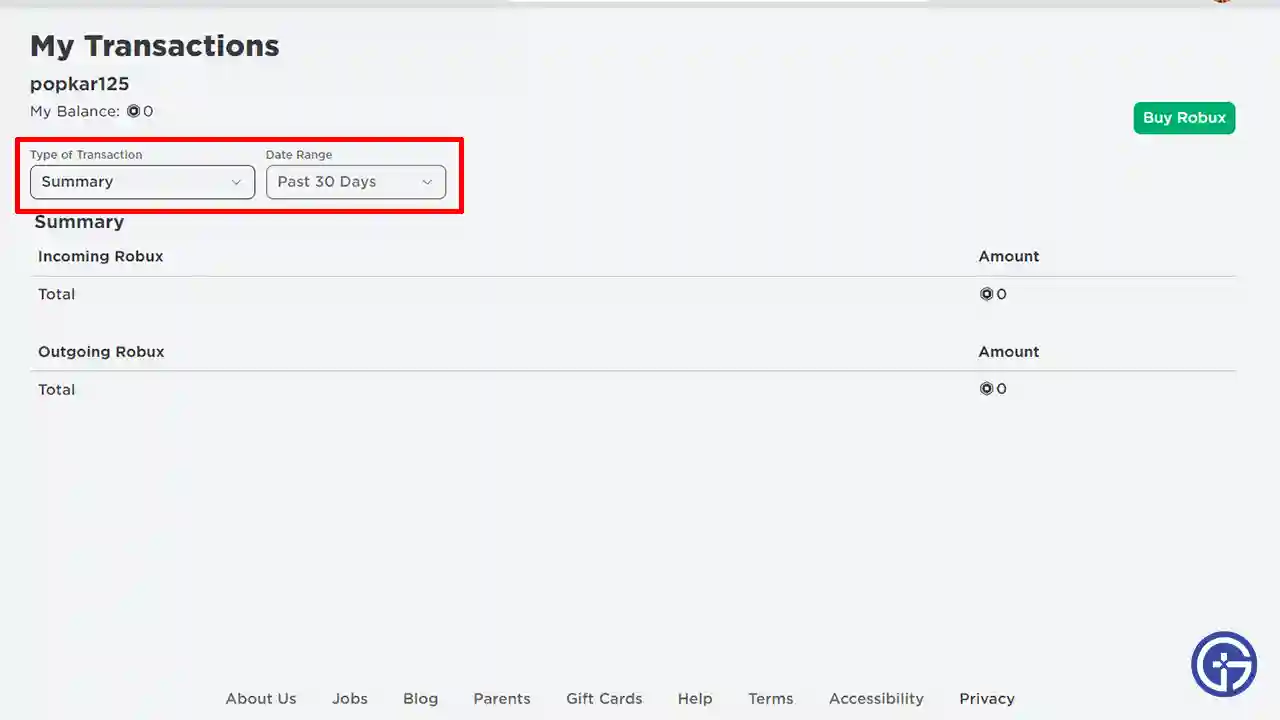
To check the purchase history of how much you have spent on Roblox, simply go to the My Transactions page. This page can be accessed via PC & also Mobile devices by following the steps below.
- First, launch the Roblox platform on your browser. If you’re accessing it on Mobile then select the Continue in browser option.
- Next, log in to your account and head to the Home page.
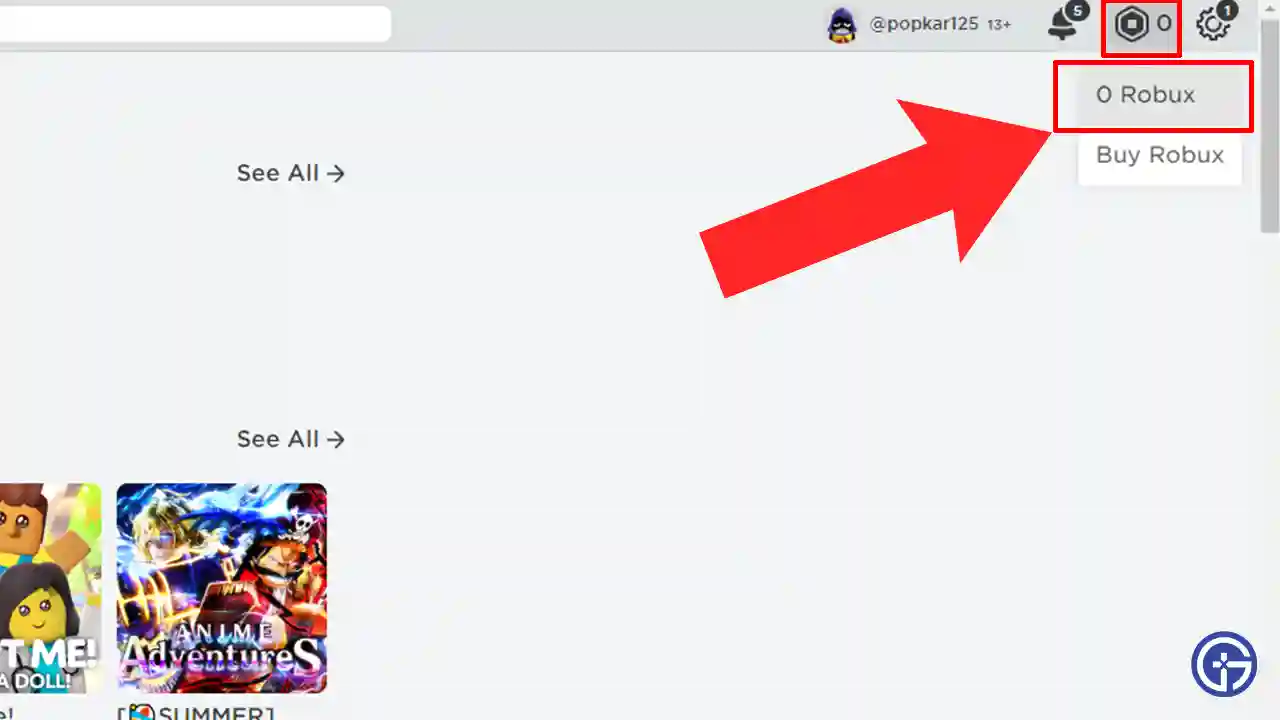
- After that, click on the Robux icon and select the option displaying the current amount of your Robux.
- Here you’ll see all the Roblox Transaction summaries.
On this page, you can not only view the Item Purchases but also the Currency Purchases history on Roblox. There you’ll also see a Date Range option to filter out the duration of the purchases made. However, players can only view the purchase history of the past 1 year. To see the transactions beyond that you’ll need to reach out to Roblox Customer Support.
Also Read | Roblox Games Promo Codes List
That is all you need to know about how you can check the purchase history of how much you have spent on Roblox. If you want to make your avatar look unique, then check out how to equip more than two hairs on Roblox. Also, take a look at the steps to get the Verified Badge easily.


