Let me guess why you’re here. You sat down to boot up your PlayStation. You head to the PS Store to check out for any discounts on your favorite games. But you’re stuck on the loading screen endlessly. And then an error pops up on the PSN Store – ‘something went wrong’ and it just won’t load. We know how frustrating this is but you need not worry more. In this guide, we’ll show you how to fix the PlayStation Store not working error.
PSN Store Not Working (All Fixes)
This error has been noticed in the PS4 as well as the PS5. The reason why it happens can be attributed to various factors. No matter which console you own, these solutions will apply to both. Mentioned below are all the possible fixes for the PSN Store not working error:
Check Internet Connection
Most errors are caused due to a poor or unstable connection. If your internet connection keeps fluctuating, there are high chances that the PS Store won’t load up.
To ensure this doesn’t happen, simply turn off the router and disconnect all the cables. Turn it on after a while. If the issue persists even if you have a decent connection, check our next solution.
Check for Software Updates
Many times, your PlayStation will not function properly if there is an update pending. You have to make sure that your console is up-to-date. Here’s how to do it.
On the PS4
- Go to “Settings” from the main menu of your PS4.
Select “System Software Update”.
If an update is available, click on it.
On the PS5
- Go to Settings>System>System Software
- Select System Software Update and press update.
If there is no update available, you should take a look at the next fix.
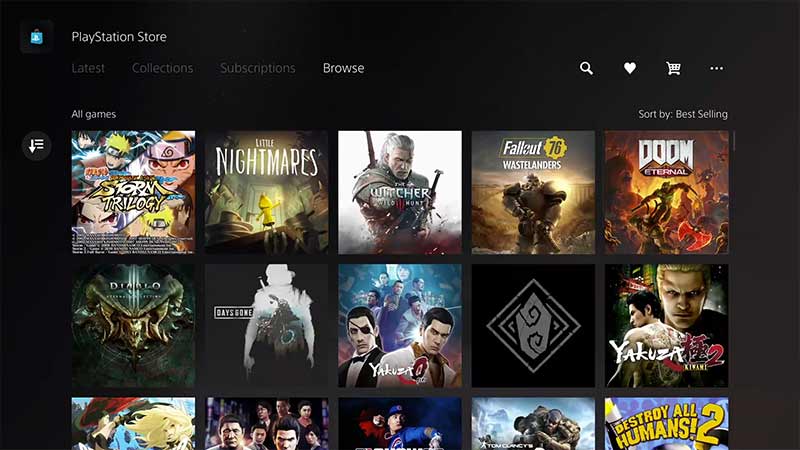
Check PSN Server Status
If the Playstation Server is itself down, the PS Store will not work. You will need to wait until the servers are up and running again. Here’s how to check this:
- Head to your internet browser and search for “PSN server status”
- Click on the first result – the official PlayStation website .
- Check if all services are up and running on this page.
Restore Licenses
This feature can more often than not be the best fix for any bugs on the PlayStation. It could probably help you fix the PSN Store not working error too. Here’s how to do it :
On the PS4 and PS5
- First, go to “Settings”
- Then select “Users and Accounts“
- Lastly, click on Restore Licenses>Restore.
Rebuild the Database
This method is the last resort. It involves restoring your PlayStation Database so that it becomes easier for the system to access your files. Here’s how to do it:
On the PS4
- First, hold the power button to turn off your console.
- Hold the button again for seven seconds until you hear a beep.
- Next, plug your controller to the console with an USB.
- Press the “PS Button” on the controller.
- Choose the 5th option – “Rebuild Database”
On the PS5
- Hold the power button to turn off your PS5.
- Keep holding the power button until you hear a beep after seven seconds.
- Connect your DualSense controller with an USB cable.
- Press the “PS Button” on your controller.
- Click on “Rebuild Database”
This process will take atleast half an hour or more. Wait until its finished. Your PlayStation would boot up automatically. Now, try checking if the PS Store is working. If there’s no difference, head to the support page of Playstation.
That’s all you need to know on how to fix the PlayStation store not loading error. For more such fixes, head to GamerTweak.

