Setting up PS5 Remote Play on your Steam Deck is a tricky job to do at first. But with our guide, you will be able to accomplish this task in no time. For those who don’t have access to a Monitor all the time, here’s where the Remote Play feature will come in handy. All you need is a speedy internet connection and our guide to get started. Now let’s take a look at how you can enjoy PlayStation Games on your Steam Deck through Remote Play.
Here’s How to Remote Play PS5 on Steam Deck
Here’s how you can set up and use the PS5 Remote Play on your Steam Deck.
Install Chiaki
- On your Steam Deck, activate the Desktop Mode by pressing the Power button.
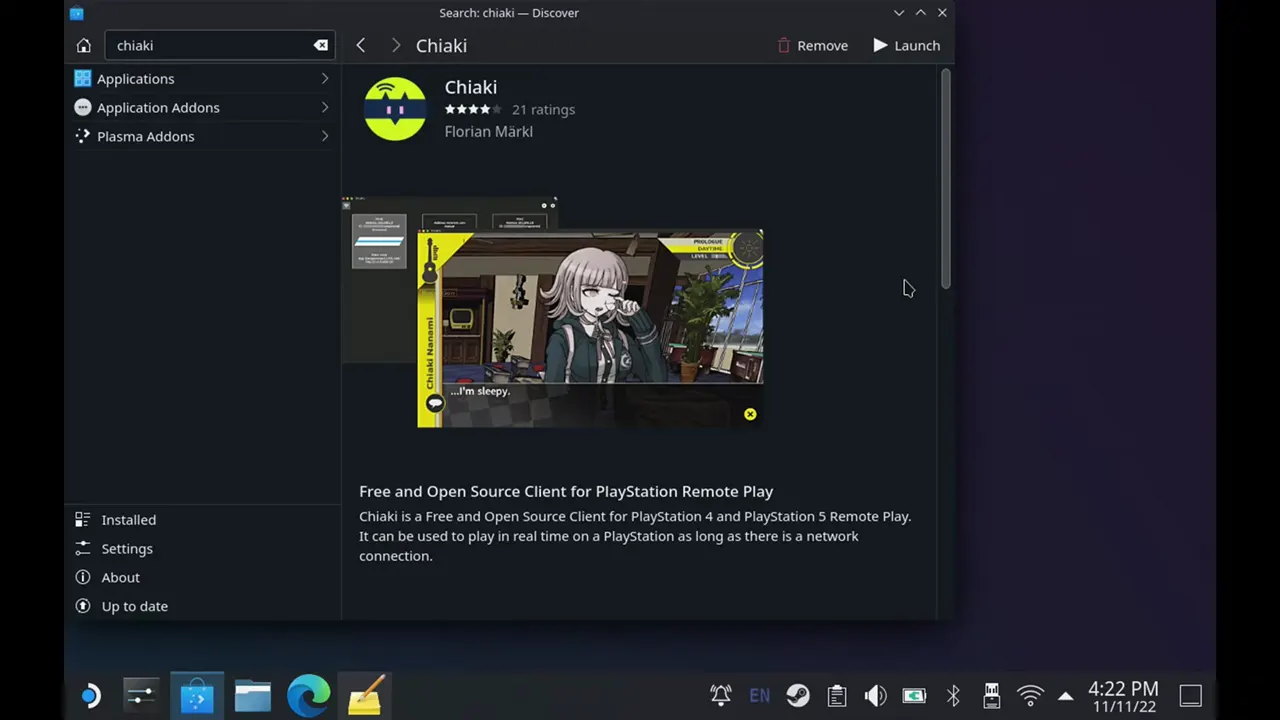
- Now, go to Discover Software Center and search Chiaki.
- Next, on your PS5 Console, head over to Settings > System > Remote Play.
- From there, you need to Enable Remote Play.
Log in with PSN Account
- You need to encode your PSN Account to a specific format in order to log in with it on Chiaki.
- For that, head over to your Internet Browser and search PSN Flip Screen.
- Enter your PlayStation Username on that website to convert it into the correct format.
- Copy the ID Encoded for Chiaki and head back to your Steam Deck.
- Open Chiaki and you will see your PlayStation profile on the screen. You now need to register that profile.
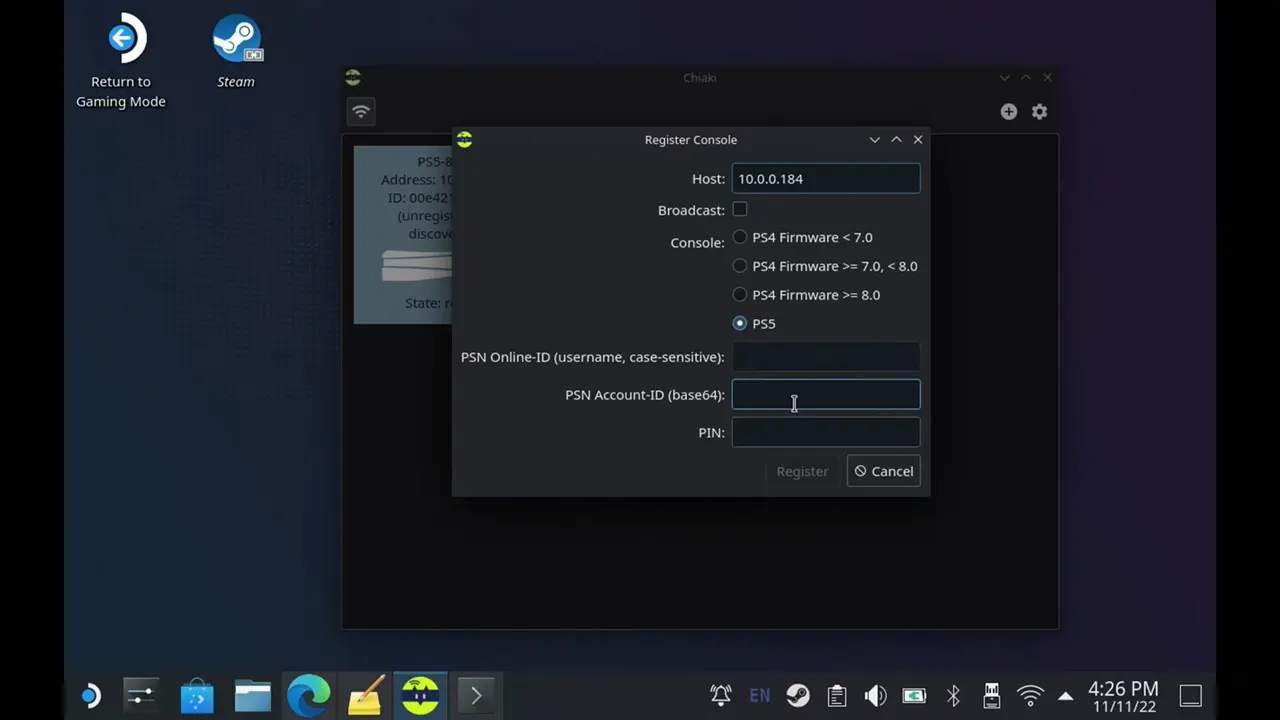
- So, enter the Encoded PSN ID in the second text bar.
- To retrieve the Pin, follow these steps:
- On your PS5 Console, head over to Settings > System > Remote Play > Link Device.
- It will now display an 8-digit pin on the screen.
- Enter that 8-digit Pin in Chiaki to register your PSN Account.
- Your PS5 Remote Play setup is now completed on Steam Deck.
Controller Mapping on Desktop Mode is not a preferable option. So it is recommended that you head back to the Game Mode and launch Chiaki. Moreover, you can also change the Controller key mapping by heading over to the Chiaki Settings in the top right corner. Make sure you have a stable internet connection to be able Remote Play PS5 Games on your Steam Deck.
That’s how you can you enjoy the PS5 Remote Play feature on your Steam Deck.


