While playing Diablo 4 on PC is fun, it can get even better if you could play it on your Steam Deck. Sure, it might not be as powerful as your PC or other consoles. But having the ability to play this game on the go is something many players want. So here is everything you should know about whether and how you can play this game on your Steam Deck.
Can you Play Diablo 4 on Steam Deck?
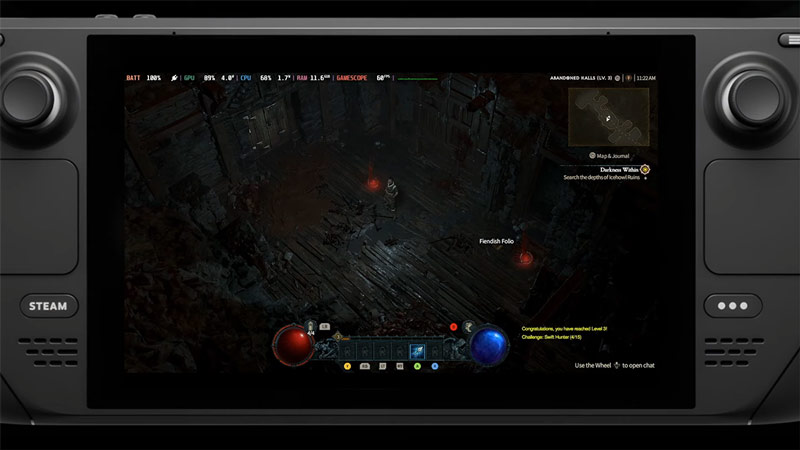
Yes, you can play Diablo 4 on Steam Deck. While there is no official support for it. But when using a workaround you will be able to play the game in no time. When trying to play it normally, you will get a no GPU error. But you can avoid that if you the special version of the proton compatibility tool. So here is how you can play this game on your Steam Deck.
Before we check the steps for it, do remember that this game isn’t officially there on Steam Deck. So while you could install it there is a chance you might run into troubles. It could be with the game itself or you ending up with other errors if the process doesn’t work for you. Thus follow the steps at your own risk.
How to Run Diablo 4 on Steam Deck
- Use your Steam Deck in desktop mode and download the Battle.net launcher.
- Download the ProtonUp-Qt from the discover store.
- Launch the ProtonUp-Qt app and download the GE-Proton-7-51-diablo_4_beta for it. This was the recommended version at the time of writing that article. There is a chance you might find a better option while trying it yourself.
- Install it and close Proton.
- Next, restart steam.
- Click on Add a Game and choose “Add a Non-Steam Game…”
- Browse your files and select Battle.net.exe here.
- Now, go to your Steam Library and go to the Properties of Battle.net.
- Here, select Compatibility and check the “Force the use of a Steam Play Compatibility tool” option and select the GE_Proton you downloaded.
- Run the Battle.net installer, and once it runs close it instead of signing in.
- Now, again go to Properties and update the Shortcut path to where it is.
- Next, go to the gaming mode of your Steam Deck and head to the Non-Steam games section.
- Run Battle.net from here and log in to your account.
- Finally, install and run the game.
Thanks to GamingOnLinux for their tutorial on it. I suggest you also give their video a check to get help with the above steps better.
While playing, you will still get the GPU error upon launch, but click on Okay and it will start the game. Run the game on lower graphics settings to get better performance and save battery. Do remember that the game will be laggy at times especially when you are in some town. But it is still very playable.
That covers this guide on how to play Diablo 4 on Steam Deck. If you found this guide useful then also check our Diablo 4 section for more.

