Now in Moving Out 2, fans can easily set up the Crossplay & Local Coop and play with their friends. You don’t have to do the moving jobs alone anymore, and can easily team up with friends across any system or console. The game’s multiplayer options allow you to team up with players on PlayStation, Xbox, PC, and even on Nintendo. However, the feature doesn’t come enabled beforehand and can be quite tricky to find. But don’t worry, below we have mentioned easy steps to help you set up Crossplay & Local Co-Op. So you can return to Packmore with your friends.
How to Set Up Moving Out 2 Crossplay & Local Coop
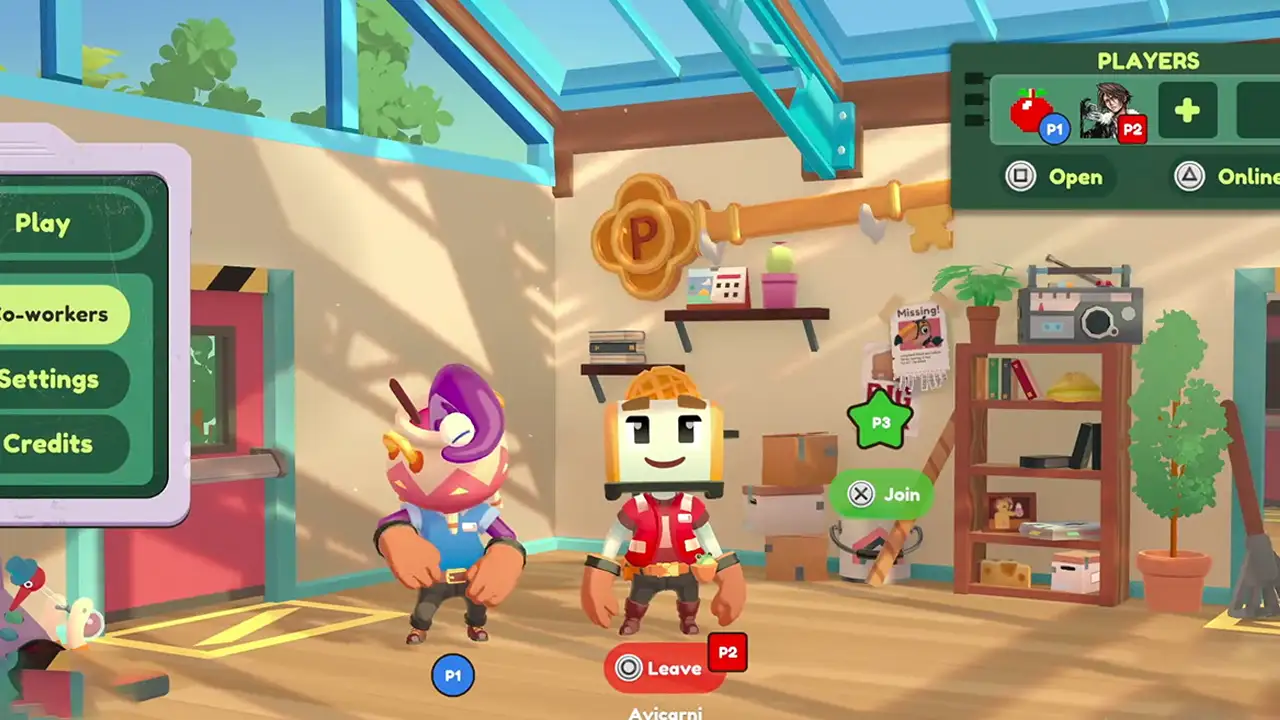
Here’s a step-by-step guide for you to set up the Moving Out 2 Crossplay & Local Coop option to play with your friends.
Steps to Enable Crossplay
- First, click on the Settings button to view options.
- Next, go ahead and toggle to the General tab.
- There, tick the Enable Crossplay check box.
- After that, head back to the home screen and click on the Online button.
- Then, simply toggle to the T17 tab and click on the + (plus) button.
- There enter the ID present below your in-game name. For example, Popkorn#2210
- Doing so will add your friend to the game and allow you to play Crossplay with them.
Steps To Enable Local Co-op
Playing Moving Out 2 Local Co-op is pretty easy, all you need to do is connect additional controllers to the console system. And then, simply login to your account, and on the top right corner you’ll see the option to add players to the game. As soon as all the players join, go ahead and hit the Play button to start moving things around.
That sums up everything about how you can set up & play Crossplay and Local Coop in Moving Out 2. If you like playing such games then check out, the 10 best Couch Co-Op games to play. Also, take a look at other Video game guides for more such tips & tricks.

