Overwatch 2 players around the globe are facing failed server connections where they are seeing the “lost connection to server” message which can even end up kicking them from games/matches. Some aren’t able to connect to their battle.net desktop client as well. So let’s look at a few ways to fix Overwatch 2 Game Server Connection Failed Error.
How to Fix Game Server Connection Failed Error in Overwatch 2
If you are unfortunate to go through this issue then don’t worry, we have a handy guide for you to resolve this. We will begin by deleting the Battle.net cache folder by following the below steps:
- Close all Blizzard games and the Battle.net client.
- Open Task Manager by Ctrl+Shift+Esc or by right-clicking the taskbar & selecting it.
- Click on More details on the left-hand side.
- If already it’s opened in the Detailed view, go to the Processes tab.
- Right-click and select End Process for all programs related to Blizzard like agent.exe & Blizzard Update Agent.
- Press Windows Key+R, type %ProgramData%, and hit Enter key.
- Find the Blizzard Entertainment folder inside ProgramData and delete it.
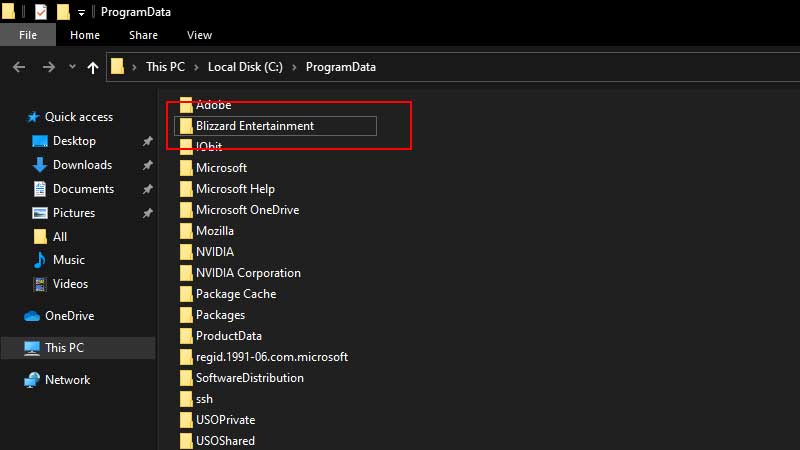
- Now restart the Battle.net app and launch Overwatch 2.
- The Game Server Connection Issue will resolve now for you.
Deleting your “C:\ProgramData” will not affect any of your game data. Deleting this folder will resolve many minor issues caused due to a corrupted cache folder or by outdated files.
Also Read | How to Check OW2 Server Status
Overwatch 2 Can’t Connect to Game Server
If you still can’t connect to Overwatch 2, follow these additional fixes for Battle.net lost connection error:
- Open Blizzard Battle.net client.
- Go to the Options menu and select Check for Updates. Make sure there are not any more Overwatch 2 updates pending for you.
- Open Options and from below the Overwatch 2 game title and select “Scan and Repair“.
- Click Begin Scan and let the repair process finish.
- Power cycling your modem and router by powering down it for 60 seconds.
- Restart the modem and router, and allow them to boot till the front panel lights indicate a steady connection.
- Check all network Drivers are up to date.
- Use Blizzard’s network diagnostic tool Battle.net Looking-Glass from this here, to test your server connection.
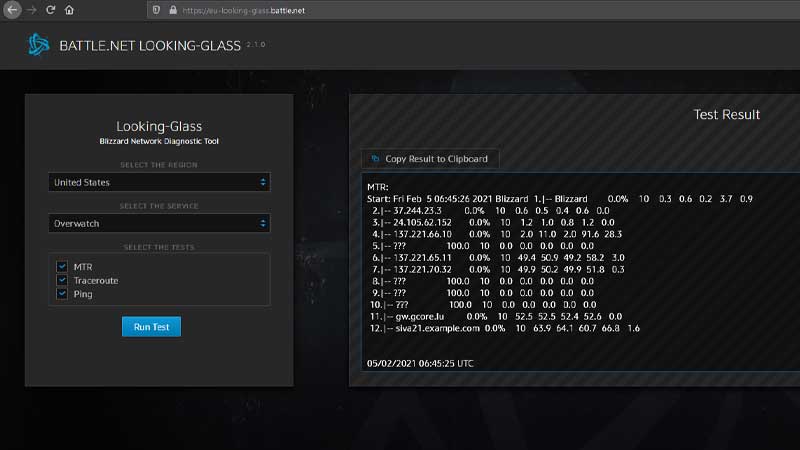
- Select your region, and run all the tests for Overwatch 2.
- Once you see your connection is stable. Then restart the Battle.net desktop client.
- Make sure you have selected the correct region in Region / Account dropdown above the Play button.
- Launch Overwatch 2 and you’ll see that the “lost connection to game server” issues should be resolved by now.
That’s everything you need to know to fix Overwatch 2 Game Server Connection issues. While you are here, head over to our Overwatch 2 guides for more tips and tricks.

