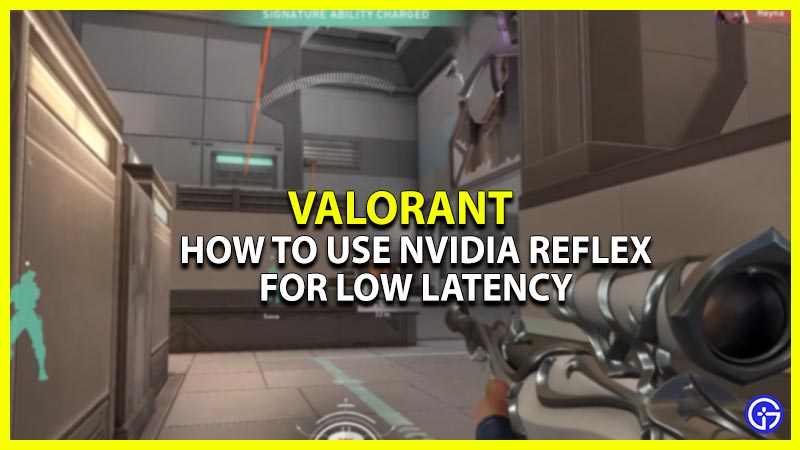Want to turn on the Nvidia Reflex to get low latency in Valorant? Read our guide below to know how this feature works and how to use it. Modern FPS games like Valorant are hugely reliant on response times and high FPS. Many times, having a quick reaction time can often be the difference between winning a gunfight with your enemy. Luckily, Nvidia rolled out a new feature called the Nvidia Reflex. This ensures that Valorant gets the best frame rates and system latency. With that being said, many players want to know how to use it. Our guide will show you how to turn on this feature for Valorant.
How to Turn on Nvidia Reflex For Low Latency in Valorant
The Nvidia Reflex feature works for all graphic cards right from GTX 900 series to the latest GTX 4000 series. Follow the steps below to turn on Nvidia Reflex and play Valorant in low latency:
- First, open the Nvidia Control Panel and click on “Manage 3D Settings”.
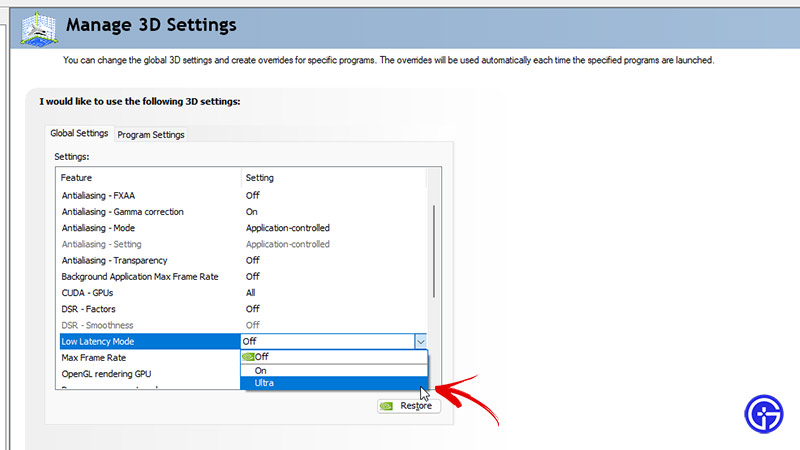
- Now, scroll down to the “Low Latency” setting and select “Ultra”.
- Once done, launch Valorant and go to “Settings”.
- Head over to the “Video” tab and scroll down to the bottom to find the Nvidia Reflex Low Latency option.
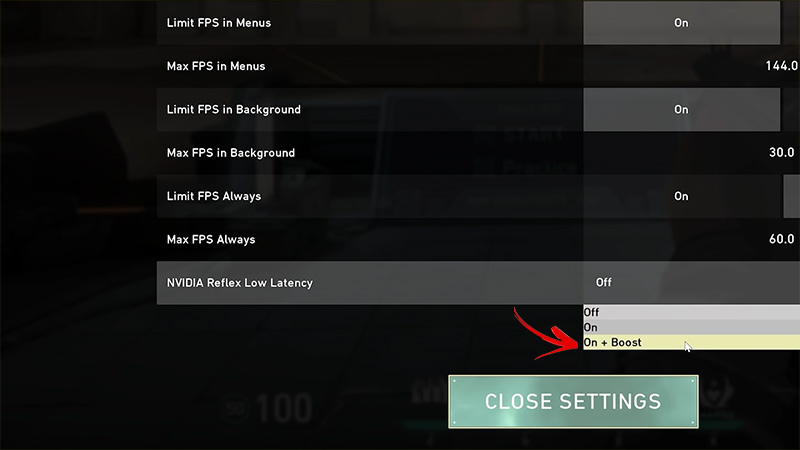
- Finally, set the option to “On+Boost” to enjoy low latency in Valorant.
If you are unable to find the Nvidia Reflex feature, then make sure that your Graphics Card drivers are updated. If you want to know how this feature will help you improve your latency and FPS in Valorant,
What is Nvidia Reflex Low Latency?
Simply put, Nvidia Reflex helps in maintaining low latency and consistent FPS while playing Valorant. System Latency is the time taken between your mouse click and the visible reaction that shows up on the screen. Since even milliseconds count in Valorant, having low latency can often be the deciding factor while winning any duels.
Here are the system latency stats with and without Nvidia Reflex as claimed by Nvidia itself:
| Nvidia Reflex | Refresh Rate | Time Taken (Milliseconds) |
| Off | 60Hz | 64 ms |
| On | 60Hz | 33 ms |
| On | 360Hz | 13 ms |
So, as you can see from the above table, using Nvidia Reflex reduces latency time (click-to-display latency) to at least 31%. And for those who own a 360Hz monitor, the time between your mouse click and the display reaction is a whopping 13 milliseconds only!
That’s all you need to know on how to turn on Nvidia Reflex to get low latency in Valorant. We hope this guide helped solve any doubts regarding Nvidia’s low latency enhancing feature. For strategies and tips and tricks on the game, head to our dedicated Valorant section.