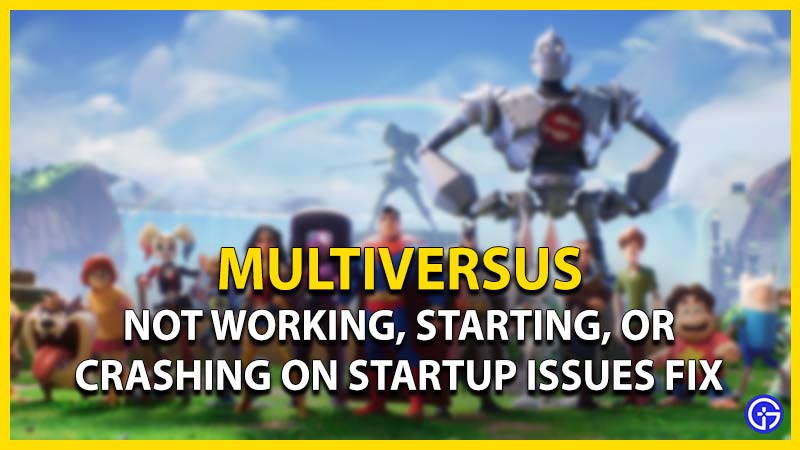MultiVersus is a free-to-play action platform videogame by Player First Games & WB Interactive. It features a wide range of iconic characters to play from. While the hype about the game keeps on rising, some players are unable to launch the game. On the other hand, some players are facing crashes at startup. Not to worry, here’s our guide on how to fix the MultiVersus not working, starting, or crashing at startup issues.
How to Fix MultiVersus Not Starting, Or Crashing at Startup Issues

As mentioned, there can be several reasons for these issues to occur. Here are some of the potential methods to resolve these issues:
Check Server Status
- Before going through any of the methods, we suggest checking if the servers are up and running.
- You can head over to their official Twitter account for any updates related to server outages.
- Alternatively, you can also check out our guide on how to check the server status for more insight.
If the servers are up and running, you can try out our next method.
Run MultiVersus as an Administrator
Follow these steps:
- Right-click on the MultiVersus.exe file and head to its Properties.
- Select the Compatibility tab and check the option to Run this program as an Administrator.
- Then, hit the apply option to the bottom right of the Properties menu.
Launch the game to check if the issues persist.
Verify Game Files Integrity
- Launch the Steam client or launcher.
- Select the Library tab and right-click on the game.
- Choose the Properties option and click on the Local Files option to your left pane.
- Then, hit the Verify Integrity of Game files option.
If some of your game files or data are corrupted, this method will re-download them. While this method might take some time, it will hopefully resolve all these issues. You can try out the next method if all of your game files are verified successfully.
Update Graphics Drivers
- Hit the Windows button and search for Device Manager.
- Then, launch Device Manager and expand the Display adapters option.
- Right-click on your Graphics driver and select the Update drivers option.
This method will update your Graphics drivers to the latest version.
Delete SaveGames folder
Some players in the community mentioned that deleting the Saved game files worked out. We suggest proceeding with this method only if you haven’t made much progress in the game. Follow these steps:
- Hit the Win button + R to launch Windows Run.
- Type %appdata% and hit enter to open your Appdata folder.
- Then, head to the Local folder and open the MultiVersus folder.
- Open the Saved folder and delete the SaveGames folder.
- This method will delete all of your saved progress.
Launch the game to check if the issues persist.
Reinstall MultiVersus
If none of the above potential methods work out, we suggest reinstalling the game. For that, you need to uninstall the game. Then, download and install the game again. Launch MultiVersus to check whether the issues are resolved.
You can also contact WB Games Support to submit a request for more assistance.
That’s everything covered on how to fix the not working, starting, or crashing at startup issues in MultiVersus. If you liked this guide, check out our other guides on how to change server region, how to get more Gold coins, and more MultiVersus guides right here on Gamer Tweak.