Curious to know why Roblox won’t update on Mac? Users who are facing the “Roblox is not able to update” error message need to know that there could be many reasons why it’s coming up. You will have to try various troubleshooting steps to narrow down the problem. It’s possible that you may encounter it due to issues related to the internet, corrupted files, or compatibility. If your internet connection is proper, then check out the tips given below that can potentially help you get the update done quickly.
Fix Roblox Not Updating Error on Mac
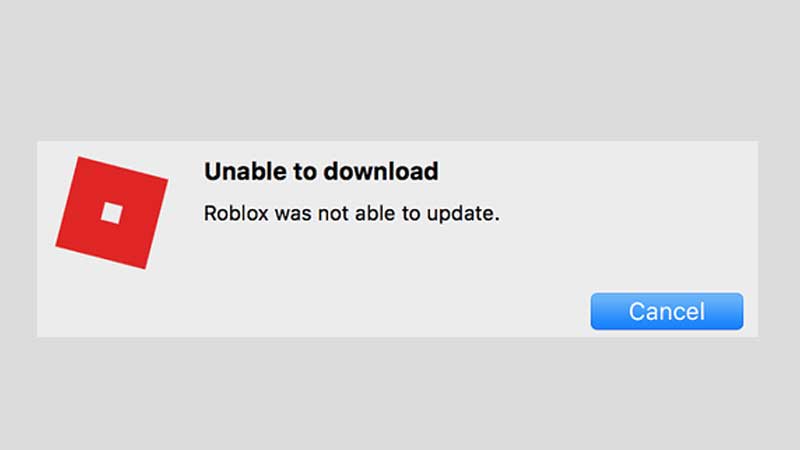
- Fully reset your Roblox settings by deleting the settings files. Head to Library > Preferences and delete all of the Roblox com files. When the Roblox Player or Studio is launched again, the files will automatically get reinstalled.
- Uninstall and reinstall Roblox.
- If you are using Roblox via the Safari web browser and facing problems, try using Google Chrome or Firefox and check if the error persists.
- Ensure that the Roblox icon is currently on your Dock. Plus, the Roblox Application should show up in your Applications folder.
- Try launching Roblox from the Dock if you’re encountering issues while playing an experience from the website.
- If you are using a VPN, turn it off and check if you are able to update Roblox after that. That’s because there’s a chance the VPN can interfere with your Mac’s connection with Roblox servers.
How to Uninstall Roblox on Mac
Users will require the Launchpad to delete apps that they have downloaded from the App Store.
- Click on Launchpad from the Dock or load it up from the Applications folder.
- Now, press and hold the Option key or you can also click and hold an app until you see all apps shaking.
- Click on the x button to delete an app.
- Next, click on Delete to confirm your action.
How to Reinstall Roblox on Mac
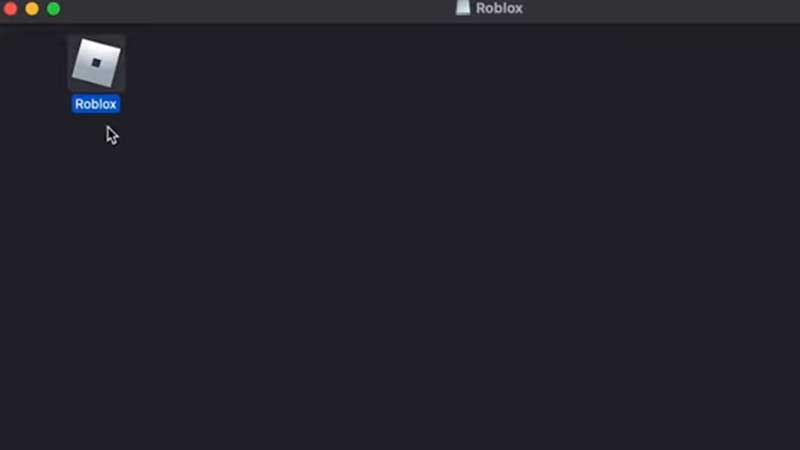
To re-install, go to Roblox.com and log into your account. Then click on the green PLAY button on any game and this will download the latest version of the Roblox player on your Mac.
Contact Customer Support
If all the above troubleshooting tips fail to work, Roblox customer service will assist you. Head over to the official Support page and explain the problem you are facing.
And that’s all about fixing the Roblox not updating error on Mac. If this helped you, we’ve got lots more codes for freebies for you on Gamer Tweak. Check out our massive list of Roblox Game Codes and Roblox Promo Codes that you can use to get freebies this month.

