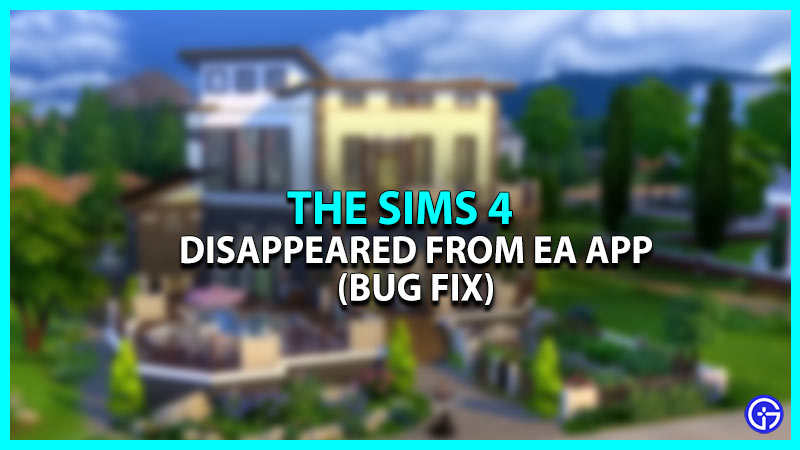Have you just bought the Sims 4 and are unable to play it because it won’t show up in your EA App Collection? Then you have just arrived at the right place as this guide has everything you need. Recently, several players expressed their disappointment due to this bug on EA App. Thankfully, EA has come up with solutions that can get this issue fixed. That being said, here’s everything you should know.
The Sims 4 Disappeared/Not Showing Up in EA App – How to Fix
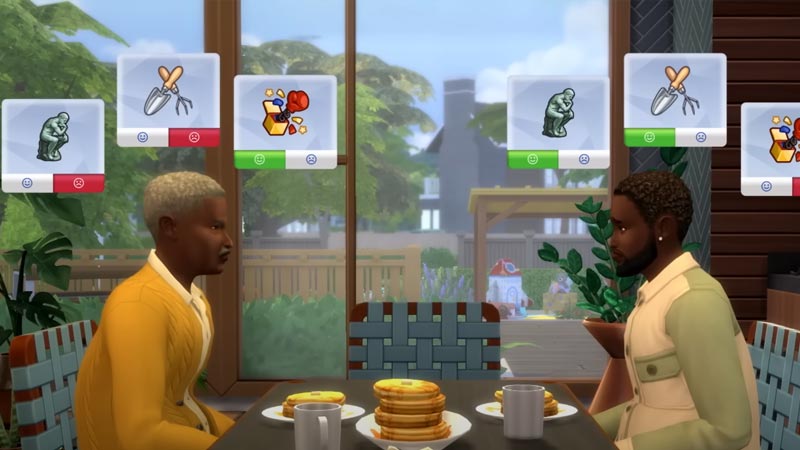
First things first, your EA Collection would not display Expansion or DLC content. It only shows full games in the Collection. However, if you want to check your Expansion or DLC Packs, here’s how you can do it:
- Log in to your account on the EA App and go to your Collection.
- Further, highlight the game for which you have bought the Expansion or DLC.
- Click on the 3 dots icon > Manage Add-ons.
- There you should be able to see all the Expansion or DLCs you have bought.
If it is not an Expansion but complete Sims 4 game, then here are a few things you can do.
Check your Payment Status
In case you have purchased the Sims 4 recently and it is not showing up in EA App, then you must check your payment status. To do so, follow these steps:
- Use this link to access the EA Account Settings Portal.
- Now, click on the Order History tab.
- From there, you can check your order status for the Sims 4 or any other purchased game.
- If the status is still pending, then you may receive the game in your EA Collection.
However, if you have purchased the Sims 4 and it is still not showing up in EA App, then do the following:
- Navigate and click on Menu in the top-left corner of the screen.
- For the next step, highlight the Help option and Restart EA App.
- The Sims 4 should now show up in the collection. If it still doesn’t show up, then log out and log in to your account again.
Reinstall EA App
If nothing else works, I recommend you uninstall your EA app and install it again. This should fix this bug and make the Sims 4 appear in your Collection again.
Clear Cache
- Head over to the EA App and click on Menu on the top-left.
- Navigate to the Help option and click on App Recovery.
- After that, select Clear Cache to get the job done.
- Relaunch EA App again to check if the Sims 4 is available in EA App.
That is pretty much everything you can do about the issue wherein the Sims 4 is not showing up in EA App. While you are here, you can check out our other guides on the Sims 4 right here on Gamer Tweak.