Minecraft Realms is a subscription from Mojang that grants the players freedom to do whatever they please under certain World Rules. Many players have made many amazing and beautiful things like SMPs, Gigantic Builds, RPG Realms, Redstone Machines, etc. Each of these is made in Minecraft Servers that players can hop on & hop off. But as of late, there has been an issue where the game is not saving any progress made in the Saved World. This has made a lot of players furious as Hours of work & gameplay are gone due to the issue. In this guide, I will show you how to fix the Not Saving issue in Minecraft Realms.
How to Fix the Not Saving issue in Minecraft Realms?
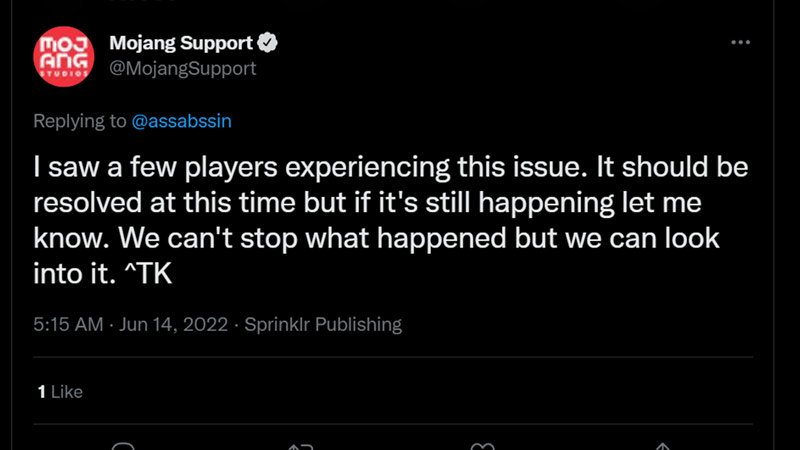
Minecraft Realms is a Subscription of the base game where the player gets a private server with extra content. But as of recent updates, Realms has not been saving any progress done in the Minecraft World. Usually, Realms saves your World Data automatically on the server. So if your World Data is not getting saved then the issue lies in the Server. This means, that as a player you cannot do anything until the problem is fixed. Mojang has acknowledged the problem and is trying to fix it as soon as possible.
This is kind of a sad thing as all of your lost progress cannot be retrieved nor you will be able to do anything long-term if the problem persists. All you can do is wait till Mojang finds a Solution. One thing you can do is try to save your Minecraft Realms World Data onto a separate Device or location. This will ensure that once the issue is fixed, you will be able to resume your game from that file.
This was all about how to Fix the Not Saving issue in Minecraft Realms. Hopefully, this guide has helped you. You can also check our guides like How To Update To 1.19, Backup & Restore in Minecraft Realm.

