Battlefield 2042 was released in early November 2021 that let players around the globe join in on the battle. But you cannot connect to the online servers of Battlefield 2042. What happened? How can I fix this? In today’s guide, I will show you how to fix the Not Connecting error in Battlefield 2042.
How to Fix the Not Connecting Error in Battlefield 2042

At the time of this article, Battlefield 2042 is a very new game. With that in mind, its servers had to withstand the burden of the influx of players. Like every new game, this sudden influx can bring about problems and errors to the servers. Hence, the rise of the Not Connecting error in Battlefield 2042. Don’t worry as you are not the only one who is suffering from this error. Aside from the server issue itself, here are some of the ways you can use to fix the Not Connecting error.
Restart Battlefield 2042 and Gaming System
First off, we have the easiest and simplest trick in the book. By restarting Battlefield, this error and any other such errors should get resolved. While you are at it, restart your gaming system as well. This will ensure the proper functioning of the game once you have booted it up. For Consoles, just shut down and restart them after 5 to 10 mins and for PC users clear all processes by going to the Task Manager. Press ESC+SHFT+CTRL to open the Task Manager and find all of Battlefield as well as EA processes and click on End Task for them. After which restart your PC. This should fix the Not Connecting Error in Battlefield 2042.
Check your Internet Connection
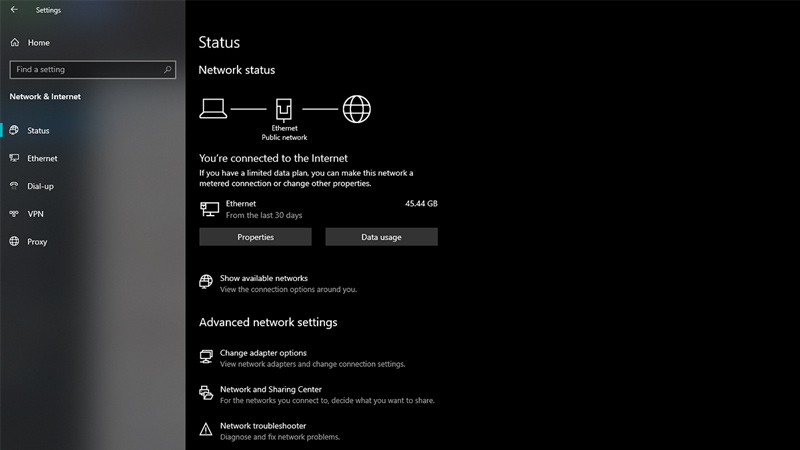
If restarting your system didn’t work then have a check on your Internet Connection. Maybe your Internet Connection is weak or your system is not able to connect to it. So if you are using Wi-Fi, switch to Ethernet. Also, try to disconnect and reconnect from your Network. If the problem persists, contact your ISP to know what the issue is. Also, you can Troubleshoot the Network problem by going to the Settings from the Start Menu and then clicking on Network & Internet. From here click on Network Troubleshooter and follow the steps that will be provided in it. Once a stable network connection is established, the Not Connecting error in Battlefield 2042 will get fixed.
Using Command Prompt
This one is a PC-specific fix. Firstly, you will need to Press Start Key + R to open up Run Window. In it, type CMD. After typing that, the Command Prompt will open up. Over here type and enter the following commands in the same order.
ipconfig /flushdns
ipconfig /registerdns
ipconfig /release
ipconfig /renew
netsh winsock reset
Once this is done, reboot Battlefield 2042, and the game should work. The Not Connecting Error should get fixed.
VPN usage in Battlefield 2042
Sometimes VPNs can cause some connectivity issues so if you have any of them on you may want to turn them off. Alternatively, if you don’t use a VPN you should as you will be able to connect to a more stable server that may not be your local one. This is a 50/50 option but try and see what works.
Reinstall Battlefield 2042
If none of the above options work then you will have to reinstall Battlefield 2042. Delete and install the Files of the game. This step should be your last resort as installing a game of this size is a significant task and if your Network is weak then it will take longer. But this will fix the Not Connecting Error.
This was all about fixing the Not Connecting Error in Battlefield 2042. If the problem still persists then check out their Twitter Account or their Support Forums. Hopefully, this guide helped solve your problems. You can also check our guides on Fixing the Unable to Load Persistent Data Bug and Turning off Crossplay in Battlefield 2042.

