Now that Warzone 2 is out, players are exploring the new Battle Royale and DMZ mode in the game. However, if you are matchmaking with players you don’t know, listening to unwanted noise can be a drag. Due to this players are finding a way to Mute players in COD Warzone 2. While the process is quite simple, there are two methods to get it done depending on whether you are in-game or on the main menu. Since you are here, you are also looking to get rid of the irritating voice chat and the static noise that joins in some time. You won’t have to look further as this guide has all you need.
How to Mute Players in COD Warzone 2
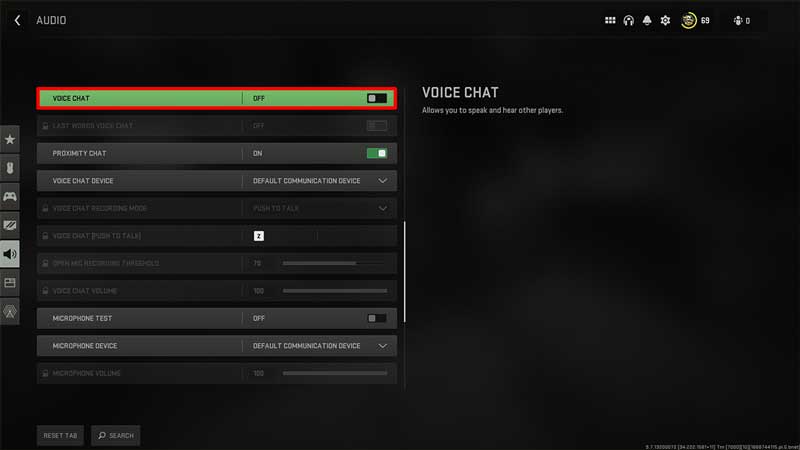
While the game needs a certain degree of communication with teammates, it is not an absolute necessity. So if you want to skip the voice chat with strangers, it won’t trouble you in battle. Having said that, we still recommend you keep the voice chat on in order to coordinate attacks.
Nevertheless, if you are still inclined to turn off voice chat, here’s how to mute players while in a game in Warzone 2:
- While in the game, open your Tac Map and then toggle to the right to select Scoreboard.
- If you are unaware of how to do it, you can check out the designated buttons below.
- PlayStation Users – Press the Touchpad
- Xbox Users – Press the View Button
- PC Users – Press Caps Lock
- From here, you will have the option to mute or unmute specific players including yourself.
Warzone 2.0 Settings for Muting Players
If you do not want to go through the above hassle, scroll down below to use the method to Mute players in Warzone 2:
- Go to the Settings menu and then head to the Audio tab.
- While you are here, scroll down to the Voice Chat option and then mute or unmute.
That’s all there is on how to Mute Players in Warzone 2. While you are here, make sure you check out our Warzone 2 section for more guides with Gamer Tweak.

