Modern Warfare 2 is the new era of Call of Duty. With a Global Campaign, Multiplayer mode, and Special Ops, MW 2 features the return of the iconic Task Force 141. And along with that, the return of iconic characters like Soap Mactavish, Captain Price, and even Ghost is imminent. While playing multiplayer mode, you might want to mute the mic of some players. It might be for a number of reasons however, you are not aware of how to do it. Don’t worry as in this guide, we have this covered. So let’s check out this guide and check how to mute other players’ mic in COD Modern Warfare 2.
How to Mute Other Players’ Mic in COD Modern Warfare 2
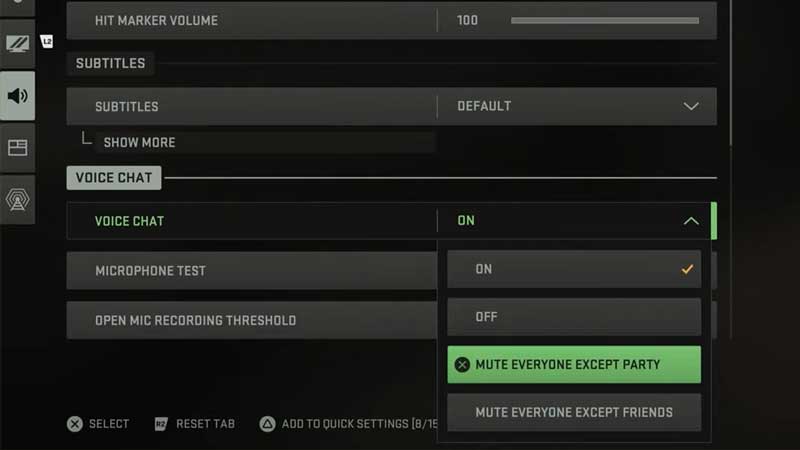
Whether someone is making a noise or the background sound is simply irritating, you can thankfully mute such disturbances in MW 2. It’s not that difficult or time-consuming and all you have to do is follow a few steps. While you can change your Voice Chat settings before the game, there is also the option to do that in-game. Here’s how to mute other players’ mic in COD Modern Warfare 2:
- Open the menu from your main screen and then toggle to the settings icon.
- While in Settings, go down and click on the Audio section.
- Here, scroll down to the Voice Chat option and you can select from either turning it off to muting opposite party members, or even your own party members.
- Additionally, you can even tune down the voice chat volume if you do not want to shut it off.
How to Mute Other Players’ Mic In-Game
Now that we have the normal Settings out of the way, what happens if you are already in the game. Here’s how to mute other players’ mic in COD Modern Warfare 2 while in-game:
- Open the scoreboard of the match.
- Next, you have to Highlight a player’s name and then click the Toggle Mute button.
- For PS Users – You have to press X.
- For Xbox Users – You have to press A.
That’s all there is on how to Mute other Players’ mic in COD Modern Warfare 2. While you are here, make sure you check out our Modern Warfare guides for more content with Gamer Tweak.

