Sims 4 multiplayer is highly sought after and thankfully, there’s a mod that can make it a reality. It’s where you can “live together” with other players in the same household. Basically, multiple players can play with the same save file, at the same time, over the local network, and interact with each other.
There’s a chance that there will be co-op mode in The Sims 5, but in case you are not planning to get that game or want to experience multiplayer in Sims 4 itself, here’s how to download and install the Sims 4 multiplayer mod through which you can play the game with up to 12 friends in real-time multiplayer.
How to Get Sims 4 Multiplayer Mod
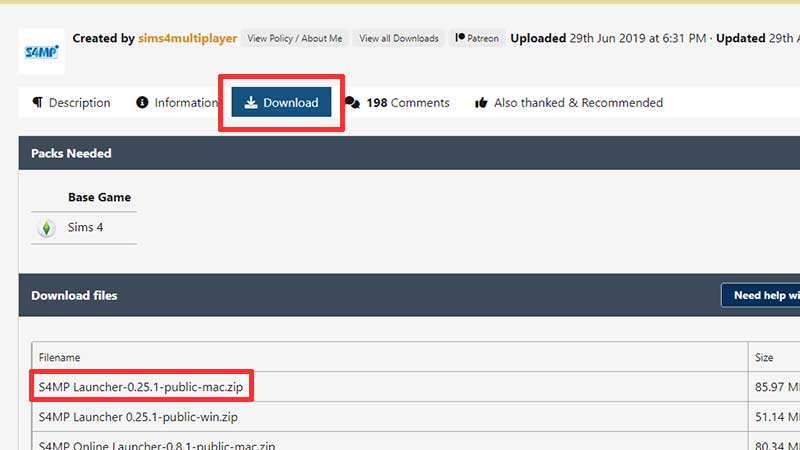
There are some prerequisites you need to fulfill before installing the Multiplayer mod and playing Sims 4 together with your friends locally. Note that this is an external mod and isn’t officially from EA, so with that in mind, check out the steps given below.
- First, ensure that you already have a save file with Sims created as well as a house built. The mod currently supports only Live Mode and the Build & Buy modes are in an experimental phase. Another important thing to note is to have a save with time paused.
- Head to S4MP’s link and click on Download Now.
- Install the mod by copying its folder into the dedicated mods folder of Sims and starting the server application on one of the PCs.
- Remember to check for save sync – it should be the same save file with the same progress on all PCs at the start.
How to Host a Multiplayer Game and Get Other Players to Join?
You will have to select one PC to act as the server and then follow these steps, explained by the developers of this mod:
- Start the launcher and host a game by selecting a save file that’s already created.
- Now start The Sims 4 and load up the save file.
- Enter your household and wait until your game connects to the server.
- Note: The server’s player can control the time.
Now, the other player’s PC will be the remote client:
- Start the launcher.
- Join a game by typing in the IP address of the host player. It will be shown in the launcher on the host machine.
- Start Sims 4, load up the save file, and enter the household.
- Once you connect to the server, you are ready to enjoy the Sims 4 multiplayer mod. Check if everyone’s save file is synced and then click on the Save Game button.
In case you are worried about security vulnerabilities, you can disconnect your PC from the internet as you play Sims 4 multiplayer on the LAN. Players need to also check for conflicts that may crop up. And at the end of the day, using an external Sims 4 mod should be done at your own discretion. Remember to read everything mentioned on the Mod page (information, comments) before proceeding with the installation.
Is Sims 4 Multiplayer Free?
S4MP is free to play on the public version via LAN. But if you want to use online access, you need to use the Patreon version.
For more related to The Sims 4, check out our guides on Gamer Tweak.


