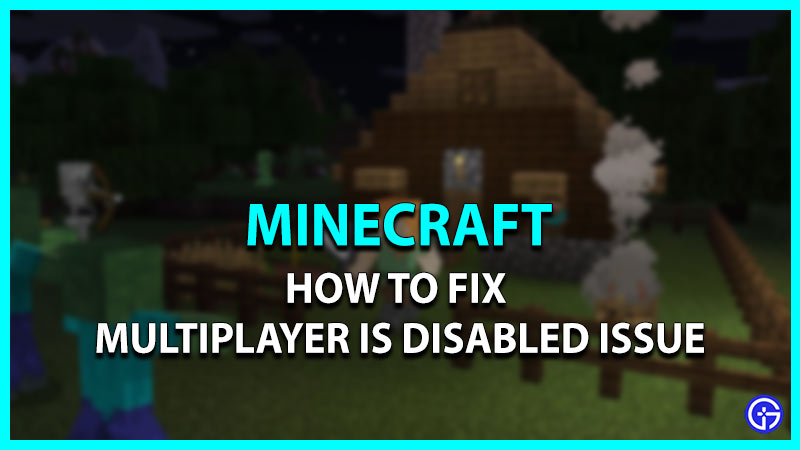One of the best things about Minecraft is to explore its vast open world with your friends and other players. But what can one do when the option is disabled itself? Some players are unable to choose the multiplayer option. As players click on the option, they are prompted with a message that Multiplayer is disabled. So, here’s our guide on how to fix the multiplayer disabled issue in Minecraft Java Edition.
How to Fix Multiplayer is Disabled Issue in Minecraft Java Edition
This issue can be caused due to several reasons including some additional protection settings.
Mentioned below are some potential fixes to resolve this issue:
Leave Microsoft Family Group
This particular method works only for the users that have purchased Minecraft via Microsoft. Also, continue with this method only if you are in the family group.
- Head over to the Microsoft website (link) and log in to your account.
- Click on your Profile and select “My Microsoft Profile“.
- Select the Family option that will direct you to the Family group info.
- You need to click on the three vertical dots in your profile.
- Then, select the leave family group option.
This method should hopefully resolve the issue. But if it does not, try out our next method.
Change your Profile Age
- Head over to the Microsoft website and click on your Profile.
- Select the “My Microsoft account” option and then select the “Your Info” option.
- You need to select the Edit Profile Info option.
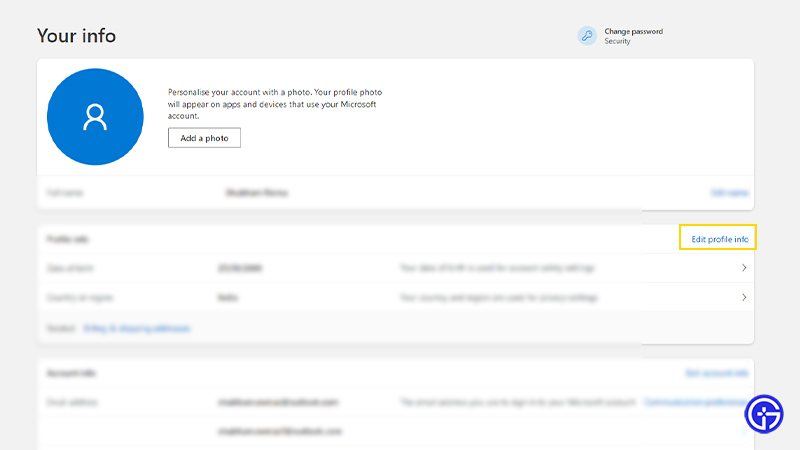
- Now, expand the birth year and check whether your age is below 18+ years.
- If it is, you need to change it above 18 years (set it to 2004 or 2003).
- Then, select the Save option and launch Minecraft to check if you are still unable to select Multiplayer.
Allow Multiplayer on Xbox
- For this method, head over to your Xbox Account Profile (link).
- Select the Privacy Settings down to your Profile’s info.
- Then, select the Privacy tab under the Privacy and Online Safety page.
- You need to apply the everyone option for all the Privacy options.
- After you have set all the options for everyone, click on the Submit button at the end.
- Now, you need to select the Xbox One/Windows Online safety tab.
- Set the Allow option for all the different options.
- Make sure to set Allow for “Join Multiplayer games” & “You can play with players outside of Xbox Live“.
- Then, hit the Submit button at the end to save your settings.
Now, as you launch the Minecraft Java Edition, you will be able to select the Multiplayer option. You can also check out our guide on how to enable Multiplayer with friends on Minecraft.
That’s all on how to fix the Multiplayer is disabled issue in Minecraft. If you liked this guide, check out our other guides on our dedicated section for Minecraft right here on Gamer Tweak.