As we all know, the main focus of all the COD games throughout the years was its weapon range and game modes. From the past few years, we may have noticed that developers are giving an edge to the visuals as well. Huge COD games like Modern Warfare 2 excel in game modes as well as graphics. To make the gameplay visuals look more sensible, a Motion Blur and Screen Shake feature was introduced in MW2 & Warzone 2. However, sometimes, it becomes annoying as there may not be a lot of fans of such additions. If you are looking to turn off both of the settings in the game, this article is all you need. Read till the end and know how to turn off the Motion Blur and Screen Shake.
How to Turn Off Motion Blur in MW2 & Warzone 2.0
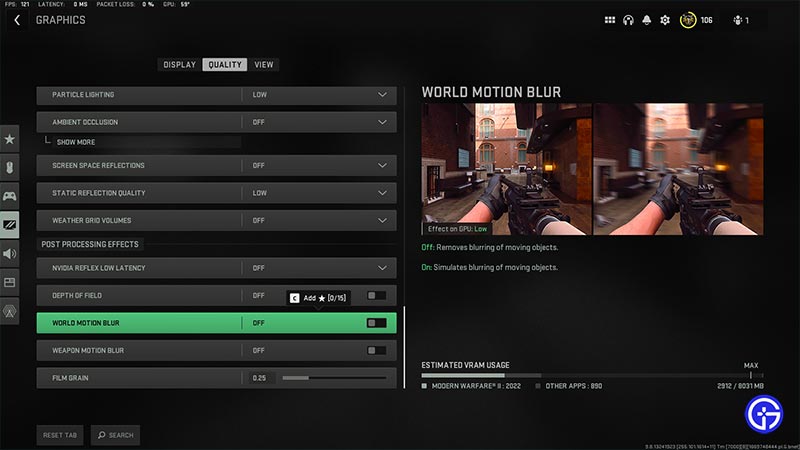
Motion Blur makes the environment look more realistic while playing MW2 or Warzone 2. Although, for some users, this setting may cause annoyance as they might not be using it. Here’s how you can turn it off.
- Launch either of the games and head over to the in-game Settings.
- Navigate to Graphic Settings and enter the Quality tab.
- From there, scroll down and turn off the World Motion Blur and Weapon Motion Blur.
- This will turn off the Motion Blur for both Warzone 2.0 and Modern Warfare 2.
How to Turn Off Screen Shake in Modern Warfare 2 & Warzone 2
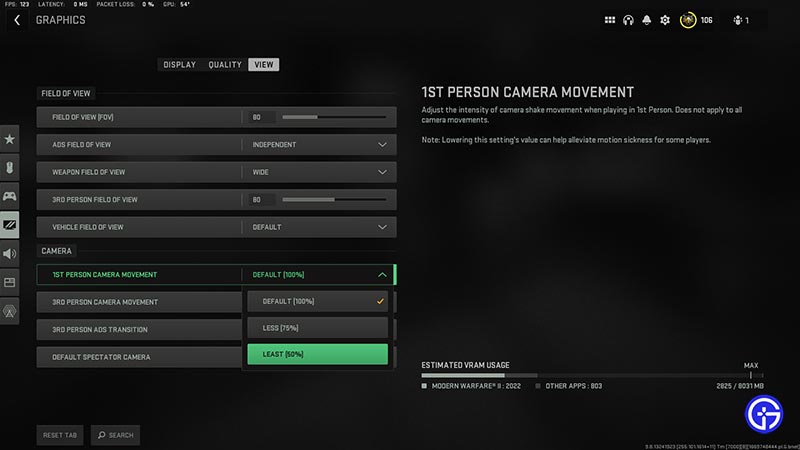
Screen Shake video settings give the players a more realistic gameplay experience while playing MW2 or Warzone 2. However, it is possible that you may lose control over the recoil due to it. Hence, here’s how you can turn off Screen Shake.
- Head over to the in-game Settings and enter the Graphics section.
- Further, enter the View tab and scroll down to 1st Person Camera Movement.
- From there, you can reduce the Screen Shake to the least 50%.
- You can also turn off the Screen Shake while playing 3rd Person in Warzone 2 or MW2.
Also Read | Modern Warfare 2 Wiki
That’s everything covered on how to turn off Motion Blur & Screen Shake in MW2 & Warzone 2. If you found this article helpful, then make sure to check out our MW2 & Warzone 2 guides.

