While trying to log into Maplestory character through Steam, you may have noticed that the game keeps crashing. This issue can be quite frustrating because it prevents you from enjoying the game’s fun gameplay experience. If you have had the misfortune of facing this error, we’ve got just the fix for you in this article.
Maplestory Keeps Crashing Fix

Update Windows
One of the reasons Maplestory might be crashing constantly on your device could be because of a pending software update. You should not worry though, because updating Windows can be really simple. We’ll check out how we can do so with the steps below:
- Search for Windows Update in the search bar on your computer.
- Now click on the Windows Update Settings menu.
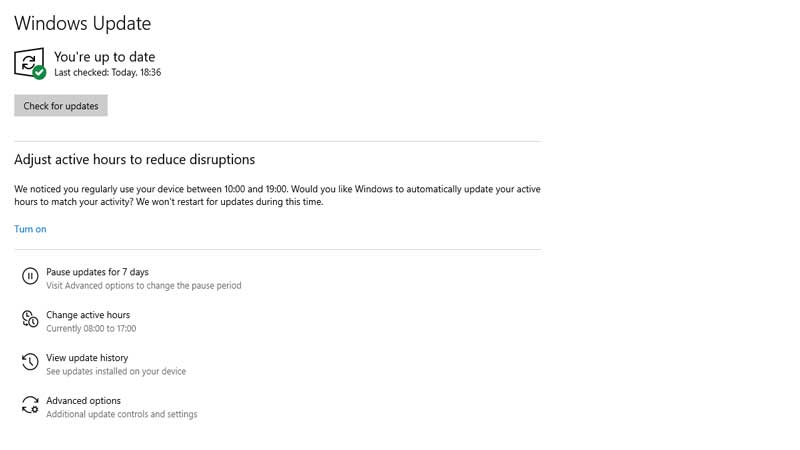
- Here, click View Optional Updates.
- Now, just click on any updates that may appear in this section.
- Then, just click on Download & Install in order to begin the update process.
- After the update has successfully completed, open Steam once again and then open Maplestory. Log in to your character.
- If this solution does not work, check out the rest of the solutions in this article.
Add Maplestory & Dwarfaxe to the Allowed Apps in Windows Defender
By adding the Maplestory and Dwarfexe applications to the Allowed Apps list in Windows Defender, you will allow it to function smoothly. We will show you how you can do so with the steps below:
- Click on the Windows button in the left corner of your screen.
- In the resultant search bar, type Windows Defender. From the resultant suggestions, click on the Windows Defender Firewall.
- Once you are in the Defender, click on Allow an App.
- You will be able to change the relevant settings in the top right corner of your screen.
- When the Allowed Apps window opens, click on Allow Another App.
- Inside this window, click on the Browse button.
- From here, head over to the Maplestory installation folder, then click on the MapleStory.exe program. Now, select Open.
- Check if the MapleStory application features in the list of apps, and then click on Add.
- Now, repeat the same steps for DwarfAxe.exe to get added to the allowed apps. You will find that DwarfAxe.exe is now displayed as DirectX Web Assistant Runtime Framework.
- Both of these applications will now be listed as allowed apps in Window Defender.
- Clicking OK will result in the window being closed.
- Now, just restart Steam and launch MapleStory.
This is how you can fix MapleStory if it keeps crashing on Steam. If these steps fail to work, you might have to wait for the game’s developers to come up with an update. If these solutions work, you will be able to enjoy the game.
Now that MapleStory is running smoothly, check out how you can install and play Maplestory on a Mac.

