Cryptic Studios has implemented seamless controller support in Magic Legends. By connecting an Xbox controller, the game magically supports it. No need to pause the game, no need to change any setting. But if you press a button on the keyboard or mouse, you will see the interface change to something built for PC controls. The change is instant and smooth and playing Magic Legends is an experience you should feel. So, today, let us look at how to use and play with a controller in Magic Legends.
How to Use and Play With a Controller in Magic Legends
To use and play with a controller in Magic Legends you need to connect an Xbox controller to your PC. You can use either Bluetooth, Wireless Adapter for Windows 10, or even connect by using a USB cable. Currently, PlayStation controllers are not supported. The controls are mapped very well to the Xbox controller.
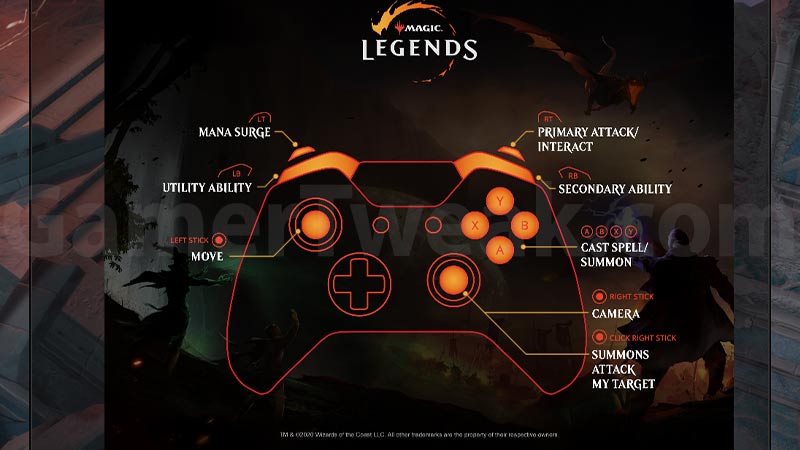
Here are the controls on the Xbox gamepad:
- Left Stick controls the movement and Rick Stick controls the camera rotation. Clicking on Right
- Stick changes the actions like summons and attack according to the situation.
- The face buttons A, B, X, Y all are used for casting spells and summons.
- RT is your Primary Attack and holding it will interact with NPCs and objects.
- LT is your Mana Surge
- LB and RB are your Utility and Secondary abilities, respectively.
To confess I have not been a huge fan of action role-playing games like Diablo on PC. The only thing you end up focusing on is your mouse cursor. Where you move it when you move it – all of it determines your character movement and primary attacks, but I still continued to play it from the days of the Auction House.
But all this changed when I picked up Diablo 3 Eternal Collection on PS4. Even though the game was already available for consoles since 2014, and I already owned a PC version, the Eternal Collection was too good of a deal to skip. And let me tell you my world was never the same. The mapping of movement and camera onto the analog sticks was the best thing that came to Diablo. You focus more on character instead of where your mouse cursor is hovering. This allows the players to have a more intimate experience with the game than the PC version. So, make sure to try Magic Legends with an Xbox controller if possible.
So, that’s all about how to use and play with a controller in Magic Legends. While you are here, check out more of our Magic Legends Guides.

