If you play Minecraft then you should download the Lunar Client and give it a try. It is a modpack that supports all the modern versions of Minecraft. You simply get an optimized client for PvP for the different versions of Minecraft. Many players use it primarily to boost their FPS and performance, but you can also try mods that allow you to change your HUD, add crosshair, and more. So in this guide let us check how to download and install Lunar Client for Minecraft.
How to Download Lunar Client for Minecraft
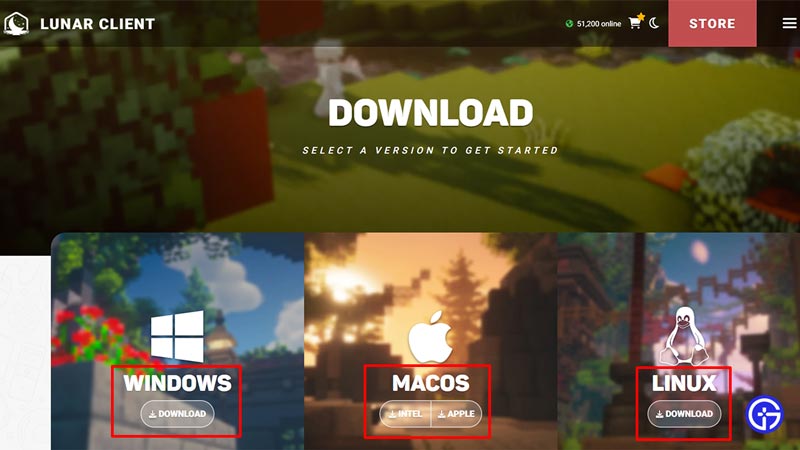
You can Download Lunar Client for Windows, macOS, and Linux from its official site.
- Search for Lunar Client.
- Click on the Big Download button on the top right corner of the screen.
- It will give you 3 options Windows, macOS, and Linux.
- For Windows, it supports Windows 7 and above. macOS gives you two download options with Intel and Apple based on your Machine. And finally, you can download Lunar Client for Linux as an AppImage.
- Finally, click on the download button for your system and it will download the Lunar Client.
Depending on your machine the installation procedure for it will change. Here is how you can install Lunar Client.
How to Install Lunar Client on Windows
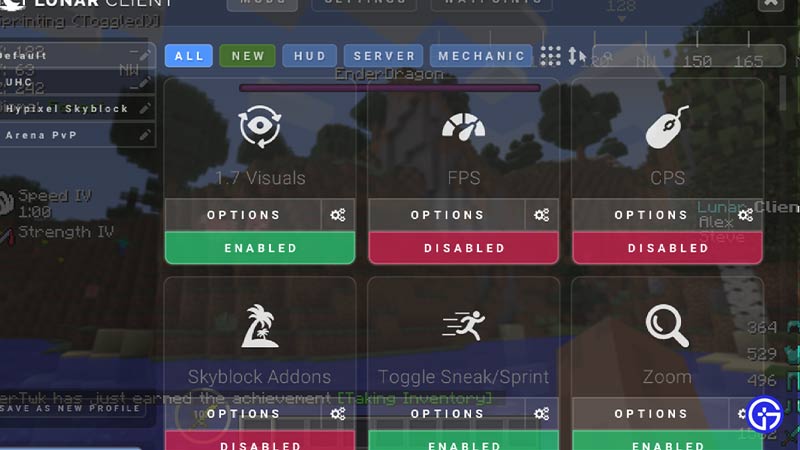
- Go to the directory where you downloaded the Lunar Client for Windows.
- Double-click on the Installer to begin the installation.
- Click on “I Agree” after reading the License Agreement.
- The installer will begin the installation process.
- Once it completes you will have it installed on your Windows.
It works with both 64 and 32-bit versions of Windows.
Install on Lunar Client on macOS
You can install Lunar Client on your Mac if it is El Capitan or above. The process is the same as for Windows.
- Open the installer file to start its installation.
- Click on Agree after reading the Agreement.
- Finally, when the installation is complete, drag and drop the Lunar Client Icon to your Applications folder.
- Now search for Lunar Client and you can start using it.
How to Install on Linux
There are two ways to install Lunar Client on Linux.
- Using Commands
- Open the Command line tool.
- Go to the Directory where you downloaded the Lunar Client using the command ch (directory name). For example, cd Downloads.
- Next enter the following command: chmod u+x ./(file name here). This will give it the read and write permissions. For example, chmod u+x ./Lunar Client v2.12.7.AppImage
- Finally, run the game by typing ./(file name). For example, ./Lunar Client v2.12.7.AppImage.
- Running as Executable
- Launch your File Manager.
- Find where you downloaded the Lunar Client file.
- Right-click on it and go to properties.
- Here click on Permissions.
- Check the last option that says “Allow executing file as a program”
- Double-click on it and you can use it like a regular app.
That covers this guide on how to download and install Lunar Client for Minecraft on Windows, macOS, and Linux. For more help on using other mods for this game check out our Minecraft guides.

