The player ratings in MLB The Show 22 reflect the player’s real-life rankings which is why it’s important to update Rosters. If you don’t prefer that, there’s also an option in the game to use Custom Rosters. There are certain steps you need to follow to download and use them and that’s where this guide comes in. Let’s take a look at how to update Live Rosters and download Custom Rosters in MLB the Show 22.
How to Update Live Roster in MLB the Show 22
If you’d like to get the latest and updated Rosters in MLB the Show 22, you need to save the Live Roster in your game.
- From the Main Menu, click on Settings.
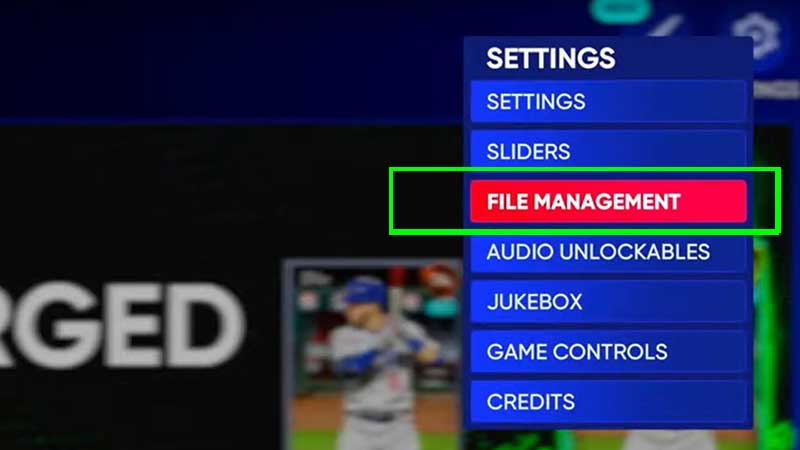
- Go to File Management.
- Click on Load.
- You will see two options > Sliders and Rosters. Go to Rosters.
- Now, from the options of Saved Rosters, Live Roster and Default Roster, select Live Roster.
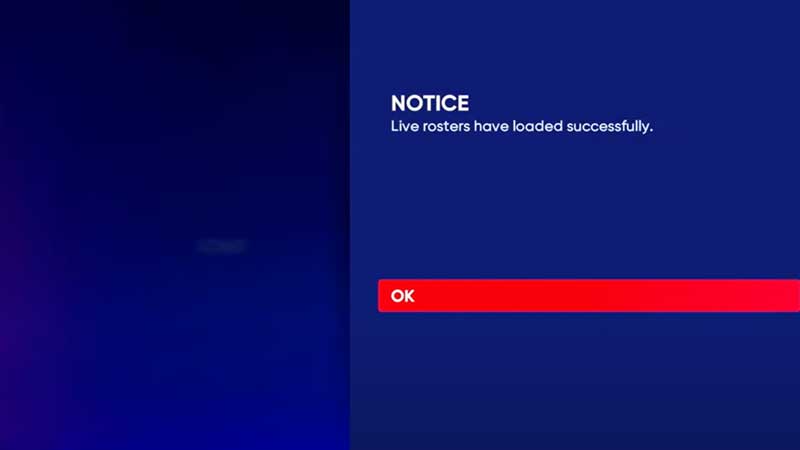
- Once you see the “Live Rosters have loaded successfully” notification, hit OK and you will have the up-to-date Roster that the game is offering at that moment.
- To save this, stay in the File Management section and click on Save. The Save Type has to be Roster.
- Give this save file a name and create a new save or overwrite an older one.
How to Download Custom Rosters in MLB the Show 22
Players who would like to download a custom Roster made by players:
- Go to the Main Menu > Create > Vaults.
- Go to Roster by pressing R1 and then click on Sort.
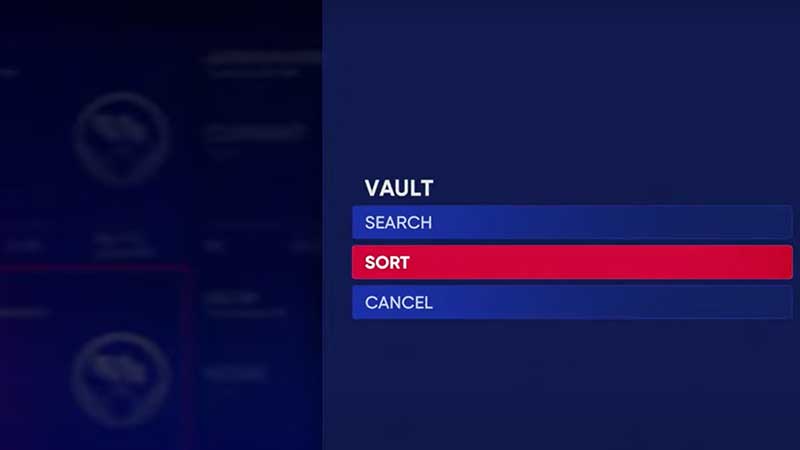
- Choose your preferred option in Sort By and Sort Type. It’s recommended to Sort by Downloads.
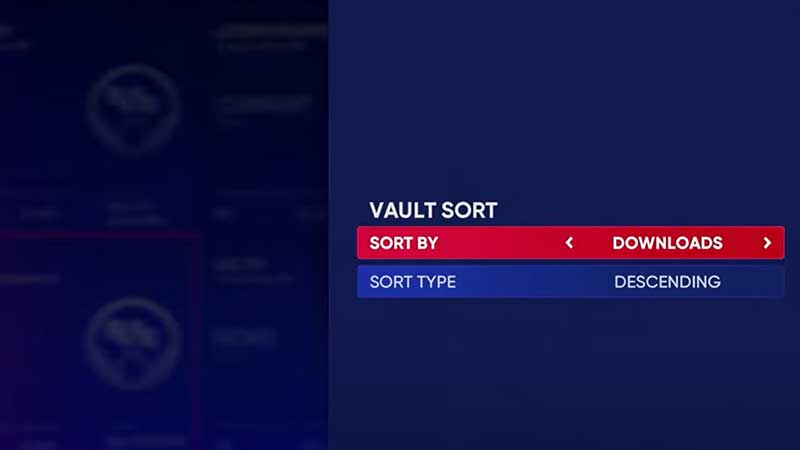
- Pick one and click on the Download button.
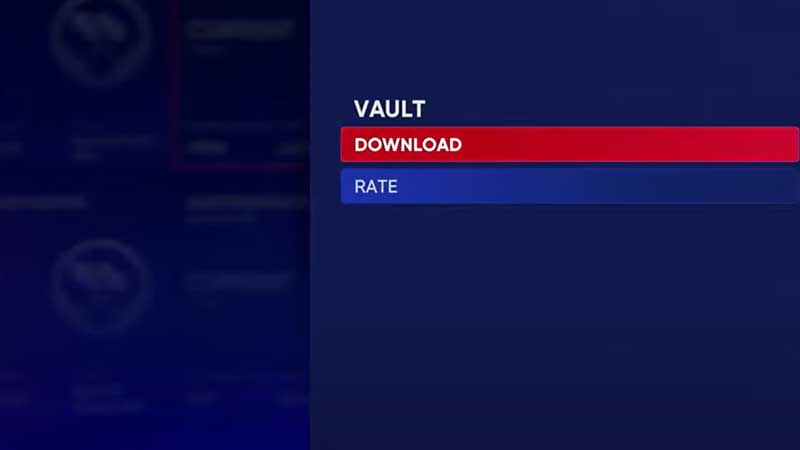
- Now enter a Save Name for this Roster and save a file.
- It’s time to load this Roster in your game.
- Go to Settings > File Management > Load.
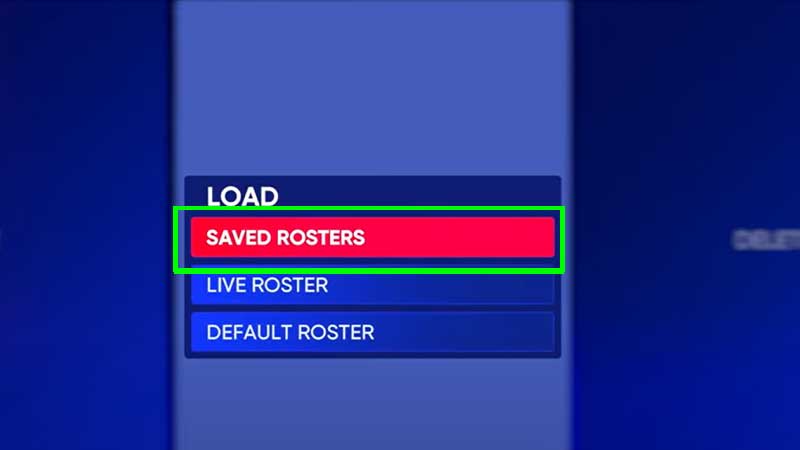
- Select Rosters > Saved Rosters.
- After clicking on Saved Rosters, click on the Roster file you just downloaded and saved.
- That’s it, you can now play with this Roster.
This process will download a custom Roster which isn’t official and made by other players hence the accuracy level may differ. Through this, you can get also players who haven’t been added to the game yet, but the character has been already created by players. The statistics may be different so if you’re okay with that, go ahead and try it out. When the player has been added officially, you will be able to play online with them.
That’s everything about how to use Live Rosters and download Custom Rosters in MLB The Show 22. If you’re new to this game and would like to know some beginners’ tips, be sure to check out our guides on Gamer Tweak.


