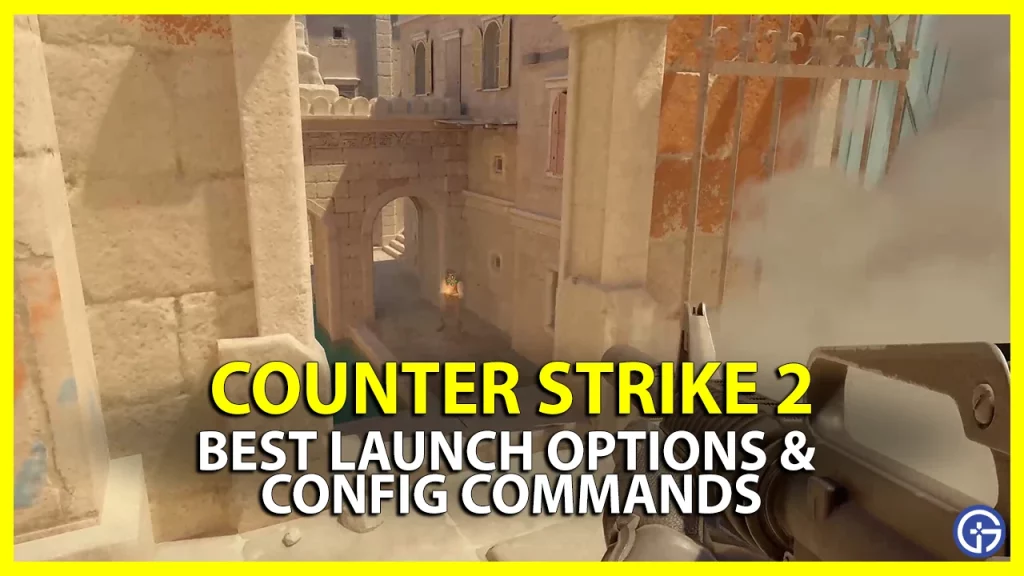The vets of Counter-Strike GO who have endlessly grinded know how crucial setting up the best launch options and config commands in Counter-Strike 2 can be. With various tweaks and a smoother experience, Valve has enhanced the gameplay to a whole different level even in beta. But as for the players that have just begun their FPS gameplay with their old system, you might need the ideal settings and config commands. Unlike CS Global Offensive, you don’t need to add the -exec autoexec command during your launch over here. So, find out the best CS2 launch options and config commands with how to use them.
How to Use the Launch Options in Counter-Strike 2

Follow the below steps:
- Launch the Steam client and head to your Library.
- Right-click on the CS2 and select the Properties.
- Hit the General tab on your left pane. You can find the launch options under this section.
- Press the drop-down box over here and select Counter-Strike 2 (Limited Test).
- Lastly, paste the preferred launch options and config in this section.
Best CS2 Launch Options and Config Commands
Here are the best launch options and config commands in CS2 to input for max FPS:
-novid -high -console -tickrate 128 +fps_max 0
- -tickrate 128: Set your tick rate to 128 rather than 64. We recommend this command for Ranked Play and Deathmatches.
- -novid: Turns off Intro cutscenes and disables the Valve intro.
- -high: Your GPU will give CS2 the highest priority above all background processes.
- +fps_max 0: Removes any FPS cap allowing you to play with the highest frame rates in-game.
- -console: Enables Developer’s console command option whenever you launch CS2.
However, if the above CS2 launch options don’t work out, your PC specs can also be an issue. In that case, we recommend changing your settings according to your Monitor resolution. We recommend turning off the FideltyFX Super Resolution aka FSR by heading to your Settings. But note that it may result in pixelated visuals in-game. So, you can also change FSR to Performance to resolve this issue.
Note that Valve has confirmed that Counter-Strike 2 is currently in the Limited Test. So, we suggest being patient if any settings don’t work out. If you are facing unbearable lags, check out the best settings for Low-end PCs for more insight.
That’s all about the best CS2 Launch options and config commands with how to use them. If you liked this guide, check out our guides to find out the best crosshair codes and pro settings, the new ranking system explained, and explore more Counter Strike 2 Guides right here on Gamer Tweak.