Modern Warfare 2 is the new era of Call of Duty. With a Global Campaign, Multiplayer mode, and Special Ops, MW 2 features the return of the iconic Task Force 141. And along with that, the return of iconic characters like Soap Mactavish, Captain Price, and even Ghost is imminent. While the classics return with a modern revamp, the game is still in its early days. Recently, players have started complaining regarding the lagging that they face while in an MW 2 match. While there are a few potential fixes available, hopefully, the devs will remove them with an update soon. Meanwhile, here’s what you can do to fix the Modern Warfare 2 Lag.
How to Fix Modern Warfare 2 Lag
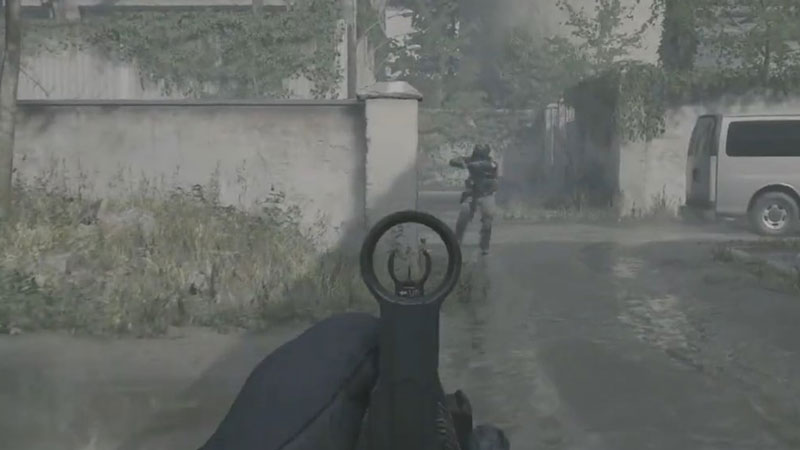
While it can sound frustrating, sooner or later these issues will be resolved. But with your game time being hampered, it is necessary that you get rid of such a problem. We list below potential fixes that might solve this lag issue that you have been facing. So check out how you can fix the Modern Warfare 2 Lag issue.
Upgrade Graphics Drivers (For PC)
To Upgrade your graphics drivers, you need to follow the steps below:
- From the Search bar, look for Device Manager.
- Next, open the Device Manager and then double-click the Display Adapters option.
- After that, you will get the name of your Graphics Driver. Right-click on it and select the Update Driver option.
Check for Windows Update (For PC)
If the above method didn’t work, here’s what you need to do:
- Click on your Start Menu and then click on Settings.
- In the new window, you need to look for Update and Security.
- Now to update windows, click on the button that says Check For Updates.
- If there are updates pending, the display screen will show you the option to Update Windows.
If that did not fix the Modern Warfare 2 lag, continue with the steps.
Internet Connection
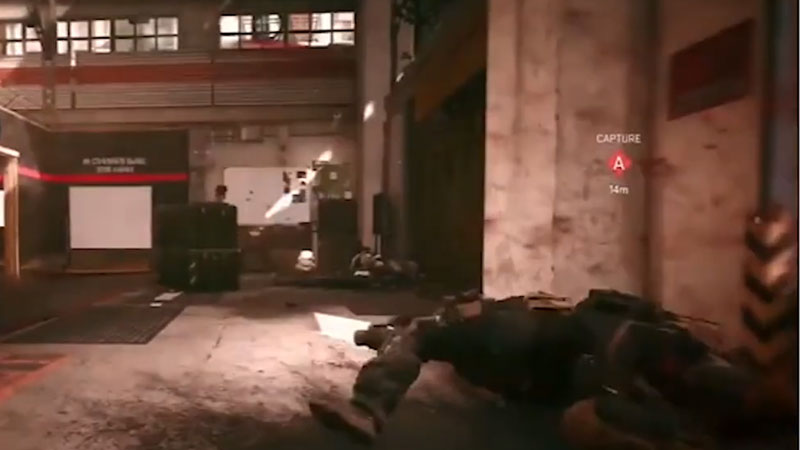
Make sure that your internet connection is working properly. You can run a Speed test to confirm the same. Along with that, do make sure that there is no other download that is chewing up your Bandwidth. Also, do restart your modem and router to clear some unnecessary cache.
If it is all the same to you, connect your PlayStation to an Ethernet Cable as this might rid any error that your Wi-Fi is giving.
Graphic Settings
Due to the high graphics of the game, make sure that you are matching the requirements. If your system is not highly optimized, you can choose to go for the following Graphic Settings to fix the Modern Warfare 2 lag issue:
- Change your Frame Rate to 60FPS.
- After that, you will have to play the game in Full-Screen mode.
- While in your GPU Settings, turn on High-Performance Mode.
These should help you fix the lagging issue in MW 2. If it does not, there are still a few things you can try.
Delete Modern Warfare 2 Saved File (For PS)
It might be so that some file may be causing a lag in Modern Warfare 2. Here’s how you can delete it to fix the issue:
- Head over to the Settings of your PlayStation and then go to Storage.
- While in Storage, look for Games and Apps and from here, select the Delete Content option.
- Next, select the Modern Warfare 2 Save and then select the Delete option.
Hopefully this might be the last step you need to fix the MW 2 lagging.
Enable Performance Mode (For PS)
Performance Mode might boost your experience with Call of Duty Modern Warfare 2. It might also fix the MW 2 lag that you are facing currently. Here’s how to Enable Performance Mode:
- While in the Settings of your PlayStation, head over to the Saved Data and Game App Settings option.
- Next, toggle and search for the Performance Mode and then Enable it.
Since the devs are already well-suited for bugs and errors, it is best if you contact the Customer Support.
That’s all there is on how to fix the Modern Warfare 2 lag. While you are here, make sure you do not miss out on our COD MW 2 guides at Gamer Tweak.

