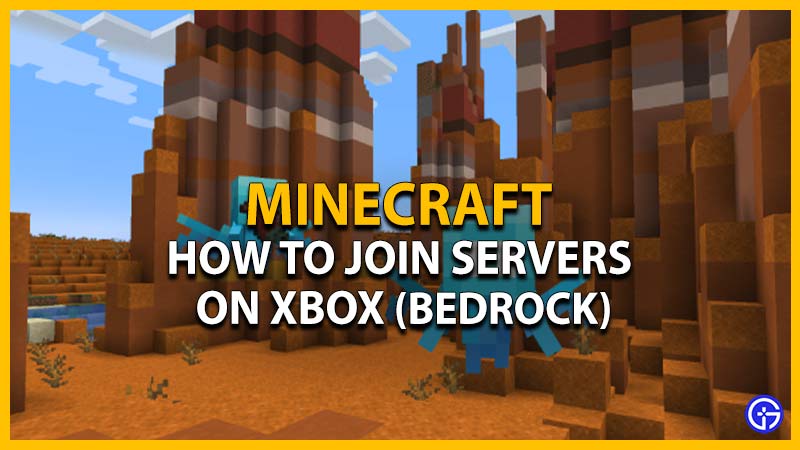Once you know how to add and join Minecraft Server on Xbox, you can connect to any running servers for Bedrock Edition easily. As long as the servers support the Bedrock version, you can join them in no time. But a majority of Xbox players are confused about finding and joining any custom servers. Before we get to it, there are some requirements to join and connect to the Bedrock servers on Xbox consoles. This includes Xbox One & Series X | S consoles. Not to worry, check out our guide that explains everything about it.
How to Join Minecraft Bedrock Server on Xbox One & Series X | S
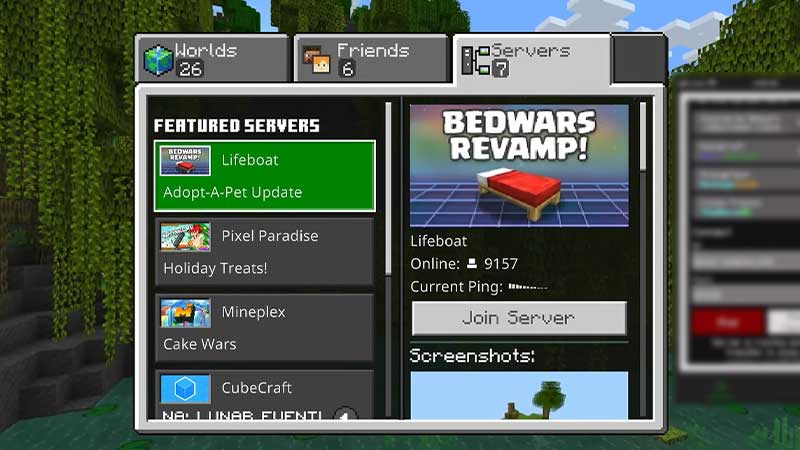
Here are the prerequisites you need to complete before joining or connecting to the Minecraft Bedrock servers on your Xbox Consoles:
-
- Official copy of Minecraft Bedrock edition that is connected to your Microsoft account.
- Consistent Internet connection (We suggest using a wired connection).
- Xbox Live Gold or Ultimate online subscription for Xbox Series X | S, and Xbox One.
- The game version must be compatible with the server.
Follow the below steps to add and join a Minecraft server on Xbox consoles:
- Firstly, launch Minecraft Bedrock and press the Play button from the Home screen.
- Select the Servers tab to the extreme right on top.
- As soon as you press the Servers tab, you can find the Featured servers in the left pane.
- You can select the join server option to join any of the Featured servers. Note to join the Bedrock server with a lower ping rate for a faster connection.
- If you want to join any other custom server, scroll to the bottom and press the Add Server option.
- You will be prompted to add an external server asking you to input the Server name, address, and port.
- You should set the Server Port to 19132 unless specified otherwise by the server’s owner or manager.
- Once you have entered the server address and name, press the Play button to join the server.
- Alternatively, you can press the Save button to add the custom server to your Servers list and play it later.
Now, as you know how to join & connect to servers on Xbox, that all remains is finding the best one. You can check out our recommendations for the Best Minecraft Bedrock Servers to save-up your time.
That’s everything covered about how to add and join a Minecraft server on Xbox consoles. If you liked this guide, check out our guides on where to get Skeleton Horse, the best Curseforge Modpacks, how to go into 3rd Person view, and more Minecraft Guides in our dedicated section right here on Gamer Tweak.