Minecraft is surely the most popular Sandbox game of all time. This game puts a player’s creativity to the test within the universe of brick objects. While there are several single-player options for you to play, it is also possible to enjoy this game in Multiplayer mode. LAN (Local Area Network) is one of the most common terms used while playing multiplayer games. Likewise, a player can create or join a LAN world in Minecraft to play with their friends. Wondering how? Read this guide till the end to know.
Steps to Create or Join a LAN World in Minecraft
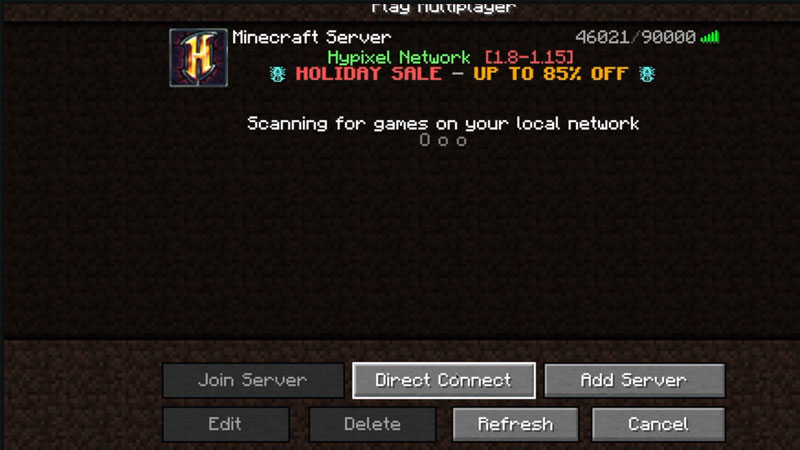
Before we move further into the topic, you should learn the steps to create a LAN World in Minecraft. Here’s how you can create and host a LAN World:
- Launch Minecraft and enter the Singleplayer mode and Create a World.
- Further, open the Pause menu and click on the Open to LAN option.
- From there, select a game mode and whether you want to Allow Cheats or not.
- You can now click on Start LAN World at the bottom of the screen.
- You will know that the World is opened to LAN successfully once you have received a message stating “Local game hosted on port 12345”.
Now, here’s how a player can join a LAN World in Minecraft:
- If both the Host and Joining devices are on the same Local Network, then the LAN World can be joined directly in the Multiplayer menu.
- However, if this is not the case, then you may require the game’s port and IP Address of the Host’s Computer.
- In Windows, you can obtain the IP Address by using the following steps:
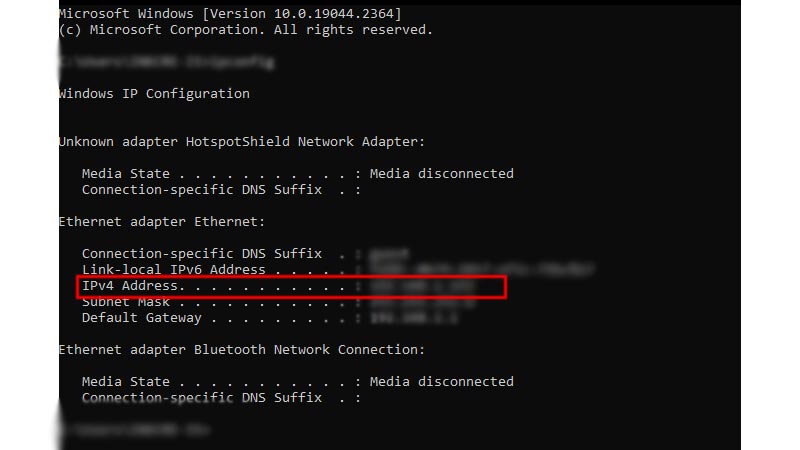
- Click on Start and type CMD and open it.
- Wherein, you have to type ipconfig and press enter.
- From there, navigate and search for the IPv4 Address.
- Whereas, in order to obtain the game’s port, ask the Host to check the chat box in the Host World. It will show as “Local game hosted on port 12345”. So, here, “12345” is the game’s port.
- So, to join the LAN World in Minecraft, simply enter the Multiplayer menu.
- Click on Direct Connect and enter the IP Address and game’s port in this order – 192.168.1.1:12345
- After that, click on Join Server to join the LAN World in Minecraft.
- Also, keep in mind that the IP Address and Port mentioned in this guide are made up.
That’s everything covered on how to create or join a LAN World in Minecraft. While you are here, make sure to check out our other Minecraft guides on Gamer Tweak.

