If you have recently upgraded to iOS 17 and facing an issue with iPhone vibration then here are some workarounds to fix the issue. The basic issue is suddenly upon calls your iPhone will not vibrate, but it will ring well. Similarly, the device will not vibrate on notifications. So you can easily miss necessary updates if you keep your device in silence mode. The fixes in this guide are based on the iPhone’s internal settings.
Turn On iPhone Vibration after iOS 17 Update
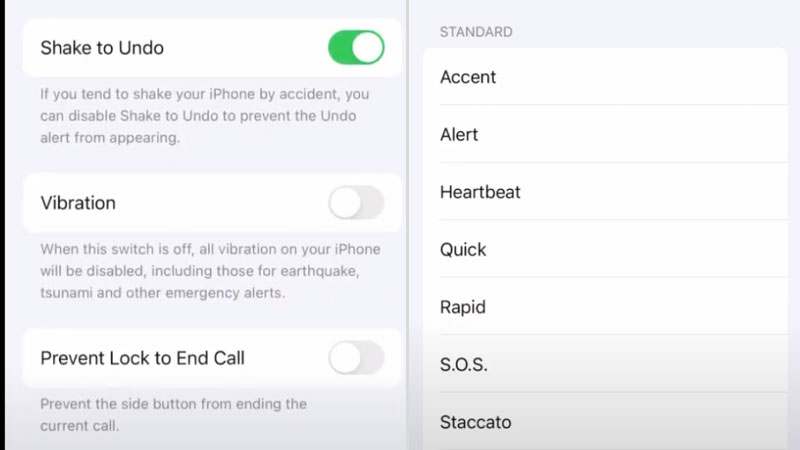
The easiest thing to do is turn on the vibration again from the settings. iOS 17 will not really gray out the vibration feature of the iPhone it may just turn it off. So follow the below steps to turn it on.
- Go to Settings > Accessibility > Touch > Vibration
The next step is to select the vibration pattern to make sure it is turned on and working.
- Go to Settings > Sound & Haptics > Ringtone > Haptics
Tap on Haptics and select a pattern vibration pattern. For example Heartbeat or Symphony. These steps are enough to fix the iPhone vibration not working issue. But if this is still there and you are unable to feel the phone vibrating just check for DND. Just turn it off/on from the notification settings once and check back.
Reset iPhone
In case nothing works the final thing to try out is to reset iPhone. If you have your iCloud ID setup on the device then do not worry about the backup. But do verify first and then proceed with resetting the device.
- Go to Settings > User Account > iCloud > iCloud Backup.
Reset the device from Settings > General > Transfer or Reset iPhone. This will restore the device’s default settings. It will restore the previous version of iOS, it will reset everything to the base settings.
The last thing to do if nothing works is take the device to Apple Care. There can be a hardware issue with the model. Usually, it never happens that an iOS update breaks the phone on the hardware level. There can be some other reasons, like a random drop or shock to the iPhone’s body. Which can lead to this problem.

