iOS 17 brings in a lot of new features, but some of them are not really required. It is best to these iOS 17 to avoid unnecessary security issues, performance issues, battery drain, etc. This iOS 17 guide has a list of all those settings, their output, and why it is best to turn them off if it’s not in use. This will also boost your device’s overall performance.
Best iOS 17 Settings To Turn Off
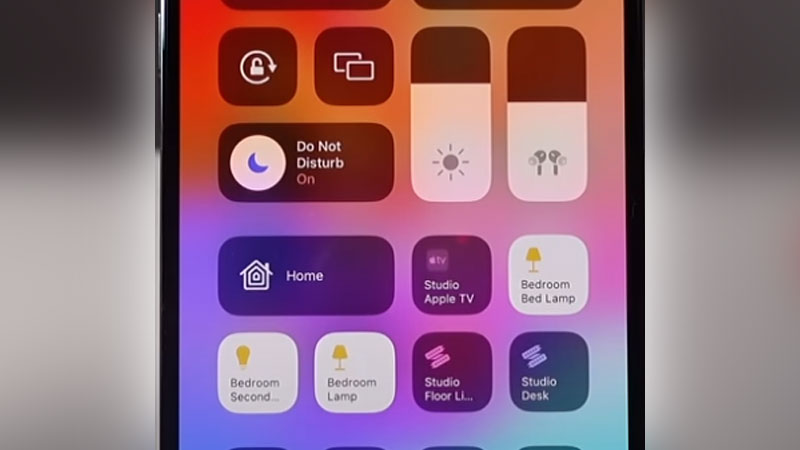
You always turn them on back when required. Like Namedrop, it is not really necessary to keep it on. By turning off the below settings you will have to worry less while sharing your phone with others.
Sensitive Content Warning
Do not turn this off if you have nude photos and videos in your gallery. But if you don’t really have sensitive content, then this setting is not required. You can turn off the Sensitive Setting for AirDrop, Contacts, Messages, and Video Messages. This is an important privacy setting, so read the instructions and then apply them.
- Go to Settings > Privacy & Security > Sensitive Content Warning > Turn Off
Namedrop
Namedrop is used to instantly share contact information with any other iPhone users. When turned on, just place your phone on top of another device and tap on share. It is a convenient feature, but not much used. So it is best to turn it off and turn it on when required. Because your phone might pop out the Namedrop screen if you place your iPhone on another similar device. It can also cause unauthorized access to your contacts if you are sharing your iPhone with friends or family.
- Go to Settings > General > AirDrop > Disable Bringing Device Together.
Standby
Standby is activated by default after the iOS 17 upgrade. It will turn on a basic screen while charging the device or during nighttime. This screen will give you minimum information like clock and weather info. Those who are constantly using their phone does not really need this feature. It is just like a sleep mode not really required.
- Settings > Standby > Turn it off
Reduce HEIF Photo Size
These options will only work for iPhone 14 Pro, Pro Max & iPhone 15. You can now choose to reduce the photo size from 75MB per photo to 5MB without compromising the quality. Under ProRAW & Resolution Controls you will have three choices. HEIF Max (up to 48MB), ProRAW 12 MP, and ProRAW Max (up to 48MB). The first one creates an image of 5MB in size, then 25MB, and the last one is 75 MB. By turning on the settings on the camera on the top right side you will have an option to pick from large to small photo sizes.
- Go to Settings > Camera > Formats > ProRAW & Resolution Controls.
With this, you can also turn off Voice Mail if it is required and avoid using the Personal Voice feature. Some new settings are only activated if you start using them. So these were all the necessary settings you must turn off in your iPhone after the iOS 17 upgrade.

