Many Minecraft players are unable to play on LAN or online due to the Invalid session error and are looking for ways to fix it. The error tells you it “Failed to connect to the server”. Don’t worry there are some things that you can do to solve it, so below are them all.
How to Solve Invalid Session Error in Minecraft
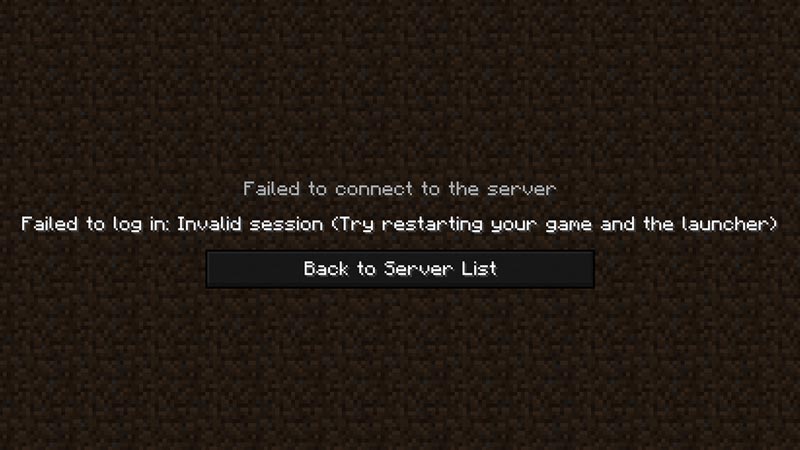
Restart your Game and the Client
This is an important fix because the game itself suggests you try it. It might sound like a generic solution but for this error, it has a good reason. As answered by James in GamingStackExchange. The session ID that you use to log in to Minecraft gets used again when you run another instance of it. But the old instance still hasn’t shut down. So the old session gets invalidated and you get this error.
Close the game properly by exiting it, and make sure it isn’t running in the background. Similarly, also close your client. This time when you relaunch the game from your launcher, you shouldn’t get this error.
While the above fix should do the trick for most players, here are some other solutions to help you out with this problem if the above didn’t work.
Restart your PC – Minecraft Invalid Session Fix
You can pair this fix with the above fix. So basically, after you close your game and client. Restart your PC and then try playing the game.
Log Out from any Other Devices
While Minecraft may not put any device limit, but you can only login and play on one device at a time. So if you have it logged in on any other platforms. Then try logging out from there and logging in again on your main platform to see if you still get the error.
Remove Mods
Some mods can often conflict with your game’s files. And this can sometimes lead to you getting such errors. Try removing the mods temporarily to see if you still get the error. If the game works then you will probably have to ditch your mods. But if it doesn’t and you still get the error, then you can reinstall them as the issue isn’t with your mods.
Reinstall the game
Another good way to fix this error would be to uninstall it completely and then do a fresh install. This will ensure all files are intact and the corrupted ones are replaced. The game should not give the error now.
Contact Mojang Support
There is a chance that the issue could be specific to your system. Submit a bug report to Mojang support. Make sure you attach any relevant screenshots of the error and describe the issue correctly for example when you started facing it. Send them the bug report and the developers should be able to help you out.
You should now be able to log in and play the game without getting any errors. If you found this guide helpful then also go to our Minecraft section to check out some other topics for this game.

