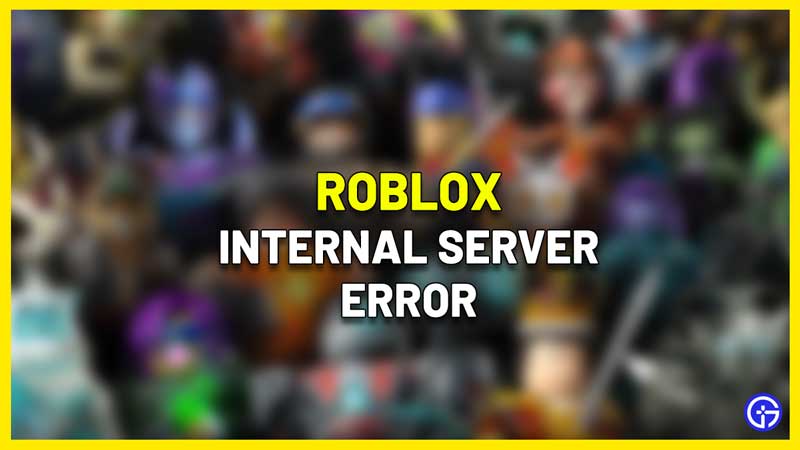Roblox is no stranger to outages and it can be super frustrating when you are not able to play your favorite game with your friends. If the experience simply doesn’t load, or if it kicks you out of the game, chances are that you will get the Internal Server Error on Roblox. Here’s what it means and what you can do to potentially fix it.
How Do I Fix the Roblox Internal Server Error?
The internal server error shows up because of issues with the Roblox servers. So, this problem can be mainly fixed by the developers and you will be informed of the same via their social media channels or a message on Roblox.com itself. There are few things you can try from your end to find out if the error is appearing due to your internet connection or your computer.
Check if the Roblox Servers are Down
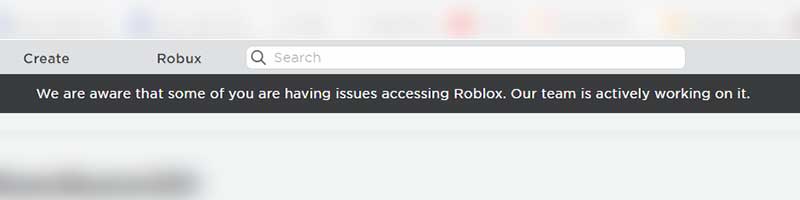
Here’s how to find out if Roblox servers are down at the moment or not. If there is an outage for sure, then players need to wait it out. There’s nothing you can do from your end and you will be able to jump in only when the servers are back up. Check out our linked article to know more about how to get notified of updates.
Check your Internet Connection
If servers are not down, then reset your router and try to access the game again. Sometimes, a fresh restart is needed to flush out problems in the network and if it works, you can start playing immediately. Players using wifi can also switch to a wired connection to test if your computer is able to communicate to the Roblox servers without interruptions. Lastly, you can remove the router cable and wait for a few minutes. After that, plug it back in and check if you are able to load the experience.
Clear your Browser Cache & Cookies
Follow these steps to clear the cache and cookies in your browser. These are the steps for Google Chrome but other browsers may have similar steps.
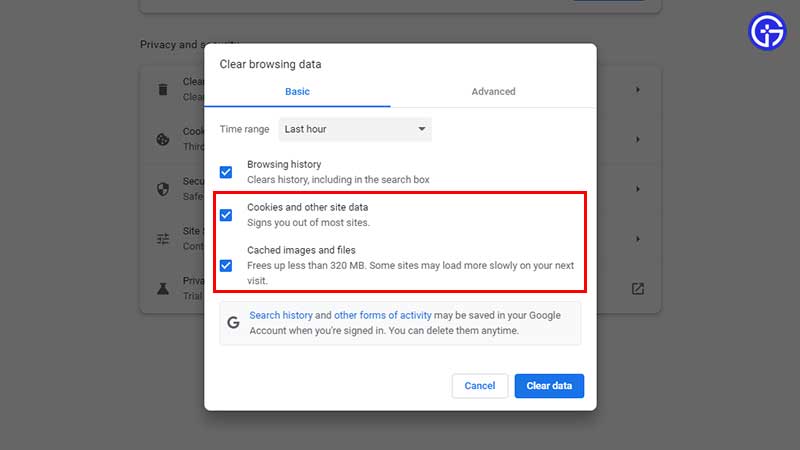
- Close the browser and restart it.
- Click on the 3 dots at the top right section of the screen.
- Select History and then History.
- Click on Clear Browsing Data.
- This will bring up the window where you can choose the time range and whether you want to clear your cookies, caches images/files, browsing history or everything.
- Tick on your desired options and click on Clear Data.
- Now load up Roblox and check if you are able to get into a game and play without any errors cropping up.
Try Another Browser
There is a chance that something has gone wrong with the browser you are using. To test if this is the case, download another browser and log into Roblox through it. If you are able to successfully play the game via the second one, you may have to uninstall and reinstall the original browser that you prefer.
Last but not the least, refresh the page multiple times to see if the internal server error on Roblox goes away. But if that doesn’t work and the servers are having an outage, players will have to wait until it is fixed.
That was everything about the internal server error. For more tips, tricks and codes for freebies, check out our Roblox content on Gamer Tweak.