Players who have recently got their hands on Insurgency Sandstorm have come across frequent instances of the game crashing and freezing on different gaming platforms (PC as well as a console). These frustrating occurrences interrupt the gameplay experience, often spoiling what is supposed to be an enticing game to play solo as well as with friends. In this guide, we will show you the possible fixes to this error.
Insurgency Sandstorm Crashing Fix
Restart your PC/Console
Restarting your PC or console can help clear out applications that may have been running in the background. These apps may contribute to Insurgency: Sandstorm slowing down on your system. Hopefully, restarting should help fix the issues plaguing the game.
Run Insurgency Sandstorm as Administrator
One possible cause of the frequent instances of freezing and crashing in Insurgency: Sandstorm could be the fact that the game needs admin rights to work properly. In order to grant these rights to the game, you will need to run the game as an administrator.

To do so, you should first head to the Library tab in Steam. Here, search for Insurgency Sandstorm. Once you find the game, right-click on it to see a list of different options. Of these options, click on Properties. In the Properties menu, you need to click on the Browse button. Next, click on Insurgency, then click on Binaries, and then Win64.
Once you complete all of these steps, right-click on InsurgencyClient-Win64-Shipping.exe, after which you need to click on Properties. After you open the Properties tab, click on Compatibility, and then make sure to check the Run this program as an administrator box.
Once you have made all of these changes, make sure to click on OK. Now, try to run the game again and check to see if the issues persist. If they do persist, you might need to check some of the other solutions in this guide.
Graphics Driver Update
On some occasions, games tend to function improperly due to issues with the graphics driver. This is because the said driver is not up to date with its latest version.
If you wish to upgrade the version of your graphics driver, you will need to head over to the website of your graphics card manufacturer. Here, you will need to locate your card model, after which you will find the option to download the latest drivers manually.
After waiting for a brief period of time, you should be able to successfully update your graphics drivers. Once this process is complete, try to relaunch Insurgency: Sandstorm and observe how it runs. This solution should most likely do the trick. However, if it does not, you might need to take a look at the other fixes in this guide.
Check Windows Firewall
Windows Firewall is often known to block certain games and applications, not letting them function properly. This happens because the firewall mistakes certain programs to be harmful to your device. However, there is a way to get around this.
To do so, all you need to do is to press the Windows key and the R button key together. Doing so will open up the Run dialog box. Here, type “firewall.cpl” (without the quotation marks) and then click on OK.
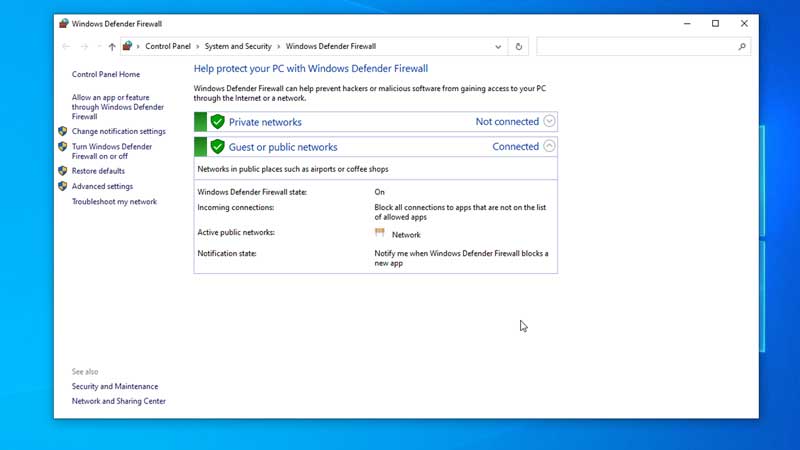
Doing so will show you the option to select an application that you wish to run past Windows Firewall. Find Insurgency Sandstorm from this list and then click Change Settings, and then Allow Another App. This will open up a new window on your screen.
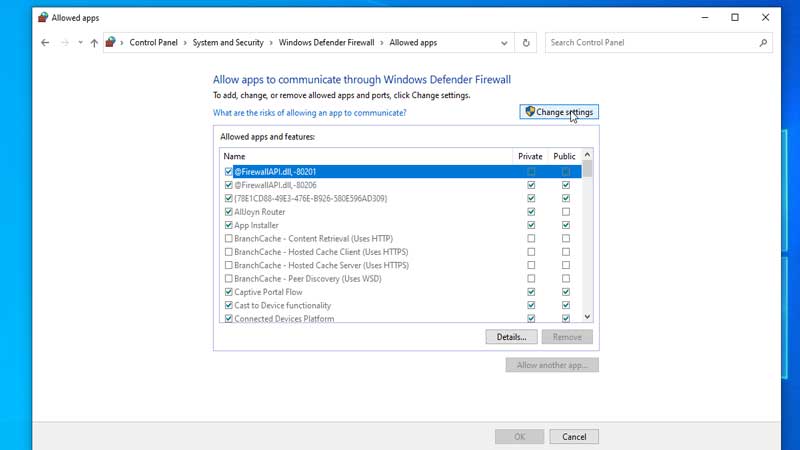
In this new window, click the Browse button, then go to Steam, then to steamapps, then to common, and then to sandstorm. Choose the InsurgencyEAC.exe app and click on the Open option. From here, click on Network types, and then check the Private and Public boxes, after which click OK.
Now, just repeat some of the earlier steps to add InsurgencyClient-Win64-Shipping.exe. You should find this file in the Win64 folder. To go to this folder, you will first need to go through the Steam folder, then steamapps, then common, sandstorm, then Insurgency, and then Binaries.
Once you complete this process, simply restart the game. If the problem still remains unsolved, read the other solutions.
Verify File Integrity
You may come across the issue of Insurgency: Sandstorm crashing because of corrupted files. In order to verify your files, you first need to open Steam. Go to Library, and then search for Insurgency Sandstorm. Right-click on the application and then select Properties. Now, go to the Local Files and then click on Verify integrity of game files.
Doing so will make Steam verify all of the files of the game. This process may take some time, so stay patient. Once done, you can try to relaunch the game and check to see if it works.
If this does not work, you might need to move on to the more extreme solutions.
Uninstall Insurgency Sandstorm
If all else fails, try to simply uninstall the game, and then try to install it again. To do so, go to your gaming platform’s respective store and then follow the process.
Reset your PC/Console
The last possible option is to just reset your PC or console.
These were all of the possible fixes to the Insurgency Sandstorm freezing and crashing on PC & console. As you can see, most of these fixes should easily take care of the bug. In case they do not, you might just have to wait for the developers to come out with an update or a patch.
Now that you know how to fix the bug on Insurgency: Sandstorm, check out our video game guides.

