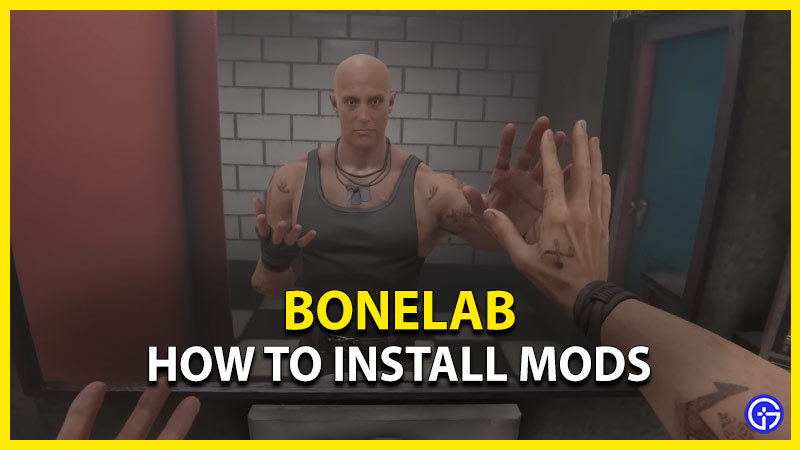Bonelab is an experimental physics and action VR game by Stress Level Zero. This game involves exploring a mysterious lab filled with different challenges, secrets, and enemies. With a wide range of modding tools, you can add a personalized flair to the game. But several players who are new to modding are quite confused about adding mods to the game. So, check out our guide on how to install mods in Bonelabs.
How to Install Mods in Bonelab (PC & Quest 2)
You can add mods by heading over to the Mod Section in the lab. As you head over there, you will find a machine to mod. Follow the below steps to install mods:
- You need to select the Download option to install the downloaded mods.
- Then, select the “I Understand” option and the “Accept Chaos“.
- You will see different options of Mods and they are:
- Play
- Installed Mods
- Approved Mods
- External Mods
- Settings
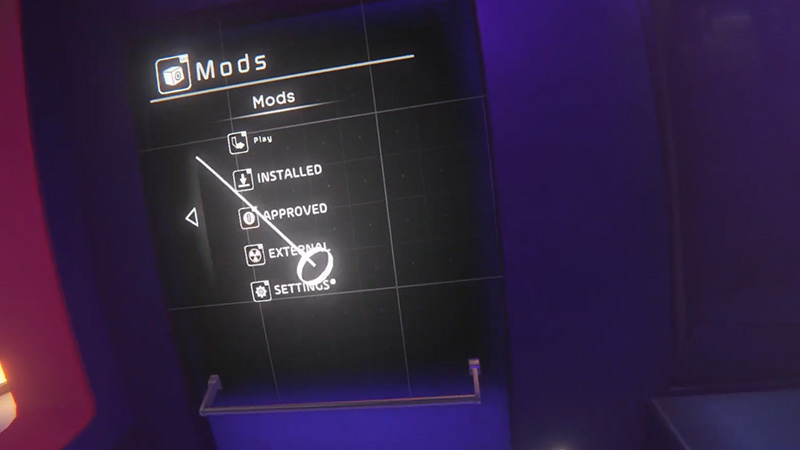
- While the installed mods are the pre-downloaded ones, the approved mods are the ones that are offered by the game, itself.
- For the External mods, you need to download the mods manually.
- You can find a bunch of mods at the Mod.io (link) website.
- All you need to do is download these mods and move them to the Mods folder of Bonelab.
- The default file directory for this folder is as follows: AppData/Locallow/Stress Level Zero/Project 4/Bonelab/Mods
As the modding feature is in development, there is a potential chance of crashing. But you can install the Approved mods safely without any risks. That’s because they are approved by Stress Level Zero studios itself. With these mods, you can add the Quick Season avatars and Hover Junkers into the game.
That’s everything covered about how to install the Bonelab Mods. If you liked this guide, check out our dedicated section for Mods and helpful Video Gaming Guides right here on Gamer Tweak.