This article will show you how to update Minecraft Bedrock on PC in case it does not update automatically. This will help you get everything that’s new in the Caves and Cliffs Part 2 update, so let’s get right into the steps. Note that this is the procedure you can follow for any other updates that arrive after 1.18 – the process remains the same.
How to Update Minecraft Bedrock on PC
Here’s how you can get the latest version of Minecraft Bedrock on your PC.
- Head to your Start Menu.
- Search for Microsoft Store which will bring up the Microsoft Store’s window.
- In Microsoft Store, check the top right of the screen – there will be a Search bar.
- Type Minecraft and click on Minecraft for Windows 10.
- Now, you’ll be on the official page.
- Click on the 3 dots at the top right of the screen.
- Select Downloads and Updates.
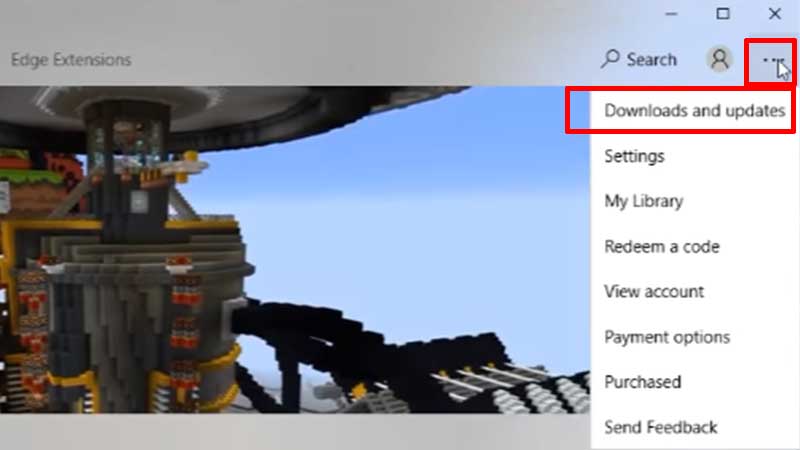
- Click on Get Updates.
- Now, the latest version of Minecraft should get updated.
- Once done, launch the game and check the version. Try out other features to see if everything is running smoothly.
There’s also another way to get updates:
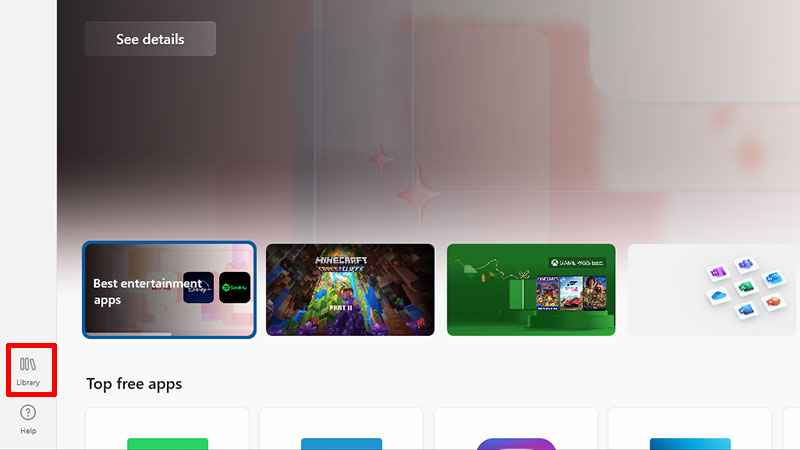
- Click on the Library button at the bottom left of the Store window.
- Then check the Get Updates button at the top right.
And that’s all there is to it. This is how to update Minecraft Bedrock on PC (force update) in case it does not update automatically. Somehow, if this doesn’t work, then you can uninstall Minecraft and reinstall it. Once you do this, you are bound to have the latest version of the game that you are looking for.
With that out of the way, find out how to update Minecraft to the latest version on Android, iOS, Consoles and more. There’s lots more we’ve covered about this game – don’t forget to check out our latest Minecraft guides on Gamer Tweak. We’ve got guides on the best shaders to use, what is the ore distribution, how to make a private server and much more!

