If you use Discord, you may be often looking forward to new updates that keep improving your experience. If you do not know how you can update this app, we’ve got you covered with this article.
How to Update Discord on PC & Mobile?
While Discord usually updates automatically, you can also prompt it to do so. Check out the steps below to find out how you can update Discord.
How to Update Discord on PC?
- You can make Discord update by itself as soon as it launches.
- To do so, first open the Discord application on your device.
- Next, click on Check Updates in the application.
- Doing so will cause the app to search for any recent updates. You will get a message saying “Hold Tight – Loading Discord”, with “checking for updates ” written below.
- If there is an update, the application will detect it and immediately begin installing it onto your device.
- Once the app has updated itself, you will find a What’s New page pop up on your screen.
- This page will inform you about all of the latest changes and features that have arrived with the update.
- You will also be told about all of the previous bugs and features of the app that have been taken off it.
- This page will also display the new version’s date.
- In the event where there is no new update, the application will notify you about the same. This means that your current version of the app is the latest one.
- Alternatively, you can also update the application while it is running by pressing the Ctrl + R keys.
- Doing so will cause the app to detect any new updates. If it does find any update, it will download it.
- The next time you open the app, you will find that it has been updated.
How to Update on Mobile?
- If you use an Android device, you will need to visit Discord’s Google Play Store page to check if there are any updates. You should find an Update button under the app’s name if there is any pending update.
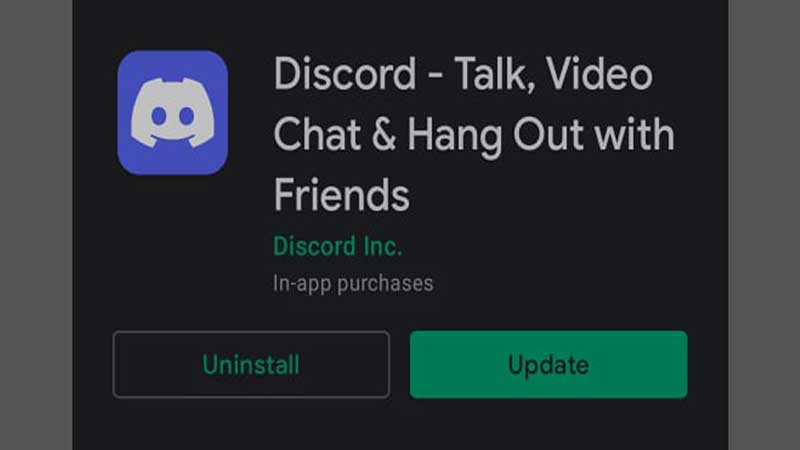
- If you use an iOS device, the process is the same. You can go to the App Store and check out the app page for updates.
This is how you can update Discord on your device. As you can see, it is a pretty simple process.
If you liked this article, check out how you can fix Discord not connecting on mobile.

