Although Roblox is a platform mostly used by kids and teenagers, text chat can become toxic even in dress-up games like Dress to Impress! Roblox has filters in place, but they are not foolproof. You might encounter inappropriate language, bullying, or personal information being shared. Moreover, text chat can be distracting, especially for younger players, potentially impacting gameplay and focus. If you prefer to play games without constant communication, turning off Roblox text chat in-game can help you concentrate. Here’s how to get it done.
Turning Off Roblox Text Chat
Here’s how you can disable the text chat in-experience:
- Log into Roblox.com on your preferred device.
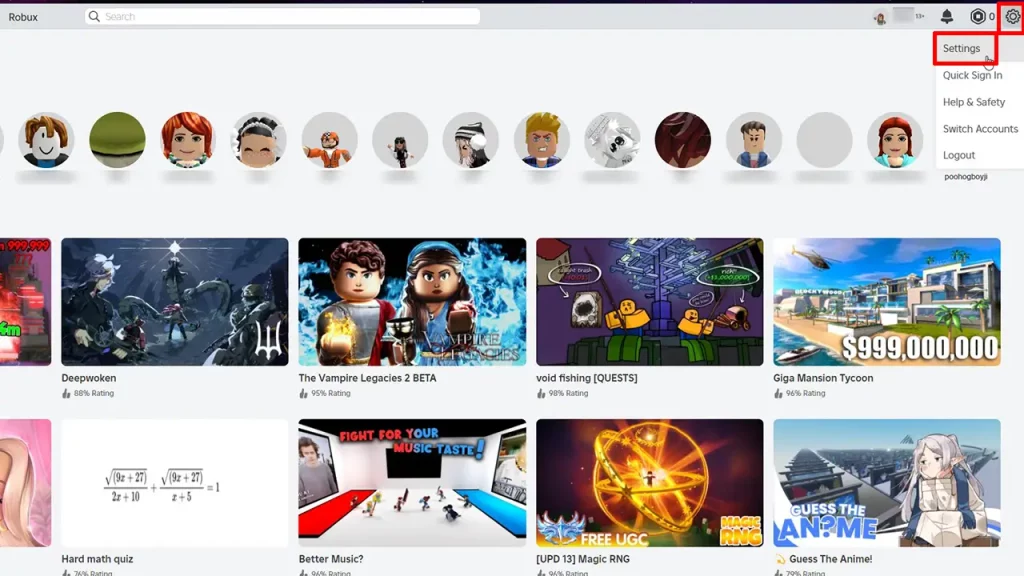
- Click on the cogwheel at the upper right corner of the screen and click on Settings.
- If you’re using the Roblox desktop app, you can click on More on the left side of the screen and then Settings.
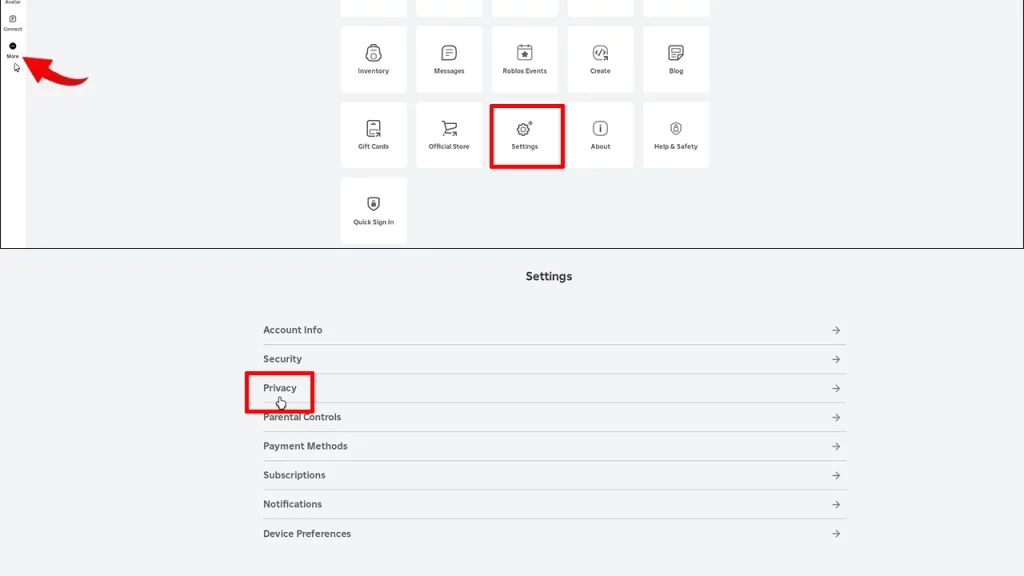
- Select Privacy.
- Under “Who can text chat with me?” select No one.
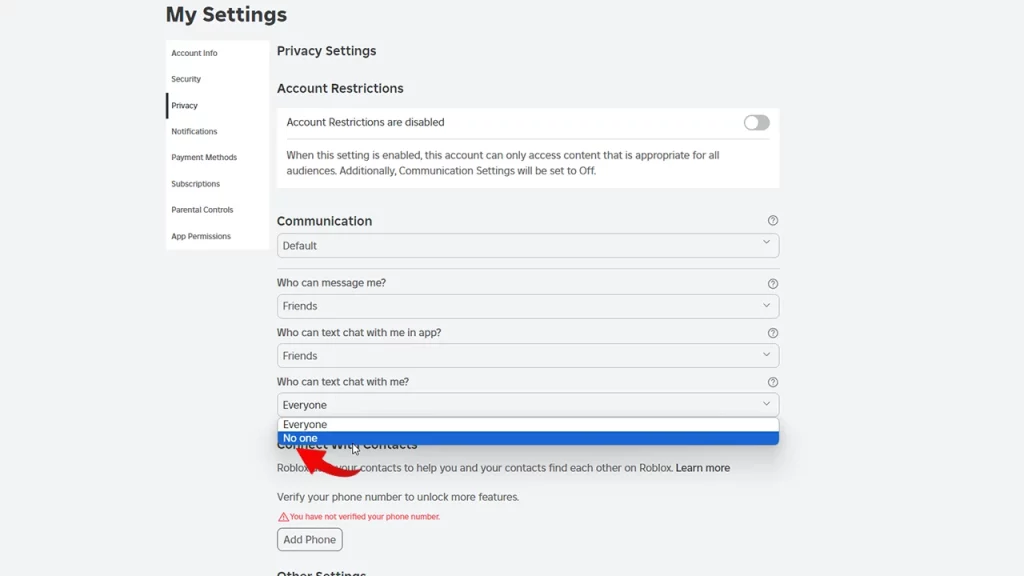
Note that this will disable the chat for all games/experiences you play, so if you want to talk to other players in a different game, follow the same steps as above but select Everyone instead of No One.
And that’s everything you need to do to turn off the Roblox chat in-game. You can also further adjust the settings of “Who can message me?” and “Who can text chat with me in app?” to No one.
If you’d also like to know how to delete chats in Roblox, and how to check when someone was last online on the platform, our guides will provide all the answers you’re looking for.

