Apex Legends is one of those games where FPS will make or break your gaming experience. Players have to make swift actions in this fast-paced competitive battle royale game and a low FPS will kill your chances of getting that bullet to your enemy’s head. In this guide, you will know exactly how to show FPS in Apex Legends so that you can find out just how smoothly is the game running on your PC.
Display FPS in Apex Legends
If you have a counter on your screen which shows you what is the FPS rate, it will prove to be incredibly useful to you while playing the game. To get the in-game FPS counter in Apex Legends, these are the steps you need to follow:
- Launch the Origin client
- Click on Origin (You will find this at the top)
- Select Application Settings
- Click on Origin In-game
- Look for the During Gameplay area
- There will be a ‘Display FPS Counter’ option.
- Click on the drop-down list and pick wherever you want to display the FPS counter in Apex Legends.
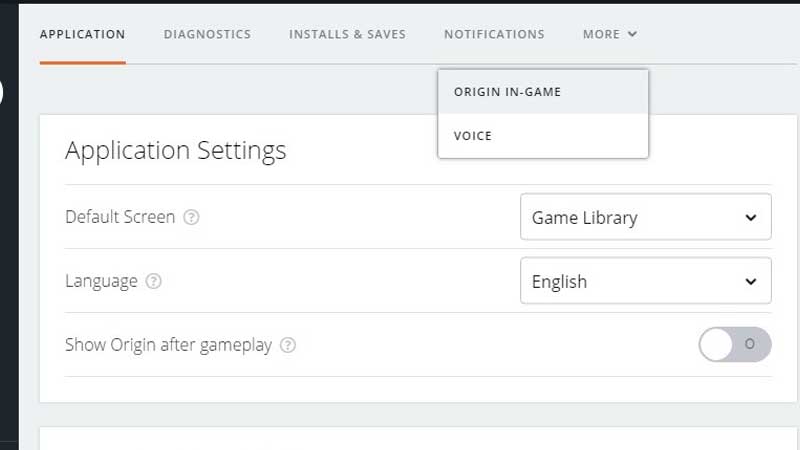
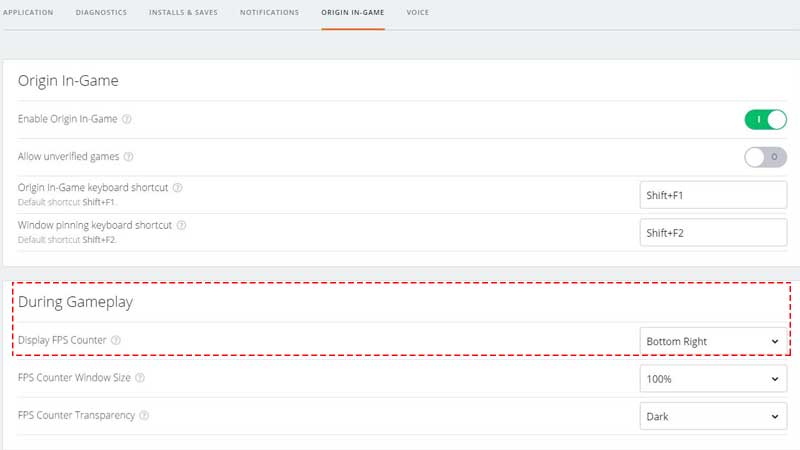
That’s all there is to do to enable the FPS counter. You will now see it in whichever corner of the screen you picked.
For an even better gaming experience, don’t forget to check out our guide on how to reduce lag and improve FPS in Apex Legends.

