Being a free-to-play rhythm game, osu! has been recommended by many pro players to improve cursor aiming and hand-eye coordination. And due to its rising popularity, many players want to save and share their recorded osu! gameplay. But where do saved replay files go? And, can you export these files in-game? Yes, you can! So, check out our guide to find out how to save and share replays in osu!
How to Save Replays in Osu
You can save replays in osu! by pressing the F2 button after finishing a beatmap. After clearing a map, you will be prompted with a stats screen showing you all the rankings of the match. You must press the F2 key button if you wish to save the Replay for that playthrough.
Once the replay is recorded, you can head to the osu! folder to preview it. If that didn’t work out for you, we suggest using apps like OBS Studio or other third-party apps to record gameplay footage.
But where to find or share the in-game saved replays? Here’s how you can preview and export replays in osu:
How to Share Replays
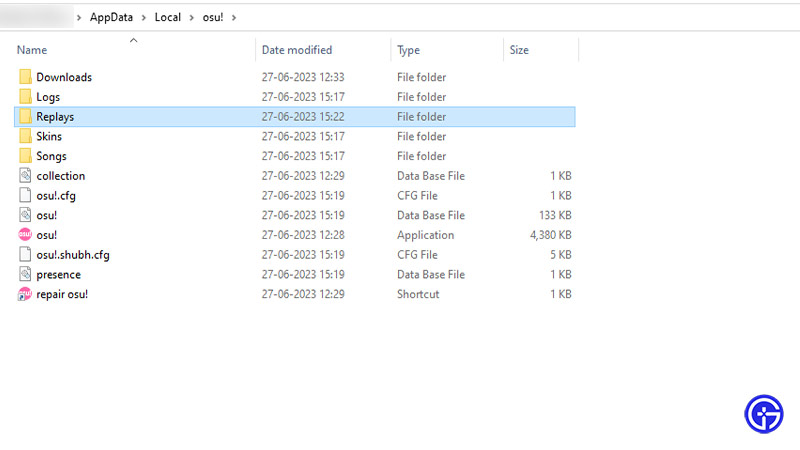
- To share replays in osu!, select the “Open current skin folder” in-game.
- For that, head to the Options from the Main Menu.
- Scroll down and select the Skins tab (Paintbrush icon) from the left pane.
- Then, select the “Open current skin folder” option.
- As you press that option, it will prompt a directory with all the osu! files.
- From the Skins folder, head to the Replays folder within the main osu! folder.
- Over here, you can watch and share all the saved osu! replays.
That’s all about how to save and share replays in Osu. If you liked this guide, check out our guides to find out how to change the scroll speed, how to add friends, and more Osu! Guides right here on Gamer Tweak.


