Twitch got its source code hacked recently. The hacker leaked it online, and Twitch themselves have confirmed it to be true. Twitch got 125GB worth of data leaked and in such a scenario user accounts are also vulnerable. So if you are a streamer then you should do anything in your power to keep your channel secured. So in this guide let us take a look at how to reset your Twitch Stream key and how to enable 2-factor authentication.
How to Reset your Twitch Stream Key
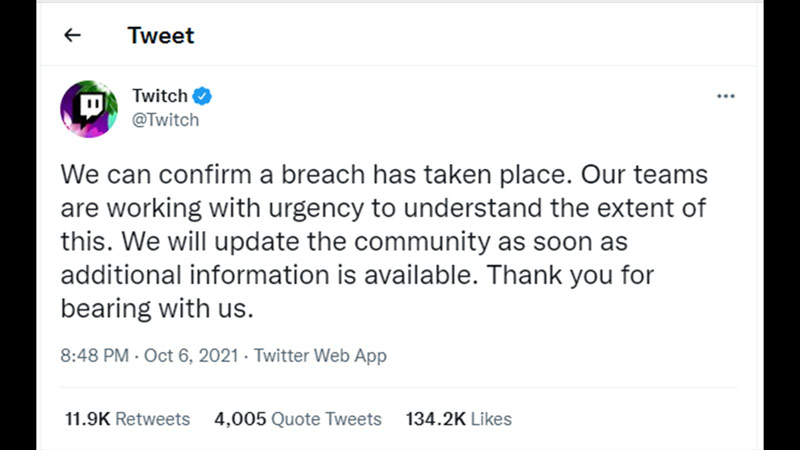
- Click on your profile on the top right corner of the screen.
- Go to the Creator Dashboard.
- Click on the Settings option.
- In this drop-down select the Stream option.
- On the right side, you can see many options under the Stream Key & Preferences.
- The first field is Primary Stream Key. On the right side of this option, you can see two buttons “Copy” and “Reset”.
- Click on the reset button and you should generate a new stream key for your channel.
To ensure that the new key is working try a demo stream. Just paste the new stream key on your streaming service e.g. OBS or Streamlabs and see if you are able to stream properly.
What else do you do to protect your account?
- Change Password: A very old trick but one which is genuinely helpful is to change your passwords frequently. And you can apply this tip to your other accounts as well. It doesn’t have to be limited to Twitch
- Enable 2-factor Authentication: 2-factor authentication works in a way that requires 2 ways for you to be able to log in. The first is a password and the second is the OTP sent to you on your phone. So if you happen to have your account hacked but have 2FA enabled. The hacker will also need to get the OTP in order to log in.
How to enable 2 Factor Authentication.
These are the steps to enable 2FA:
- Go to the security and privacy settings
- Click on Set up two-factor authentication
- Choose Enable 2FA
- You will get a popup that requires you to enter your phone number. Enter your mobile number here.
- You will receive a 7-digit verification code. Enter the code and select continue.
- Next, you will have to scan the QR code with any authenticator app. Enter the newly generated 6-digit verification code and hit the submit button.
Once you follow all of the above steps correctly you should have 2 Factor Authentication enabled.
That covers everything you need to know about how to reset and improve your account security. If you spend your time on Twitch frequently be sure to check out our other guide on how to download twitch Vods.


