Robox VR is the best way for Robloxians to immerse themselves and enhance their experience in the world of Roblox and its games for kids and adults. Whatever genre of games you are interested in, be it space fantasy, racing, shooter, or horror, Roblox has them all. Now, as Oculus/Meta Quest 2 also supports Roblox, we will look at how to play Roblox VR on Oculus Quest 2 & Oculus Quest 1, Oculus Rift, and HTC Vive.
Before doing the setting, make sure you have a VR-ready laptop or computer that can run VR and that all the necessary accessories of the VR devices are powered on and connected to the PC as per the manufacturer’s setup guide. Once everything is ready, we can start the settings for Roblox VR.
When is Roblox VR coming to Quest 2?
Roblox and Meta have announced that Roblox is coming to Meta Quest in the coming weeks, starting with an open beta coming to App Lab.
You can still play Roblox VR before that, we’ve mentioned steps below.
How to Play Roblox VR on Oculus/Meta Quest 2
Follow these steps to easily play Roblox on Meta (Oculus) Quest 2.
- Download the Oculus app from this link.
- Install and launch the Oculus app on your PC.
- Turn on Oculus Quest 2.
- From the left-side menu, click on Gear Settings and then select General.
- Enable Unknown Sources, to allow apps that Oculus has not reviewed to run on Rift.
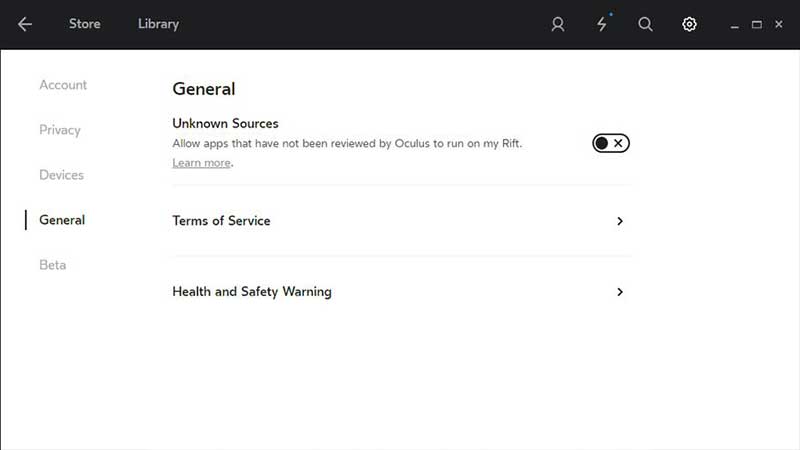
Image courtesy: Roblox - Allow access to the prompt you will receive on your PC. Also, enable the Oculus link.
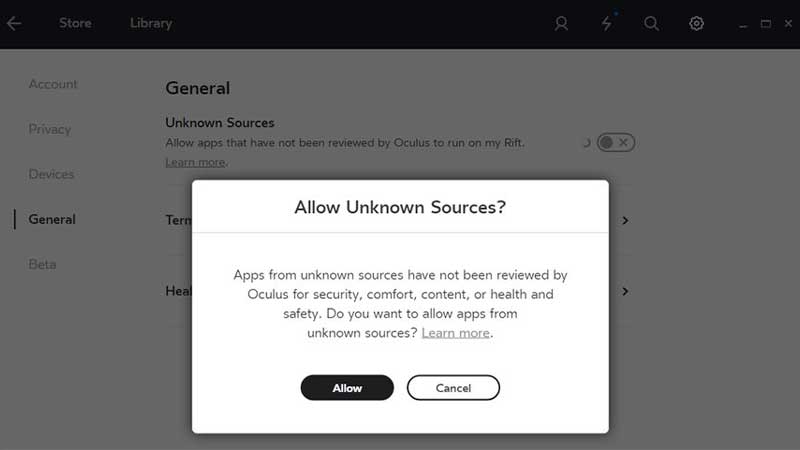
Image courtesy: Roblox - Once you start any Roblox game, ensure VR is enabled in the settings.
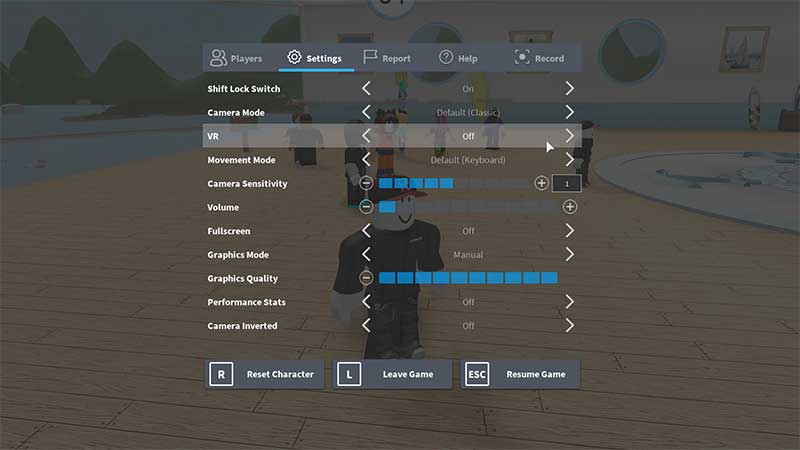
Image courtesy: Roblox - Then exit the game and rejoin to start the game in VR mode.
How to Setup Roblox: Oculus Rift
- Download, install and open Oculus App on your pc with the above-mentioned link.
- Click Gear Settings in Oculus App from the left side menu, select General, and enable Unknown Sources.
- Select Play on any Roblox game.
- Your monitor will display a square screen to show that you are now playing in VR mode.
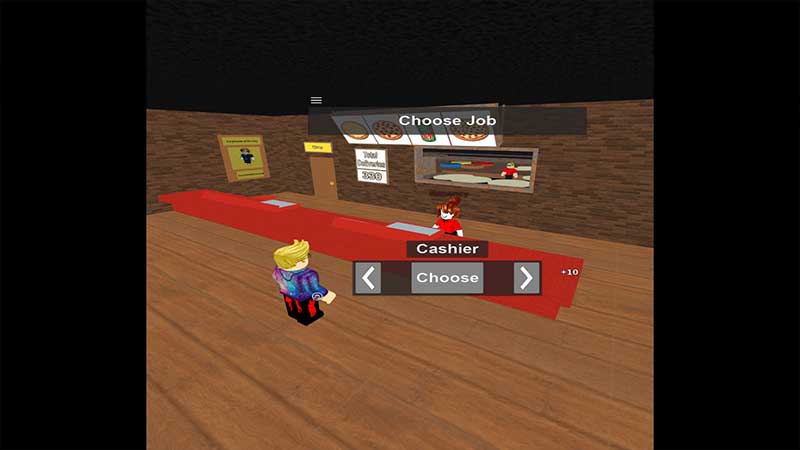
Image courtesy: Roblox
How to Setup HTC Vive for Roblox
- Open SteamVR app on PC
- Check if the headset is connected via the link box to the PC and if base stations are turned on.
- Turn on the controllers by pressing the System button till it makes a beep sound.
- Check the SteamVR app to see if all hardware status lights are Green.
- You can bring up the System Dashboard by pressing the System button on either controller.
That’s everything you need to know about enabling Roblox VR and immersing yourself in the Roblox games. While you are here, why not head over to our Roblox Game Codes article and Roblox Promo Codes. Also, check out our other Roblox Guides here.

