MultiVersus 1v1 is the mode for you if you don’t enjoy the team battles. This might sound odd but the characters designed in this game are meant to compliment each other. But it works as a double edge sword when you get a bad teammate and the opponents are good. And this can be really frustrating. Thankfully, you can go all lone wolf and play this game alone. So in this guide let us check how to play 1v1 in MultiVersus for singles mode, and also learn to play against friends both online and local.
How to Play 1v1 in MultiVersus
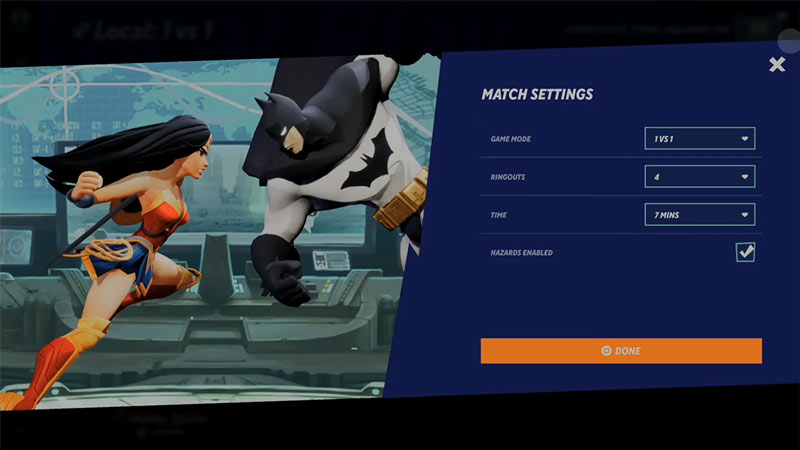
- Open MultiVersus and press the Play button on the main screen.
- Under the Online tab, choose the normal mode.
- The left option in Normal is 1v1, select it.
- Deselect the other two options that are Teams and Co-op vs AI.
- Finally, click on the Confirm button.
- This should let you start matches in single mode against random players.
There are two more ways that you can play MultiVersus 1v1, and they are:
- Online Against Friends
- Locally Against Friends
Here are both of them
How to Play 1v1 Online against Friends
- Press the Play button on the main screen.
- Next, go to the custom tab.
- Here choose Create Online Lobby.
- Once you are in the Custom Lobby room. Change the Game Mode to 1v1. You can find this option on the left side of the screen.
- Now, click on the “+” icon on Team 2 and invite a friend that is online from your friendslist.
- Next, select all the maps that you want to play on.
- Finally, click on Start Match.
Local MultiVersus 1v1
- Press the Play button on the main screen and go to the Custom tab.
- Choose the option Local Play on the left.
- Next, click on the book icon on the top right to change the match settings.
- Here set the Game mode to 1v1.
- After you are done use a second controller to add the second player.
- Both players will have to select their characters.
- Once done start the match.
That covers this guide on how to play MultiVersus 1v1 in singles mode or against friends both online and local. If you need more help on this game check out our guides on the best graphics settings and the best controller settings.

