It’s no surprise that FPS games right now are riddled with toxicity. Be it taunts from teammates or opponents hurling abuses, players have seen it all. The same remains true for the 5v5 tactical hero shooter – Valorant. We know why you’re here. You must be probably looking for ways to mute players in Valorant. Well, look no further because you are in the right place. Follow this guide for all the steps that can help you reduce the toxicity.
How to Mute Teammates in Valorant
We know how it feels having that annoying teammate play loud music in the background or someone who just doesn’t know when to stop speaking. Worse, you can also face teammates who bring you down or pass derogatory comments. They can play a huge part in negatively affecting your performance. Hence, these are the steps that you can take to mute players in Valorant:
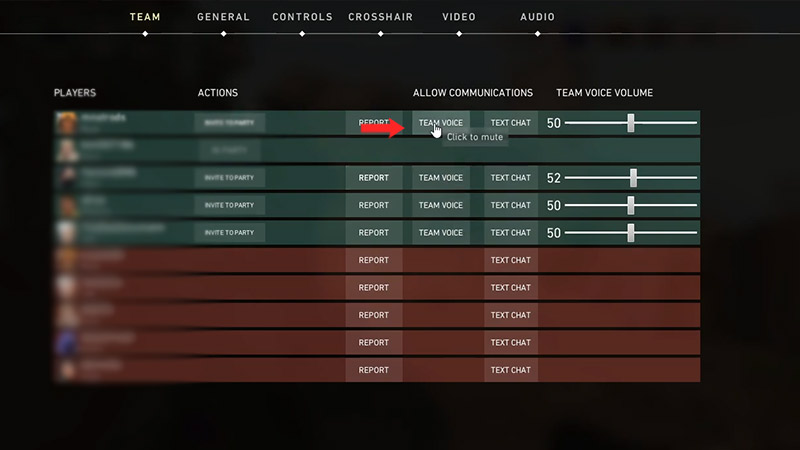
- While you’re in a match, press the “Esc” key to open the in-game menu.
- Under the “Match” tab, you will see 2 options – “Allow Communications” and “Team Voice Volume”
- Below “Allow Communications”, you can disable the “Team Voice” of any teammate that you don’t want to hear from anymore.
- Alternatively, you can reduce the sound of your teammates by adjusting it under the “Team Voice Volume” tab.
How to Mute Players in Agent Select
If you’re playing in agent select mode and have encountered an annoying teammate, then here are the steps to mute them:
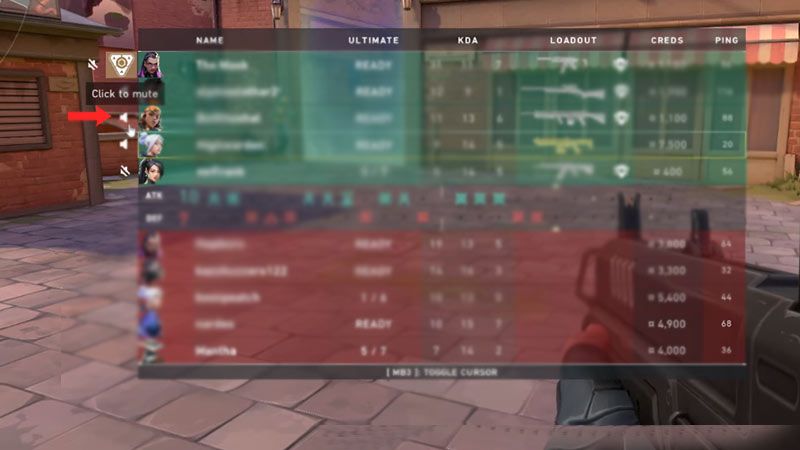
- Simply press the “Tab” key while in the game.
- Now, you will see a “speaker” icon besides every teammate.
- Mute the player you wish to by clicking the speaker icon.
How to Disable Voice Chat Completely in Valorant
In some cases, you might want to disable the voice chat altogether. It’s likely you’re better off playing solo or just want to get rid of the taunts by your teammates. Here’s how to do this:
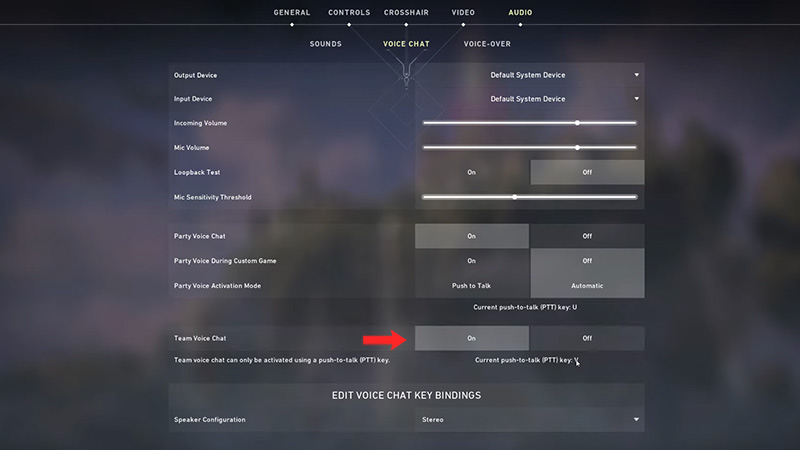
- From the “Main menu” of Valorant, head to “Settings”
- Now, move over to the “Audio” tab.
- Next, go under “Voice Chat” and look for “Team Voice Chat”
- Once you find it, simply turn off the Team Voice Chat
With this, you have successfully disabled your voice chat in Valorant completely. However, if you feel that the lack of coordination is affecting your performance, you could always turn it back on!
That’s all the steps you need on how to mute players in Valorant. If you’re interested in more guides like these, check out our Valorant section.


