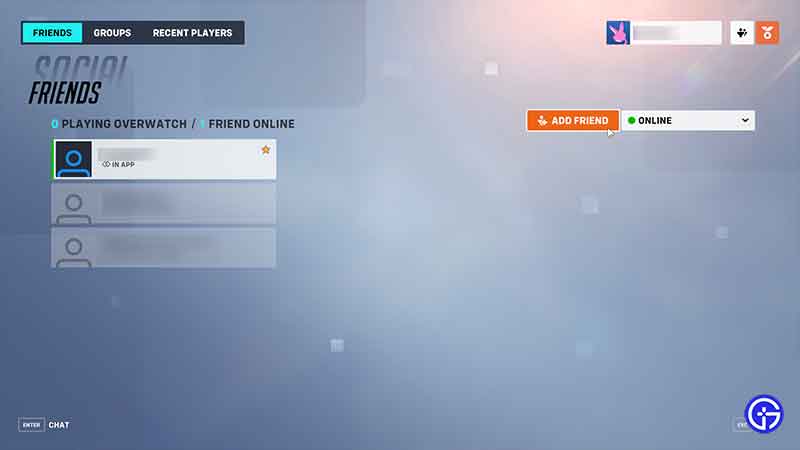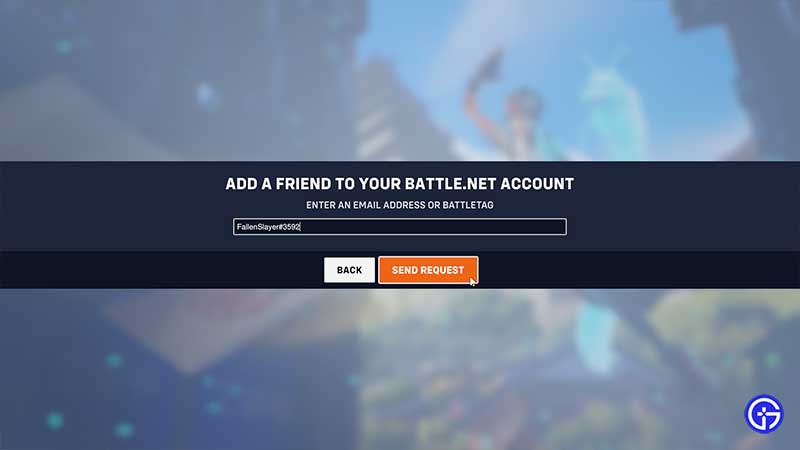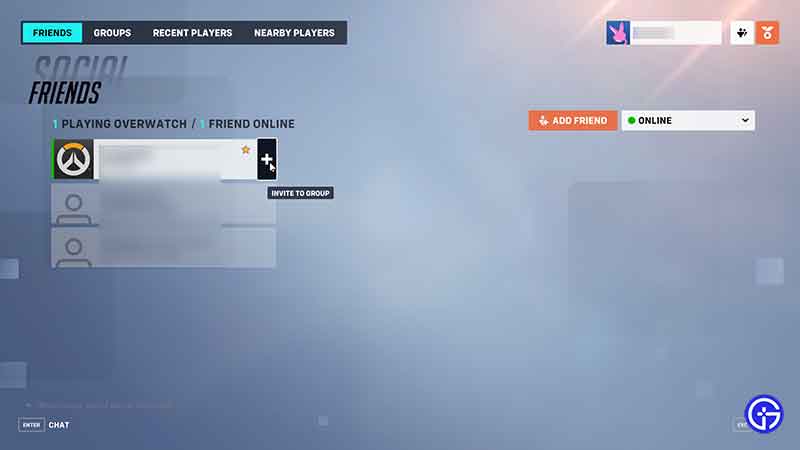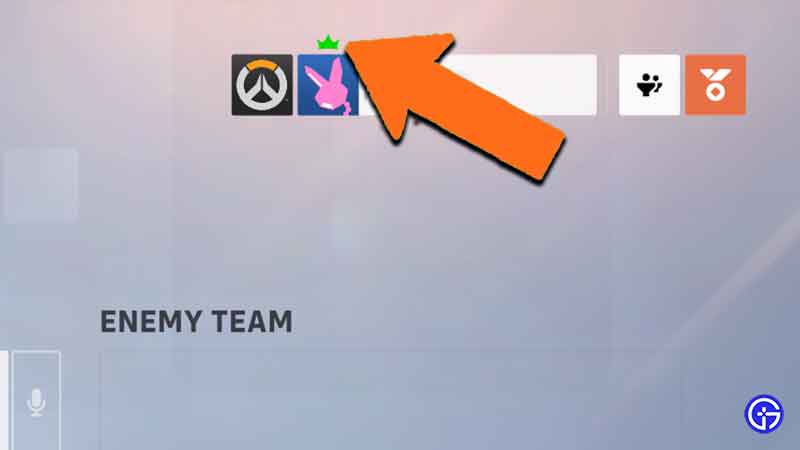PVP is the backbone of any hero shooter. And Overwatch being one of the original games to bring this subgenre into mainstream popularity, you know playing with friends is going to be a lot of fun in the new OW2. And since the new game has turned to a free-to-play model with full cross-platform play features, many new players are joining for the very first time. So to help you quickly join matches with your friends, we have put together a simple guide. With that said, here’s our guide on how to invite & play Overwatch 2 with friends.
How to Add & Invite Friends to Play in Overwatch 2
To invite & play with friends in Overwatch 2, you need to add them using a “Battle net” account. Once added, you can make a “Group” using the “Social” button in Overwatch 2, and join any match mode to play together. To make it easy for you, here are steps to follow in order to do this:
- Start Overwatch 2 & go to the “Main Menu”
- On the upper right part of the screen, you will see your name
- Hover over this to see your BattleTag
- Your friends can find their BattleTag the same way
- Now click on the “Social” button
- This will open up the “Friends” menu
- Click on “Add Friends”
- Enter your friend’s BattleTag
- You also need to enter the numeric ID after “#” as in our reference image
- Click on “Send Request”
- Your friend can now accept the prompt they receive in-game
- Once done, your friends will show up in this “Friends” menu
- Click on the “+” sign near their name to add them to your group
- + is the symbol for the “Invite to Group” option in OW2
- Once done, you will become the group leader
- This will show as a “crown” above your name
- Only the group leader will be able to choose & start matches
- Now you will be able to play with your friends forever.
How to Accept Friend Requests in OW 2
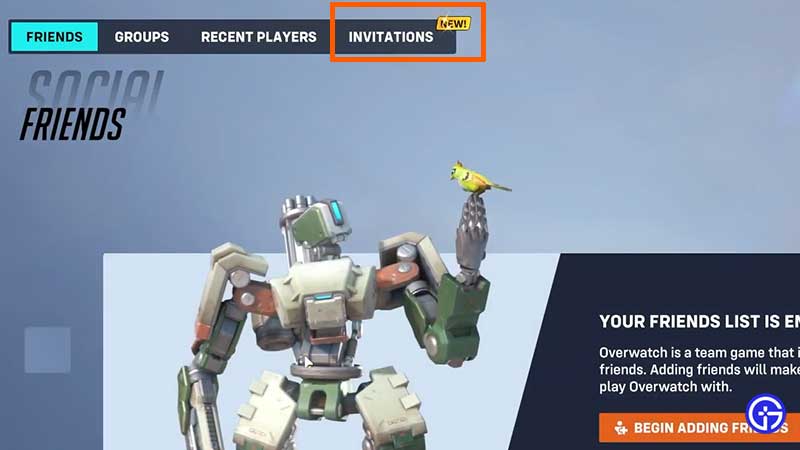
- As soon as your friend sends you a friend request, check for it by clicking on the SOCIAL tab on the main menu.
- Find the Invitations button on the menu on top.
- You will see your pending friend requests under this tab.
- Click on the tick mark for the friend whose request you want to accept in Overwatch 2.
- Click on the X to decline the friend request.
- Once done, click on the Friends tab and you will see that friend added there.
Here are our steps in the video if need to see all the process in action:
That’s all about how to invite & play Overwatch 2 with friends. While you are here, don’t forget to find out what are souvenirs in OW2. And for more related to this game, head over to our Overwatch 2 guides.