MultiVersus creates an amazing opportunity for fans to battle it out with friends via 1v1 or 2v2 matches for free! For those just getting started with this game, here’s how to invite and add friends and play coop (local or online) together in Multiversus easily.
How to Invite and Add Friends in MultiVersus
- First and foremost, make sure you and your friends have a Warner bros account. Head to MultiVersus.com and sign up from there.
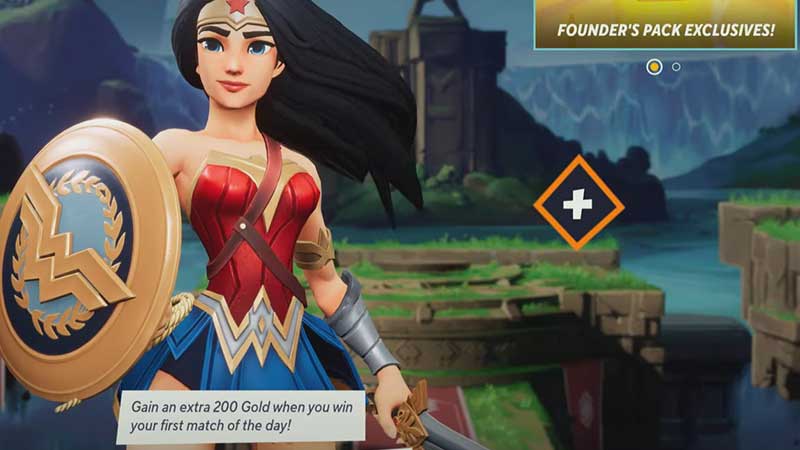
- Now load up the game and click on the + button on the home screen.
- You should see your friends list – including the people you have recently played with. Scroll to the option of Online WB friends (i.e. your cross-platform friends) or Online (Platform) friends and invite someone from there. Choose the friend and click on Invite to Game from the pop-up.
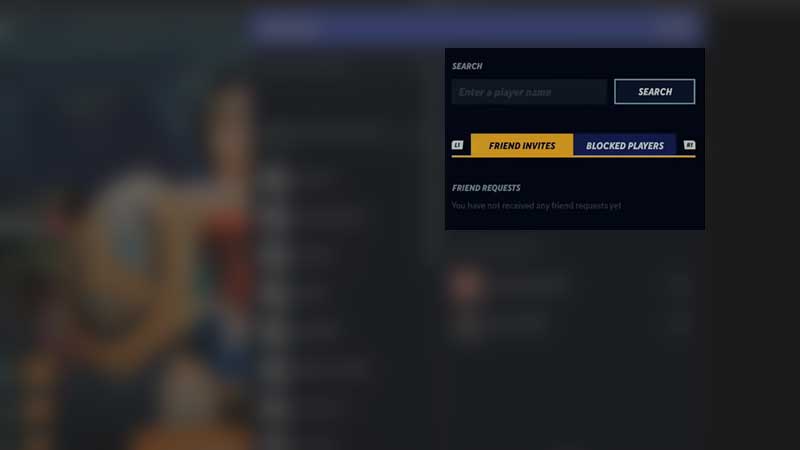
- To add new friends, head to the Social tab (Triangle on PlayStation), enter the player name and hit Search.
- Once you land on the right profile, click the icon to Send friend request.
- As soon as they accept, they will join your team and you will see their character next to yours on your main screen.
How to Play Coop in Multiversus (Online & Local)
Local Multiplayer
- From the main game screen, click on the PLAY button.
- Switch to the Custom tab by pressing R1 on your PS controller.
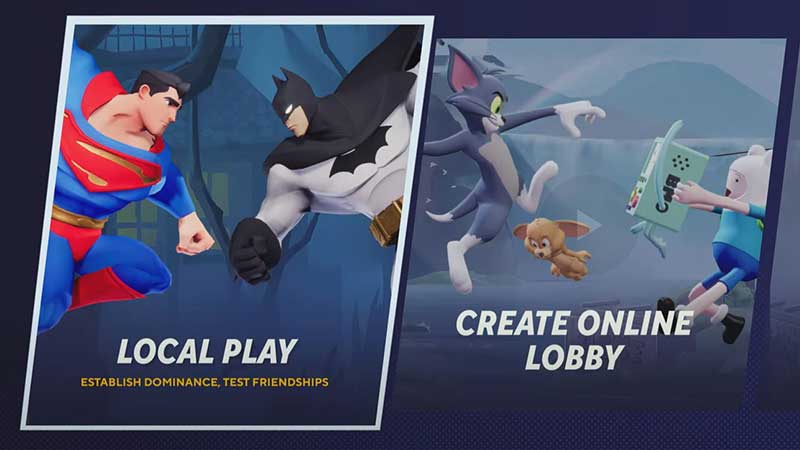
- Click on LOCAL PLAY.
- Now you should see the available roster of characters. Choose your fighter and let your friend do the same. Confirm by pressing Square.
- Change the match settings from the new window that appears and click on DONE.
- Select the Perks, choose the Map and you are ready to go.
Online Multiplayer
- Click on the large PLAY button.
- Then from the ONLINE tab, select NORMAL.
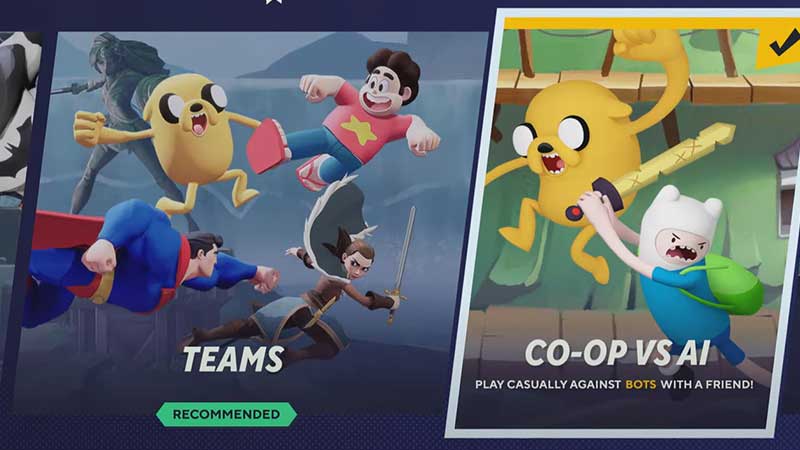
- From here, you can choose the CO-OP vs AI option to play casually against bots with a friend. You can also click on the TEAMS mode if you like.
That’s how to invite and add friends in Multiversus to play together. While you are here, check out how to play 1v1 as well. And to know which are the best perks for all characters, head over to our Multiversus guides.

