V Rising is a Survival Action-Adventure game with Multiplayer. You play as a weakened Vampire who woke up from slumber in this game. Now you must gather resources, battle foes, & build up your Castle and Army. You perform these tasks, rinse & repeat till you have claimed the title of Dracula. But how will you claim the title when the game lags. Lagging in games as a whole is a bad time as players experience insufferable levels of frustration when their games run at 5 frames a second. In this guide, I will show you how to Fix the Lag issues in V Rising.
How to Fix the Lag issues in V Rising
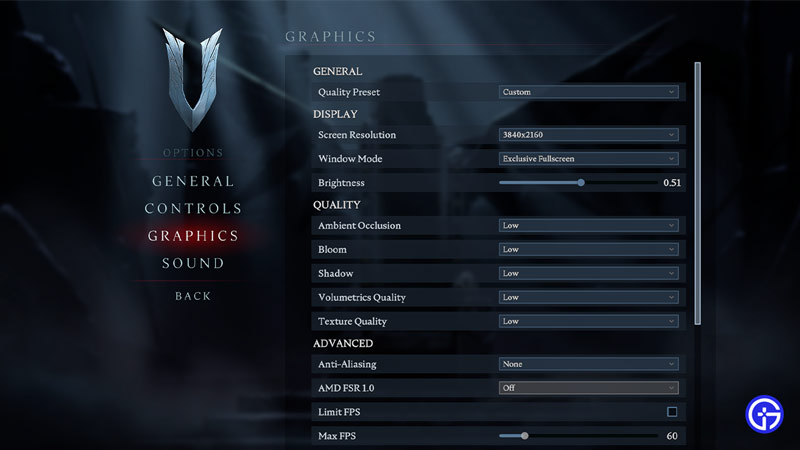
Games in general can lag due to several reasons. The gaming system can be suffering in a certain way. If you are playing an Online game then Internet, networks, & Servers may play a part in the problem. No matter what the reason is, here are some of the ways to fix the Lag issues in V Rising.
PC Power Profile
One way to fix Lag in V Rising is to set your PC’s Power Profile. A Power Profile is a collection of hardware & system settings that manages how your PC uses Power. You will see that it will be set to Balanced by default. Under the Prefered plans, you will see the Show additional Plans. Click it and select High Performance. This will let your PC run on its best performance.
Set PC’s Game Settings
If you go to Settings from the Start Menu, you will see that there is a Gaming Section. Click on it and set the following:
- Xbox Game Bar – Off
- Game Mode – On
These settings in place will help fix the lag in V Rising. These are most of the Settings you can set that don’t come under the game. You can also tweak certain settings in your GPU. Set them to Performance as it will not restrict functionality for Power.
Change Display Settings to Fix Lag in V Rising
In V Rising, go to our Settings and then go to Graphics. Now set these options as shown below.
- General:
- Quality Preset – Custom.
- Display:
- Screen Resolution – Native.
- Window Mode – Exclusive Fullscreen.
- Quality:
- Ambient Occlussion – Low.
- Bloom – Low.
- Shadow – Low. (Medium at best)
- Volumetrics Quality – Low.
- Advanced:
- Anti-Aliasing – None.
- AMD FSR 1.0 – Off. (FSR option in general)
- Vertical Sync – Off.
- Motion Blur – Off.
- Depth of Field – Off.
- High Quality Vegetation – Off.
- Low Quality Atmosphere – Off.
- Blood Effects Enabled – On.
- Screen Shake – 0%.
- Cloth Quality – Low.
- Cloth Update Rate – Low.
Clear Temp Files
Temp files are temporary files that were generated as products of Software actions. over time, they build up and start slowing down your PC. Press Windows Key + R and search for %temp%. This will open up the Temp Folder. Now just select all of the files here and press Shift+Delete. This will clear the Temp Files from your system, fixing any Lag issues you had in V Rising.
Check your Internet Connection
Sometimes a poor Internet Network can lead to Lag & crashing issues. As such check up on why your Network is important. Either by checking your Router for any issues or contacting your ISP about it may help. Another thing you can try is to Restart your Router. There is a concept called Power Cycle where you shut your Router for a while and then start it again. This should fix any problems you have been facing.
Apply the above solutions and you will be able to fix any Lag issues in V Rising. Hopefully, this guide has helped you. You can also check our other guides like V Rising Crashing On PC Fix.


![V Rising Lag Issues Fix On PC [2024] how to fix the lag issues in v rising](https://gamertweak.com/wp-content/uploads/2022/06/how-to-fix-the-lag-issues-in-v-rising.jpg)