Palworld consists of tons of areas for players to explore, capture pals, and face different alpha and tower bosses in their playthrough. However, there might be some reasons that would tempt you to restart everything and explore the Palpagos islands in new ways. It can be because there are better-starting areas out there to choose from or a character creation gone wrong. And while you can always create a new world, you might want to delete the previous just in case to save up that precious space instead of stacking.
It is a pretty straightforward process, however, if you are looking to delete just a specific character rather than deleting the entire world in Palworld due to bugs or to start anew, then you can stick around to find out how exactly to do that.
How to Delete Palworld World
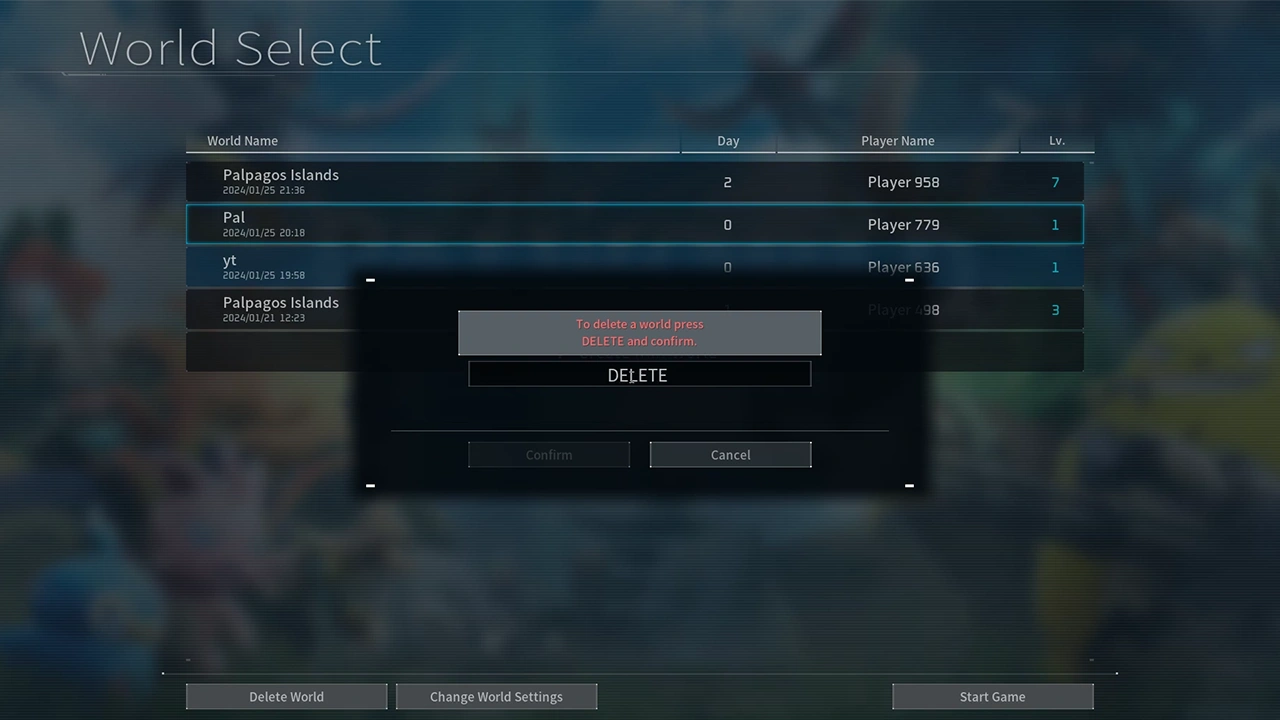
To delete a world in Palworld, you will need to access the World Select Menu in the game. Here, you will come across all the worlds that you have created and you will be able to load up the save file accordingly. However, if you want to delete a world, you will have to select the world you want removed and follow the steps given below:
- From the World Select Menu, choose the world you want to delete.
- After which, you will come across the option to Delete World in the bottom left corner of the screen.
- Simply, select the option and you will be presented with a textbox.
- Here, you will need to type in Delete and submit to confirm your choice of deleting the world.
- Once done, you will be faced with a prompt that the world will be completely erased.
- Choose Confirm and the world will be permanently deleted.
It is worth mentioning that you will permanently delete the world from Palworld and you won’t be able to access it anymore. We would suggest that you make sure that you delete the correct world,
How to Delete Character From Server in Palworld

For players looking to completely erase just their characters from the multiplayer server instead of deleting a world in Palworld, you will need to access the game’s directory to do so. Here are the steps you can follow:
- If you are playing on Steam, then simply right-click on Palworld > Select Manage > Choose Browse Local Files and you will come across the Save folder.
- For Xbox Game Pass players, head toward this path C:\Users[Username]\AppData\Local\Pal\Saved\SaveGames.
- Here, you will find files named UserOption.sav which you can delete.
- After which, turn off the Steam cloud and rejoin the server.
The above method will work if you haven’t hosted the server in Palworld. For players who are the host and are wondering how to erase one of the character from their multiplayer servers, then you will need to simply follow the steps given below:
- Head towards the same path as above and look for a file named steam_autocloud.vdf in the world folder and delete it.
- Once done, head inside the Players folder where you will come across a different player profile.
- If you are the host refrain from deleting the 00000000000000000000000000000001.sav file.
- You will need to find and delete the player file accordingly.
- After which head towards the folder named Backup > World.
- Here, you will have to again find the exact file and delete it.
- Once done, the player can join with a new character profile in your world.
That’s everything covered in this guide. For more interesting guides like these, check out our dedicated Palworld section, right here on Gamer Tweak.


