One of the most important elements of creating your final look is changing your skin color in Dress to Impress. This is especially important is the theme requires your skin to be blue (to be an Avatar), green to be an alien or pink to be a fairy! If you’re new to the game, knowing where you can edit the skin tone can be confusing. Here’s a quick guide that will provide all the answers you’re looking for.
How to Change your Skin Color in Dress to Impress
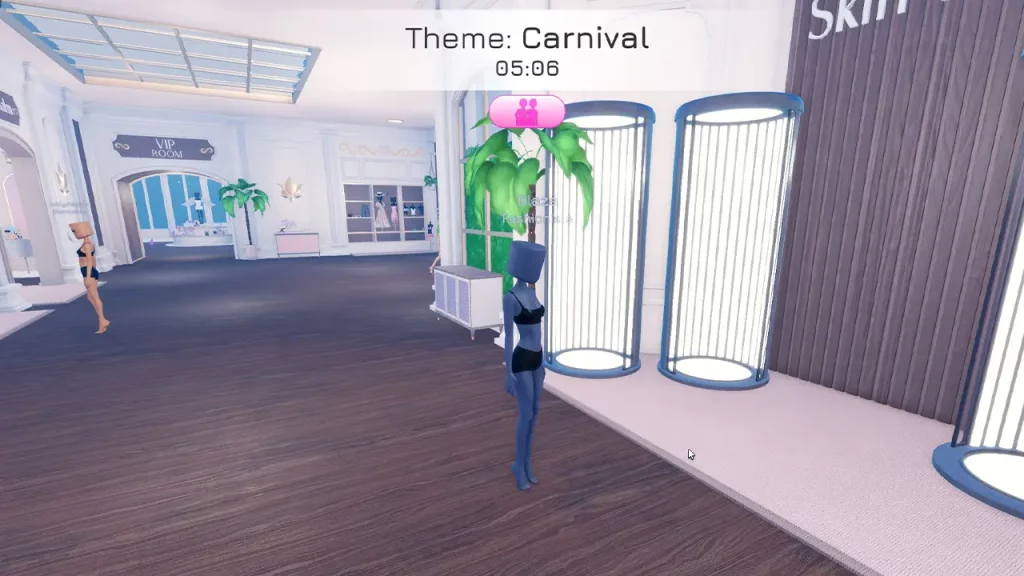
- When you spawn into the room when the round begins (or even mid-way through a round), head to these cylindrical tubes, enter one and press E. Mobile users can simply tap on the heart icon that appears.
- This will bring up the color palette with some default skin colors to choose from.
- Select any of the preset skin tones or open the Color Wheel to give a unique skin color to your DTI model.

Whenever a round starts, make sure to change your skin color first because you can base your makeup and hair upon it. As soon as you see the theme, think of the final outfit you want to create, and once that’s planned, head to changing your skin tone first.
So, that’s all there is to it! That was how to change skin color in Dress to Impress. For new players, there’s a lot that the game doesn’t explain, and so our DTI guides like how to leave the chair, how to duo with another player, get VIP access, and get tattoos will come in handy to get votes and wins!

