Wondering how to Gameshare on Xbox? Well, you are at the right place. The best thing that Xbox has given to the gaming community is the Gameshare feature. It was first introduced on the Xbox One and since then has been a part of the Series S and X consoles as well. The feature allows you to share your games with another Xbox user and vice-versa. In this way, users who have not experienced popular games can do so by asking their friends who have the Xbox Game pass to share their library. Here’s how the Gameshare process works:
How to Gameshare on Xbox
Using the Gameshare feature on Xbox is simple but not that straightforward too. Here are the steps you must follow if you want to play your friend’s games:
- Press the “Xbox” button on your controller to launch the “Menu”.
- Now, head to “Profile & System” and select “Add or switch”.
- Next, choose the “Add New” option.
- Enter your friend’s account info on your Xbox console.
- Go back to the “Profile & System” tab again and select your friend’s newly added account.
- Now, from the Menu, you will need to go to “Settings>General>Personalization>My Home Xbox>”
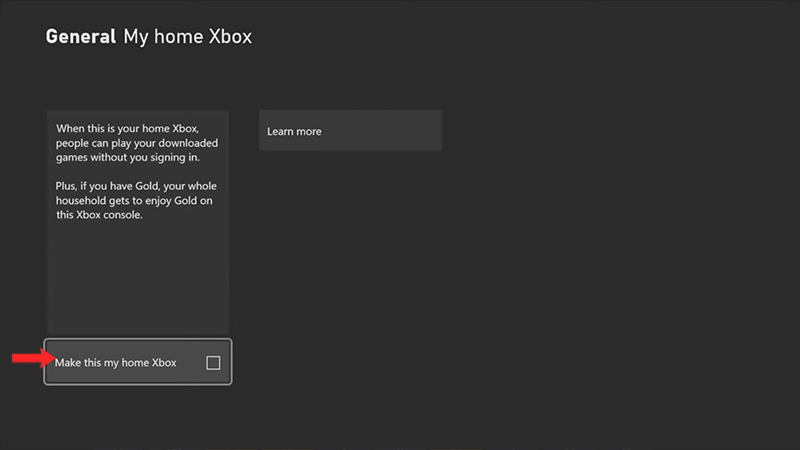
After clicking on “My Home Xbox”, you will be able to access your friend’s library and play the games you wish to play. On the other hand, if you want to share your library with your friend, then he/she will have to follow the steps mentioned above on their Xbox console. That’s pretty much it on how to use the Gameshare feature. However, before you go, we’ll leave you with some important pointers to take into account:
Things to Remember before Gamesharing
- Limited to Two people at a time
- Only share with somebody who you trust.
- You can only change your Home Xbox 5 times in a year.
That’s all you need to know about how to Gameshare on Xbox. If you found our guide helpful, then don’t forget to check out how to fix Xbox remote play not working right here on Gamer Tweak.

