Crunchyroll apps crash on PS5 with an error Oops! Something went wrong. There are multiple reasons behind the crash on PS5. One of them is some disturbance in the internet connection. If that is proper then there is a small fix that can restore Crunchyroll on PS5. All you have to do is reset this app and then test again. You will have to re-login so keep your Crunchyroll username and password ready.
How to Fix Crunchyroll Not Working on PS5
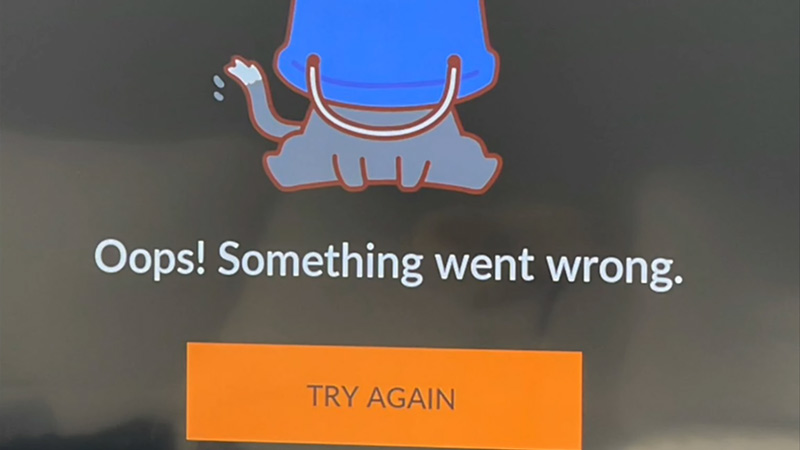
If your Crunchyroll app on PS5 is not working, then try the fixes below:
Restart the App
Many times, simply restarting apps on PS5 is the best way to get rid of errors. It is quite easy to do, here’s how:
- When Crunchyroll is running, press the “PS” button on the Dual Sense controller to go to your home screen.
- Now, select Crunchyroll and press the “Options” button.
- Finally, choose “Close Game” by pressing the “X” button on your controller.
Once Crunchyroll is closed down, wait a few minutes and open the application again. If you are still facing the same error, move on to the next step.
Restart your PS5 Console
Restarting your PS5 console can indeed help in solving the freezing and crashing issues that you’re experiencing on Crunchyroll. Try restarting your console once and checking if the ‘Oops! Something Went Wrong’ Error on Crunchyroll still persists. If it does, then try our next possible fix.
Check Crunchyroll’s Server Status
Sometimes, Crunchyroll might undergo routine server maintenance or downtime. In times like these, you’ll have no option but to wait. Go visit Crunchyroll’s Twitter page to stay updated on the latest happenings. If Crunchyroll is still not working for you on PS5, then try the last and final fix.
Reinstall the Crunchyroll App
If none of the above methods worked, then your last resort would be to reinstall the Crunchyroll app. Deleting and installing the app again will resolve any corrupt or missing files.
That’s everything you can do to fix the Crunchyroll not working on PS5 error. We hope this guide helped you find a solution to the ‘Oops! Something Went Wrong’ error. For more tips & tricks and fixes, visit our Video game guides section.

