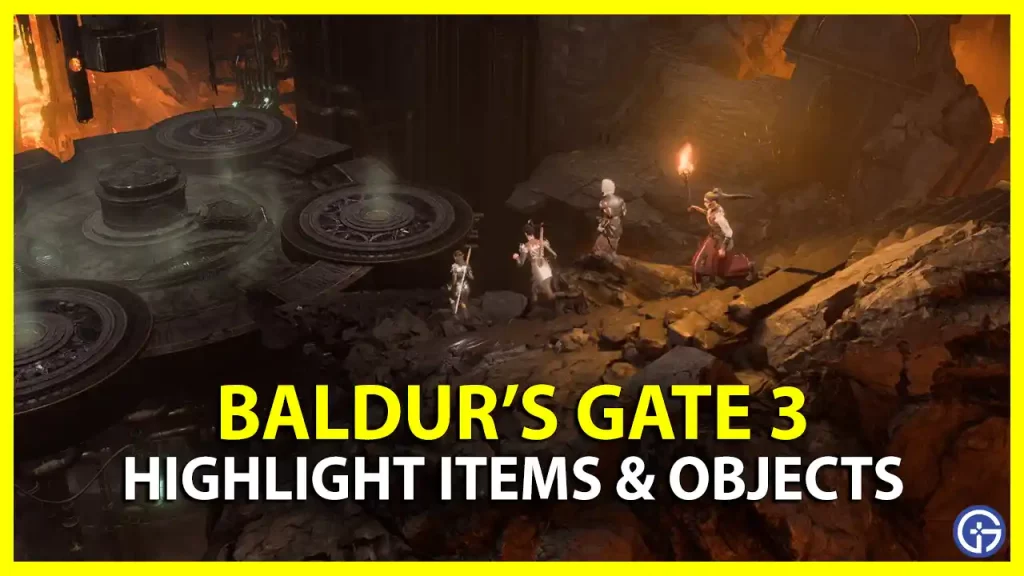How to highlight items, objects to loot, and other interactables in Baldur’s Gate 3? Thankfully, all it takes is a button press! It’s crucial to know about this because you don’t want to miss important interactive elements along your journey, especially treasures that are valuable.
How to Highlight Items and Objects in BG3
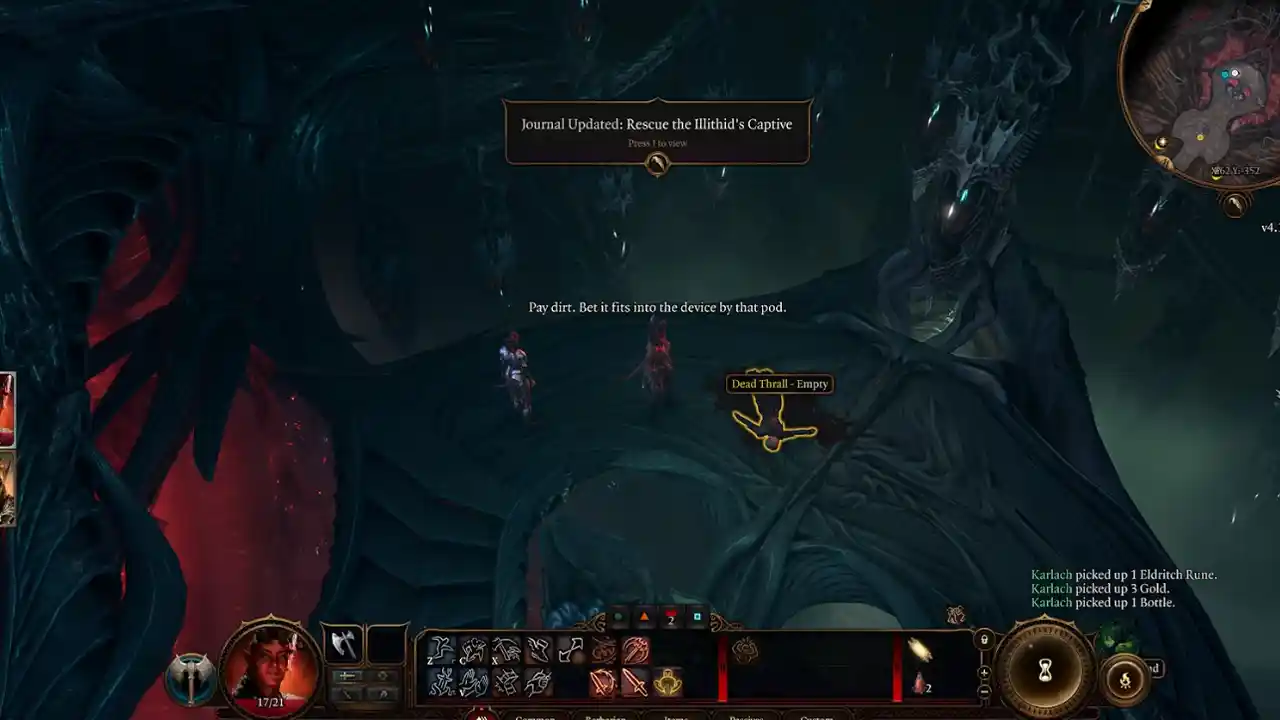
To highlight items in Baldur’s Gate 3, all you have to do is press and hold the ALT key on your keyboard and then hover in the area to see all the interactables and lootable objects nearby. They will be shown with an outline with a floating label that describes the item. Since you will have to use this button quite a lot in the game, you can switch it to any other button if you don’t want to use the ALT key – more on this below.
How to Change Keybinds in BG3
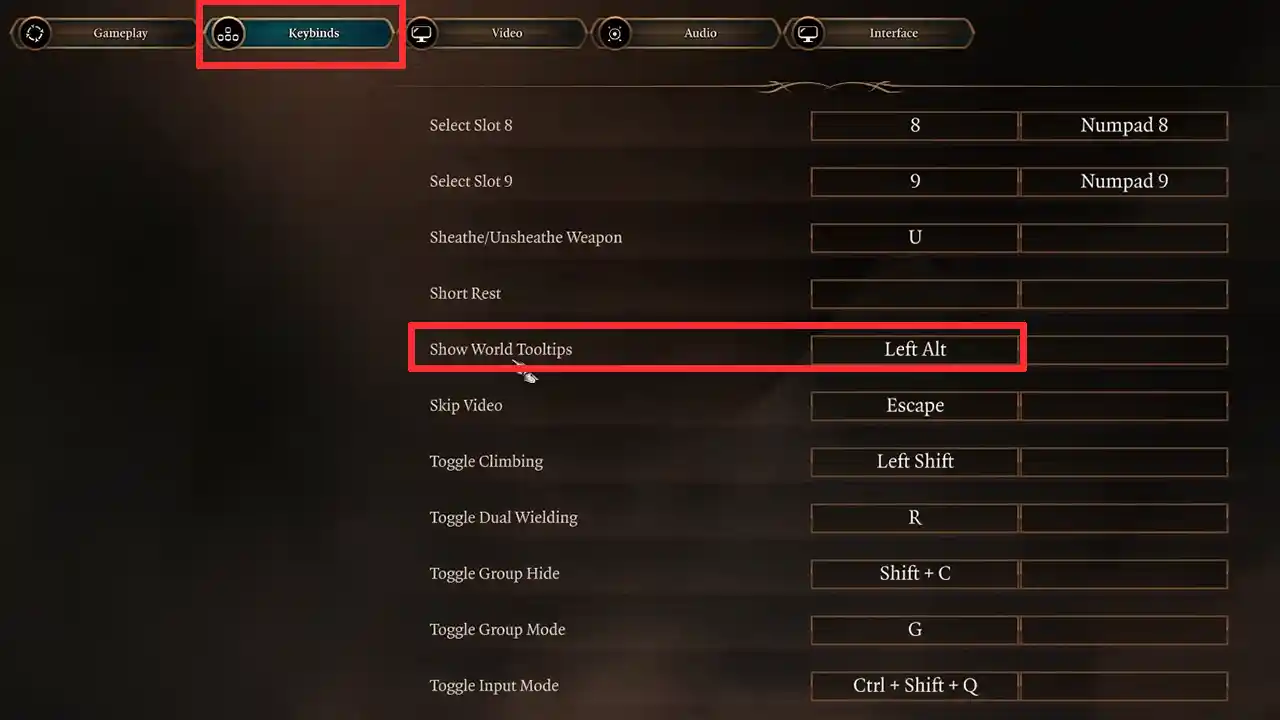
- Press ESC on your keyboard and click on Options.
- Click on the Keybinds tab.
- Scroll down until you see ‘Show World Tooltips’ which should have Left Alt assigned by default. Go ahead and change the key bind from here and hit Apply to save the settings.
By default, when you move and hover your mouse cursor over items, you will see what can be done with it. Note that this will show you interactive objects, but only those that are very near to you. So you will have to keep doing it in order to not miss any other object farther away. Reminds me of Revelio in Hogwarts Legacy!
And that’s pretty much how to highlight items, lootable objects, and interactive elements in the environment of Baldur’s Gate 3 (BG3). If you ever come across saving errors and wish to know how to prevent or fix such bugs, check out our guide to know the troubleshooting tips. Plus, know the best spells in BG3 via our tier list, how to respec, multiclass and disarm traps in the game.